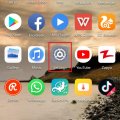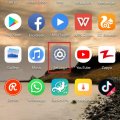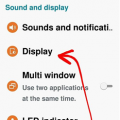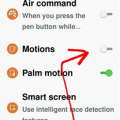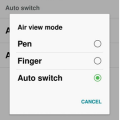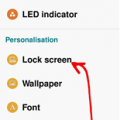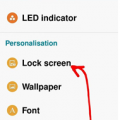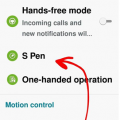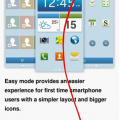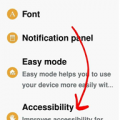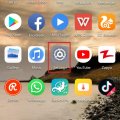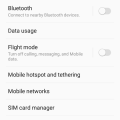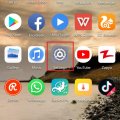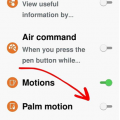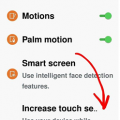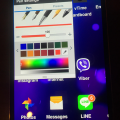Telecom Tips
MC
Meric Cavit
Updated
August 31, 2019
942 0 1 0
track your mobile usage and integrate with desktop usage
Enter the complete details of the tip you want to share.
Nowadays personal analytics is a growing sector with an increasing potential for both people and companies.
With iOS 11 update, iphone and ipad devices got a useful feature to keep track of your app usage and see how much time youspend with which application.
However, if you are using several other devices like android mobile phones, tablets and desktop computers, you can't track all those data.
There are apps to see all your web/app usage in a single account like Rescuetime app.
https://www.rescuetime.com
It has several useful features in free version. For personal purposes it gives a satisfactory experience among other paid alternatives.
You can set goals, label websites/apps as productive or distracting and see your daily/weekly analytics
If your time is valuable and you want to see which apps take how much of your time, you can give it a try and see all of your ios/android/desktop usage in one place.
With iOS 11 update, iphone and ipad devices got a useful feature to keep track of your app usage and see how much time youspend with which application.
However, if you are using several other devices like android mobile phones, tablets and desktop computers, you can't track all those data.
There are apps to see all your web/app usage in a single account like Rescuetime app.
https://www.rescuetime.com
It has several useful features in free version. For personal purposes it gives a satisfactory experience among other paid alternatives.
You can set goals, label websites/apps as productive or distracting and see your daily/weekly analytics
If your time is valuable and you want to see which apps take how much of your time, you can give it a try and see all of your ios/android/desktop usage in one place.
This tip is relevant to: Smartphone | iOS 11 iPhones | . If this tip is related to a smart device, then it could be applicable to other similar devices and mobile OS as well.
If you would have used this tip please enter your comments using the comments button below. You can also Share a Telecom related Tip or Trick that you know.
Telecom Tips
R
Rebecca499
Updated
October 24, 2018
435 0 4 0
NOTCH Display guidance
Enter the complete details of the tip you want to share.
How to get magnificent Notch Display option in Huawei P20 Lite?
Notch!!!!
Notch!!!!
It’s a new trendy design which is now available in all upcoming android and IOS mobiles. It gives more space for screen of mobile. Screen aspect ratio increases. Space occupied by notch was unused before this. Now this space is use for battery percentage and mobile signal statistics.
As it’s a new design so all Notch design mobiles have option to hide notch and get old version of mobile display.
1: open settings of your mobile
2: now select option “Display”
3: Now select option “Notch”
4: Now you have 2 options. Either to select Notch or hide Notch display by darkening the surrounding areas.
This tip is relevant to: Smartphone | All Android Huawei P20 Lite | . If this tip is related to a smart device, then it could be applicable to other similar devices and mobile OS as well.
If you would have used this tip please enter your comments using the comments button below. You can also Share a Telecom related Tip or Trick that you know.
Telecom Tips
R
Rebecca499
Updated
October 24, 2018
484 0 7 0
Restrict your Mobile Data for You Tube
Enter the complete details of the tip you want to share.
How to restrict your mobile data for YouTube?
YouTube has an amazing feature to download your favorite videos. Those videos update automatically when you connect your internet connection or when you turn ON your mobile data. When YouTube automatically update those videos then YouTube consume lot of mobile data. In this way all of your mobile data will be consumed.
YouTube has an amazing feature to download your favorite videos. Those videos update automatically when you connect your internet connection or when you turn ON your mobile data. When YouTube automatically update those videos then YouTube consume lot of mobile data. In this way all of your mobile data will be consumed.
Now you can restrict your mobile data for any app. Let’s restrict your mobile data for YouTube.
1: open settings in your mobile.
2: Now click on the option “Apps and notifications”
3: Now click on the option “Apps”
4: Now scroll down and click on the option “YouTube”
5: Now click on the option “Data Usage”
6: Now you can see mobile date option is ON
7: Now turned off that option and in this way your mobile data option will be restricted for YouTube.
This tip is relevant to: Smartphone | All Android Huawei P20 Lite | . If this tip is related to a smart device, then it could be applicable to other similar devices and mobile OS as well.
If you would have used this tip please enter your comments using the comments button below. You can also Share a Telecom related Tip or Trick that you know.
Telecom Tips
H
Helen
Updated
October 10, 2018
440 0 2 0
Edit the quality of images of your smartphone which suit you!
Enter the complete details of the tip you want to share.
Don’t you sometimes think to yourself, and contemplate and say, my phone renders quite some fuzzy photos, i’ll tell you what, let me tell you a little way where you can improve the quality of your screen, that way you can watch your cat videos in harmony!
Follow my lead
1. Settings
2. Device
3. Display
4. Select which mode best suits you!
Most people go with the “Professional photo” to improve the overall image quality
This tip is relevant to: Smartphone | Android 5.0 Samsung Note 3 | . If this tip is related to a smart device, then it could be applicable to other similar devices and mobile OS as well.
If you would have used this tip please enter your comments using the comments button below. You can also Share a Telecom related Tip or Trick that you know.
Telecom Tips
H
Helen
Updated
October 10, 2018
508 0 2 0
Never miss an alert/notification with Smart Vibrations!
Enter the complete details of the tip you want to share.
When you go into meetings, you tend to put your phone on silent, so that there aren’t any awkward scenes during the meeting.
But of course, after finishing the meeting, we tend to run down to the deli to order our food and coffee as it was well deserved, though we forget that there were umpteen notifications which needed to grab our attention.
With the following tip, you will be notified once your phone is picked up from a table, you will be notified via a vibration.
Follow my lead so we can set it up
1. Settings
2. Control
3. Turn on Motions
4. Turn on Smart Alert
So if you miss a call or a message don’t worry, you’ll be notified!
This tip is relevant to: Smartphone | Android 5.0 Samsung Note 3 | . If this tip is related to a smart device, then it could be applicable to other similar devices and mobile OS as well.
If you would have used this tip please enter your comments using the comments button below. You can also Share a Telecom related Tip or Trick that you know.
Telecom Tips
H
Helen
Updated
October 10, 2018
511 0 1 0
You don’t need to touch your screen anymore with Air View
Enter the complete details of the tip you want to share.
Human beings nowadays are constantly with electronic devices, i believe it can be very healthy if we can minimize the contact between these devices, however possible.
With Air View, it allows you to hover over objects for instance without touching them, as you are hovering, this will carry out the specific function you require it too, but without touching the actual screen!
Follow my lead so we can set it all up
1. Settings
2. Controls
3. Switch on Air View
You can then choose if you wish to use this with a pen hover or a finger hover or both.
A great way to try this out is to preview pictures in the gallery.
This tip is relevant to: Smartphone | Android 5.0 Samsung Note 3 | . If this tip is related to a smart device, then it could be applicable to other similar devices and mobile OS as well.
If you would have used this tip please enter your comments using the comments button below. You can also Share a Telecom related Tip or Trick that you know.
Telecom Tips
H
Helen
Updated
October 10, 2018
452 0 3 0
How to add a personal message that will always keep you going!
Enter the complete details of the tip you want to share.
We all have a phrase which we love, and we all have a phrase or saying that gets us passed through hardships and lets us continue to strive for greater things!
When times are tough or simply when you wake up in the morning, a phrase can enlighten your day.
So let’s see how we can add a personal message onto the screen of the phone.
1. Settings
2. Device
3. Lock screen
4. Turn on Personal message
5. Press on the Personal message tab to enable you to edit the personal message
You can choose if you want to display this message on your lock screen too, and edit the font and color of the message.
This tip is relevant to: Smartphone | Android 5.0 Samsung Note 3 | . If this tip is related to a smart device, then it could be applicable to other similar devices and mobile OS as well.
If you would have used this tip please enter your comments using the comments button below. You can also Share a Telecom related Tip or Trick that you know.
Telecom Tips
H
Helen
Updated
October 10, 2018
533 0 3 0
Write notes instantly on your lock screen with the S Pen
Enter the complete details of the tip you want to share.
We’ve all been there, you wished that you had a piece of paper next to you to write down a note, but either you don’t want to waste a large piece of paper or you don’t have a pen/paper next to you or with you.
With this tip, there won’t be a need for a paper nor a pen with ink, plus it’s environmentally friendly too! It only takes a couple of seconds!
Follow my lead so we can set it up.
1. Settings
2. Device
3. Lock screen
4. Scroll to the very bottom and check the “Action Memo on lock screen”
There you have it, you can now create instant notes from your lock screen, just like that!
All you need to do is take out your pen and it will provide the options for you!
This tip is relevant to: Smartphone | Android 5.0 Samsung Note 3 | . If this tip is related to a smart device, then it could be applicable to other similar devices and mobile OS as well.
If you would have used this tip please enter your comments using the comments button below. You can also Share a Telecom related Tip or Trick that you know.
Telecom Tips
H
Helen
Updated
October 09, 2018
462 0 2 0
You wont lose your S Pen after this tip!
Enter the complete details of the tip you want to share.
We all like showing off with our pens on our phones, even if we are just doodling on a white screen, but no, when the pen is actually required we tend to use it quite a lot, and as with other pens, we misplace is.
Though unlike other pens, this doesn’t cost a dollar or two, this has a greater value, so you can’t afford to continuously lose it!
Let me tell you a little tip so you can always keep it stuck to your phone and not misplace it.
1. Go into Settings
2. Then onto Controls tab
3. Then into S Pen
4. Check the S Pen Keeper.
There we have it.
Now when you walk away without the pen inside your device, an alert and pop-up will commence on your phone.
This feature only works when the screen is turned off.
This tip is relevant to: Smartphone | Android 5.0 Samsung Note 3 | . If this tip is related to a smart device, then it could be applicable to other similar devices and mobile OS as well.
If you would have used this tip please enter your comments using the comments button below. You can also Share a Telecom related Tip or Trick that you know.
Telecom Tips
H
Helen
Updated
October 09, 2018
455 0 1 0
Use your phone hands free whilst driving!
Enter the complete details of the tip you want to share.
It is never safe to use your phone whilst driving, and so developers have created this feature for you, to be more convenient if needed.
Rather than getting distracted and possibility colliding with a cat! your Android device can read out any incoming calls, alarms set, messages, or any scheduled events you have had planned out.
This allows you to keep your eyes on the road and not get distracted by reading whoever is trying to contact you or whatever is happening in your daily schedule.
Follow my lead so we can set this feature up, so you can drive a whole lot safer!
Now all that is required to answer a phone is to wave at your phone! Quite handy!
1. Settings
2. Controls
3. Hands-free mode
There you have it, you are ready to role!
This tip is relevant to: Smartphone | Android 5.0 Samsung Note 3 | . If this tip is related to a smart device, then it could be applicable to other similar devices and mobile OS as well.
If you would have used this tip please enter your comments using the comments button below. You can also Share a Telecom related Tip or Trick that you know.
Telecom Tips
H
Helen
Updated
October 09, 2018
471 0 1 0
Switch on easy mode and make your life simple!
Enter the complete details of the tip you want to share.
If you are a person which doesn’t enjoy the “look” of the Android system and prefer something a bit more simple and easy for your liking, then say no more!
Let me guide you to a theme which will allow you to access “Easy Mode” on your phone, making the functionality of your phone more easily accessible.
1. Settings
2. Device
3. Press Easy mode
4. Switch Easy mode on
This tip is relevant to: Smartphone | Android 5.0 Samsung Note 3 | . If this tip is related to a smart device, then it could be applicable to other similar devices and mobile OS as well.
If you would have used this tip please enter your comments using the comments button below. You can also Share a Telecom related Tip or Trick that you know.
Telecom Tips
H
Helen
Updated
October 09, 2018
484 0 0 0
See all toggles using both fingers
Enter the complete details of the tip you want to share.
We all have our preset toggles when we swipe down, but sometimes we might need ones which aren’t in our “top list”, so rather than swiping down and then pressing the toggle menu, i can make that two step process into one!
1. Rather than swipe down with one finger, swipe down with two!
There you have it, that’s all it is, a nice little tip which makes you save some precious time!
This tip is relevant to: Smartphone | Android 5.0 Samsung Note 3 | . If this tip is related to a smart device, then it could be applicable to other similar devices and mobile OS as well.
If you would have used this tip please enter your comments using the comments button below. You can also Share a Telecom related Tip or Trick that you know.
Telecom Tips
H
Helen
Updated
October 09, 2018
434 0 3 0
Aid your vision when changing the screen color of your phone
Enter the complete details of the tip you want to share.
When you snuggle up in the bed or if you are in a cinema, we prefer our eyes not to look at something very bright, so we don’t burn our pupils!
There is a little trick where i can help you with this! This will allow you to use your phone in dark area’s and environments.
1. Settings
2. Accessibility
3. Vision
4. Press Negative colors
There you have it! It even looks cool too!
Now you can text whoever you want to text without annoying people next to you in the cinema, though you should be watching the film!
This tip is relevant to: Smartphone | Android 5.0 Samsung Note 3 | . If this tip is related to a smart device, then it could be applicable to other similar devices and mobile OS as well.
If you would have used this tip please enter your comments using the comments button below. You can also Share a Telecom related Tip or Trick that you know.
Telecom Tips
R
Rebecca499
Updated
October 10, 2018
403 0 4 0
Fingertip Sensor to swipe photos
Enter the complete details of the tip you want to share.
How to swipe your photos with Fingertip Sensor?
It’s an amazing feature. It brings an exciting feeling when you smartly use your mobile. It’s very easy. Lot of people don’t know about it because they don’t know about it. You have to search in your mobile settings to know more feature about your phone.
You can pick a call with your fingertip sensor, swipe your picture and lots of others options.
It’s an amazing feature. It brings an exciting feeling when you smartly use your mobile. It’s very easy. Lot of people don’t know about it because they don’t know about it. You have to search in your mobile settings to know more feature about your phone.
You can pick a call with your fingertip sensor, swipe your picture and lots of others options.
1: Open your mobile settings
2: Now just click on the option “Security & Privacy”
3: Now click on the option “Fingerprint ID”
4: Now turn on the option to swipe your pictures with your fingertip sensor.
This tip is relevant to: Smartphone | All Android Huawei P20 Lite | . If this tip is related to a smart device, then it could be applicable to other similar devices and mobile OS as well.
If you would have used this tip please enter your comments using the comments button below. You can also Share a Telecom related Tip or Trick that you know.
Telecom Tips
D
Dinukaa
Updated
October 10, 2018
907 0 3 0
Samsung J7 Dual sim management
Enter the complete details of the tip you want to share.
Do you have two sim cards in your Samsung J7 mobile? Sometimes you use one sim for calling and one sim for mobile data. So it is very important to select the suitable sim when you are calling or using data. So now you can predefine which sim to use by selecting some options.
First you need to insert both sim cards to your mobile. Then you need to go to settings.After that you can select connections. There you have sim card manager. Inside the sim card manager you can find sim 1 and sim 2 with the details. Now you can select your preferred sim card for calls, messages and mobile data.
For example, if you want to use sim 1 only for mobile data first you need to select mobile data. Then select sim 1.
So it is very easy to manage your sims.
First you need to insert both sim cards to your mobile. Then you need to go to settings.After that you can select connections. There you have sim card manager. Inside the sim card manager you can find sim 1 and sim 2 with the details. Now you can select your preferred sim card for calls, messages and mobile data.
For example, if you want to use sim 1 only for mobile data first you need to select mobile data. Then select sim 1.
So it is very easy to manage your sims.
This tip is relevant to: Smartphone | Android 5.1 Samsung Galaxy J7 | . If this tip is related to a smart device, then it could be applicable to other similar devices and mobile OS as well.
If you would have used this tip please enter your comments using the comments button below. You can also Share a Telecom related Tip or Trick that you know.
Telecom Tips
R
Rebecca499
Updated
October 24, 2018
476 0 5 0
Turn off screen shot sound in Android
Enter the complete details of the tip you want to share.
How to turn off screen shot sound in Android Mobiles?
Screen shot is an amazing feature to capture what you are seeing on your screen while doing any activity or you can use it as a reference laterally. But sometimes it seems very annoying when you heard the sound of screen shot which you can turn off if not needed.
Screen shot is an amazing feature to capture what you are seeing on your screen while doing any activity or you can use it as a reference laterally. But sometimes it seems very annoying when you heard the sound of screen shot which you can turn off if not needed.
1: Go to home screen of your mobile and click on “settings”
2: Now settings will open up. Click on the option “Sounds”
3: Now scroll down and click on option “More Sound Settings”
4: Now if you see that option of screen shot sound is “On”
5: click on it and turned it OFF
Now you can capture screen shot quietly.
This tip is relevant to: Smartphone | All Android Huawei P20 Lite | . If this tip is related to a smart device, then it could be applicable to other similar devices and mobile OS as well.
If you would have used this tip please enter your comments using the comments button below. You can also Share a Telecom related Tip or Trick that you know.
Telecom Tips
R
Rebecca499
Updated
October 09, 2018
488 0 4 0
Navigation Feature in Huawei P20 Lite
Enter the complete details of the tip you want to share.
How to Manage Navigation Feature in Huawei P20 Lite?
Navigation feature is a shortcut feature to close or go to main page and to open recent apps.
Navigation feature is a shortcut feature to close or go to main page and to open recent apps.
It’s easy to use and it gives an amazing feeling. You can use your mobile more easily.
Huawei has this feature in its latest models. Let me tell you how to use it in Huawei P20 lite.
1: First go to your home page like this and scroll down from top of screen to open more options
2: now click on top pen type option to open further options
3: now select option “Navigation Dock” to open this feature
4: now get instructions on how to use this feature. If you select “Hide Navigation bar” then top lower icon will be vanished and your screen will look little bit longer.
This tip is relevant to: Smartphone | All Android Huawei P20 Lite | . If this tip is related to a smart device, then it could be applicable to other similar devices and mobile OS as well.
If you would have used this tip please enter your comments using the comments button below. You can also Share a Telecom related Tip or Trick that you know.
Telecom Tips
H
Helen
Updated
October 06, 2018
465 0 2 0
Take a quick snap
Enter the complete details of the tip you want to share.
You just need to take a quick snap, you have your hands all sticky from that beautiful sticky beef BBQ ribs.
I’ll show you a way to snap a screenshot, with just swiping the side of your hand!
Follow my lead so we can set it all up.
1. Go into settings
2. Then go into Controls
3. Then activate Palm Motion
4. Then head into Palm Motion to see if “Capture screen” is activated
That’s it! All done, this will allow you to capture a screen by swiping it from right left or vice versa with the side of your hand
This tip is relevant to: Smartphone | Android 5.0 Samsung Note 3 | . If this tip is related to a smart device, then it could be applicable to other similar devices and mobile OS as well.
If you would have used this tip please enter your comments using the comments button below. You can also Share a Telecom related Tip or Trick that you know.
Telecom Tips
H
Helen
Updated
October 06, 2018
420 0 1 0
Use your phone when using gloves!
Enter the complete details of the tip you want to share.
We’ve all been there, we are walking along on a winter’s morning and it’s super cold to take off your gloves to use the screen.
What if i tell you that you can now use your phone whilst having gloves on!
Follow my lead!
1. Go into Settings
2. Head over to Controls
3. Scroll to the very bottom
4. Enable “Increase touch sensitivity”
There we go, now you can use your phone in any condition, cold or hot.
This tip is relevant to: Smartphone | Android 5.0 Samsung Note 3 | . If this tip is related to a smart device, then it could be applicable to other similar devices and mobile OS as well.
If you would have used this tip please enter your comments using the comments button below. You can also Share a Telecom related Tip or Trick that you know.
Telecom Tips
H
Helen
Updated
October 06, 2018
404 0 1 0
Additions to screenshots instantly
Enter the complete details of the tip you want to share.
Usually after we take a screenshot, we then quickly go to these editing applications to process even the simplest of additions/edits.
Though to be honest, to add lines or highlight your screenshot, you can do it instantly after taking the screenshot using the editor provided by the phone.
Wait a few seconds and then all you need to do is look up!
You will see a panel giving you options to how to handle the photo, if you want too keep it anyway, as you can discard it.
This tip is relevant to: Smartphone | Android 5.0 Samsung Note 3 | . If this tip is related to a smart device, then it could be applicable to other similar devices and mobile OS as well.
If you would have used this tip please enter your comments using the comments button below. You can also Share a Telecom related Tip or Trick that you know.