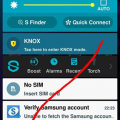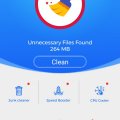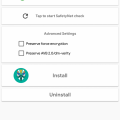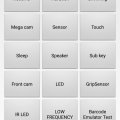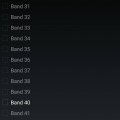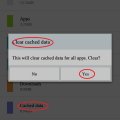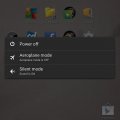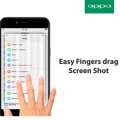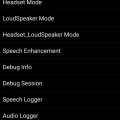Telecom Tips
H
Helen
Updated
October 06, 2018
439 0 1 0
Quick access to Google search
Enter the complete details of the tip you want to share.
At times we are at such a hurry we don’t manage to find the applications that we want, and in this case, we don’t seem to find the Internet application, whether it was Firefox, Chrome etc etc.
I’ll tell you a quick way where you can access the Internet in the times of need.
1. Keep pressing on your home button
2. Press the second widget available which is signified by the the Google icon
There you have it, that’s an instant way to access the Internet on your phone when you need it!
This way you can prove your friends all wrong instantly when they doubt your knowledge!
This tip is relevant to: Smartphone | Android 5.0 Samsung Note 3 | . If this tip is related to a smart device, then it could be applicable to other similar devices and mobile OS as well.
If you would have used this tip please enter your comments using the comments button below. You can also Share a Telecom related Tip or Trick that you know.
Telecom Tips
H
Helen
Updated
October 07, 2018
419 0 1 0
Remove bulk notifications instantly from your screen!
Enter the complete details of the tip you want to share.
Sometimes you get so swamped with notifications on your screen and top see so many icons at the top of your phone that you just want to remove everything!
Rather than removing notifications/messages one by one, you can remove it with two simple steps.
1. Swipe down to see all your notifications
2. Press “CLEAR”
That’s it, all your notifications will be gone, though the application will still signify there is a notification, so don’t worry, but be sure to watch those cat videos of yours! Don’t miss out on them!
This tip is relevant to: Smartphone | Android 5.0 Samsung Note 3 | . If this tip is related to a smart device, then it could be applicable to other similar devices and mobile OS as well.
If you would have used this tip please enter your comments using the comments button below. You can also Share a Telecom related Tip or Trick that you know.
Telecom Tips
L
lasi
Updated
September 18, 2018
531 0 0 0
How to unlock Android mobile, when forgot your lock screen pattern, PIN or password?
Enter the complete details of the tip you want to share.
1) Go to google and search "Findmydevice" and go to that web site using another device.
2) The page will show you the default mobile, If you have multiple devices then select the correct device by clicking its icon and name in the upper-left corner of the page.
3) Then click the Lock option on the left side.
4) Now give a new password and confirm it. Be sure to remember the password.
5) Now enter the new password in your Android device and gain access.
6) done!
2) The page will show you the default mobile, If you have multiple devices then select the correct device by clicking its icon and name in the upper-left corner of the page.
3) Then click the Lock option on the left side.
4) Now give a new password and confirm it. Be sure to remember the password.
5) Now enter the new password in your Android device and gain access.
6) done!
This tip is relevant to: Smartphone | Android 5.0 Android Phones | . If this tip is related to a smart device, then it could be applicable to other similar devices and mobile OS as well.
If you would have used this tip please enter your comments using the comments button below. You can also Share a Telecom related Tip or Trick that you know.
Telecom Tips
S
smith019
Updated
September 18, 2018
453 0 0 0
Choosing Android Mobile
Enter the complete details of the tip you want to share.
Buying a new smartphone can be a dizzying experience. Should you get an an Android? Do you want a massive phablet with a giant screen, or a more modest and pocketable phone? Do you care about having the latest and greatest camera features, or are you O.K. with something more modest? If you're looking for an Android phone, you may prefer the Pixel 2, which packs Google's software smarts and unrivaled camera in a 5-inch device.
This tip is relevant to: Smartphone | Android 5.0 Android Phones | . If this tip is related to a smart device, then it could be applicable to other similar devices and mobile OS as well.
If you would have used this tip please enter your comments using the comments button below. You can also Share a Telecom related Tip or Trick that you know.
Telecom Tips
R
rana5624
Updated
September 11, 2018
330 0 0 0
Set Mobile Data Limit
Enter the complete details of the tip you want to share.
Need to monitor how far your utilization is from your month to month versatile information constrain? On the off chance that you have ICS or more, there is a component which gives you a chance to monitor the amount of the share you have cleared out.
Make a beeline for Settings > Data Usage.
Set your information confine by hauling the orange line to mirror your month to month amount.
Set your information use cycle in light of when your "month" begins and closes, and you're finished.
You will be cautioned once you hit the utmost you have set. Note that the followed information utilization of your telephone may fluctuate marginally than your transporter's following.
I trust it's exceptionally valuable and supportive everybody utilizes this excursion.
Thank's to all.
take note of: it's 100% working
This tip is relevant to: Smartphone | Android 5.0 Android Phones | . If this tip is related to a smart device, then it could be applicable to other similar devices and mobile OS as well.
If you would have used this tip please enter your comments using the comments button below. You can also Share a Telecom related Tip or Trick that you know.
Telecom Tips
M
Mostafa14
Updated
September 19, 2018
334 0 0 0
Tips on how to boost and to remove lag on your phone
Enter the complete details of the tip you want to share.
First, boost your phone using the already installed booster on your android phone. If you don't have, you may download it from google play store. Search for "android booster". If done, perform the said task.
Second, you can repair your phone, all apps on your phone using the system repair that can be downloaded also in Google playstore. If done installed, use the app and choose for deep scan so that it will repair even the smallest problem on your Android phone. If done, see the best result on your phone.
Second, you can repair your phone, all apps on your phone using the system repair that can be downloaded also in Google playstore. If done installed, use the app and choose for deep scan so that it will repair even the smallest problem on your Android phone. If done, see the best result on your phone.
This tip is relevant to: Smartphone | Android 5.0 Samsung Galaxy A5 | . If this tip is related to a smart device, then it could be applicable to other similar devices and mobile OS as well.
If you would have used this tip please enter your comments using the comments button below. You can also Share a Telecom related Tip or Trick that you know.
Telecom Tips
M
mesbakh
Updated
September 07, 2018
385 0 1 0
Do we need junk removal for Android?
Enter the complete details of the tip you want to share.
have you ever tried junk removal, booster, or phone memory cleaner? i have tried some of them, and they don't give good impat to my android phone. most of them just promote it for making money from advertiser. android it self is good app with good system of memory cleaning and removal.
if you install app like that, it will make your phone work harder and heavier. so, don't install any useless app like that even it is said that it will make our phone faster and lighter.
if you install app like that, it will make your phone work harder and heavier. so, don't install any useless app like that even it is said that it will make our phone faster and lighter.
This tip is relevant to: Mobile OS | Android 5.0 Samsung Galaxy A5 | . If this tip is related to a smart device, then it could be applicable to other similar devices and mobile OS as well.
If you would have used this tip please enter your comments using the comments button below. You can also Share a Telecom related Tip or Trick that you know.
Telecom Tips
J
johnnyphil555
Updated
September 07, 2018
521 0 1 1
How to root your android 5.0+ smartphone with magisk
Enter the complete details of the tip you want to share.
For a long time, superSU has been the default means for most android users to root their phones. This has changed with the introduction of magisk. This is a far better root solution because its roots your android smartphone without tampering with the system integrity of your android smartphone. It is also far more easy and convenient to use.
To root your smartphone with magisk, you have to follow the following steps
1. Go to this xda thread to download the magisk root solution https://forum.xda-developers.com/apps/magisk/official-magisk-v7-universal-systemless-t3473445
2. Install a custom recovery on your smartphone.
3. Flash the magisk zip file with your smart phone
4. Install the magisk manager app
5. Phone is rooted
This tip is relevant to: Mobile OS | Android 5.0 Xiaomi | . If this tip is related to a smart device, then it could be applicable to other similar devices and mobile OS as well.
If you would have used this tip please enter your comments using the comments button below. You can also Share a Telecom related Tip or Trick that you know.
Telecom Tips
N
Nausheen
Updated
September 07, 2018
409 0 3 1
See Useful Info Without Opening App
Enter the complete details of the tip you want to share.
Customize your home screen with widget that shows info at a glance
Like weather, Calendar & news headline.
So here we start,
1) Touch And Hold The empty screen on your home screen.
2) Select the widget option when it appears on the screen.
3) Touch And Hold a widget and drag it to home screen.
4) adjust the position of the widget on the home screen.
5) If the dot line appears around the app you can resize it.
6) Tap anywhere outside the widget when you are done.
7) That's It, Now you can easily access to useful information at a glance.
Like weather, Calendar & news headline.
So here we start,
1) Touch And Hold The empty screen on your home screen.
2) Select the widget option when it appears on the screen.
3) Touch And Hold a widget and drag it to home screen.
4) adjust the position of the widget on the home screen.
5) If the dot line appears around the app you can resize it.
6) Tap anywhere outside the widget when you are done.
7) That's It, Now you can easily access to useful information at a glance.
This tip is relevant to: Smartphone | Android 5.0 Redmi 5 | . If this tip is related to a smart device, then it could be applicable to other similar devices and mobile OS as well.
If you would have used this tip please enter your comments using the comments button below. You can also Share a Telecom related Tip or Trick that you know.
Telecom Tips
F
fergieadmi
Updated
September 06, 2018
618 0 0 0
Disable Third-Party Application Locker in Android
Enter the complete details of the tip you want to share.
Many people secure their phone's application like WhatsApp, Gallery App, Instagram, Facebook,etc, by using Third-Party Application Lockers like AppLock. These Third-Party apps can easily be disabled.
For example: If you have used AppLock android application to lock WhatsApp then everytime when you open WhatsApp, AppLock will not let you go to WhatsApp until you enter the password/pin or pattern set. This can be easily overridden in Android using one of the drawbacks of Third-Party Applications: Disabling Administrator Access for the app then force stopping the app.
When these Application locker apps are first installed, they have to be granted Administrator Access (or Device Admin) so they cannot be uninstalled or forced stop. But if you want to access the secured app, then you have to disable the Application Locker.
To achieve this:
1. Go to Settings.
2. Go to Security.
3. Open "Device Admin Apps" or "App with Administrator Acess"
4. Uncheck the option for the app Third-Party Application Locker app (like AppLock).
5. Go back to Settings.
6. Go to Applications.
7. Search the Application Locker app
8. Press "Force Stop"
9. Now you can access secured apps.
This works in any android version for any third-party application locker.
For example: If you have used AppLock android application to lock WhatsApp then everytime when you open WhatsApp, AppLock will not let you go to WhatsApp until you enter the password/pin or pattern set. This can be easily overridden in Android using one of the drawbacks of Third-Party Applications: Disabling Administrator Access for the app then force stopping the app.
When these Application locker apps are first installed, they have to be granted Administrator Access (or Device Admin) so they cannot be uninstalled or forced stop. But if you want to access the secured app, then you have to disable the Application Locker.
To achieve this:
1. Go to Settings.
2. Go to Security.
3. Open "Device Admin Apps" or "App with Administrator Acess"
4. Uncheck the option for the app Third-Party Application Locker app (like AppLock).
5. Go back to Settings.
6. Go to Applications.
7. Search the Application Locker app
8. Press "Force Stop"
9. Now you can access secured apps.
This works in any android version for any third-party application locker.
This tip is relevant to: Mobile OS | Android 5.0 Moto G4 | . If this tip is related to a smart device, then it could be applicable to other similar devices and mobile OS as well.
If you would have used this tip please enter your comments using the comments button below. You can also Share a Telecom related Tip or Trick that you know.
Telecom Tips
C
cmousumi
Updated
September 06, 2018
393 0 0 0
Reset Android Phone from Hardware and make faster
Enter the complete details of the tip you want to share.
Mostly all android phones can be reset from hardware. This is very useful option when you getting trouble with the boot up of your android phones. To do these steps, remove battery and reinsert and make sure the phone is switched off. Now follow the steps:
1) From power off, press volume up key + home button + power button all at the same time.
2) It will show you android resetting symbol and takes you to the reset page.
3) Use volume down key to select the option what you need.
4) If necessary, take the backup of your phone.
5) Using volume down key, you can delete all user data and select power button to delete all data
6) Select power button to reboot system now.
If you complete all the steps, you will get faster version of your old android mobile.
1) From power off, press volume up key + home button + power button all at the same time.
2) It will show you android resetting symbol and takes you to the reset page.
3) Use volume down key to select the option what you need.
4) If necessary, take the backup of your phone.
5) Using volume down key, you can delete all user data and select power button to delete all data
6) Select power button to reboot system now.
If you complete all the steps, you will get faster version of your old android mobile.
This tip is relevant to: Smartphone | Android 5.0 Samsung Galaxy A5 | . If this tip is related to a smart device, then it could be applicable to other similar devices and mobile OS as well.
If you would have used this tip please enter your comments using the comments button below. You can also Share a Telecom related Tip or Trick that you know.
Telecom Tips
H
honeyz12
Updated
September 06, 2018
349 0 0 0
Tips on how to boost and to remove lag on your phone
Enter the complete details of the tip you want to share.
First, boost your phone using the already installed booster on your android phone. If you don't have, you may download it from google play store. Search for "android booster". If done, perform the said task.
Second, you can repair your phone, all apps on your phone using the system repair that can be downloaded also in Google playstore. If done installed, use the app and choose for deep scan so that it will repair even the smallest problem on your Android phone. If done, see the best result on your phone.
Second, you can repair your phone, all apps on your phone using the system repair that can be downloaded also in Google playstore. If done installed, use the app and choose for deep scan so that it will repair even the smallest problem on your Android phone. If done, see the best result on your phone.
This tip is relevant to: Smartphone | Android 5.0 Samsung Galaxy A5 | . If this tip is related to a smart device, then it could be applicable to other similar devices and mobile OS as well.
If you would have used this tip please enter your comments using the comments button below. You can also Share a Telecom related Tip or Trick that you know.
Telecom Tips
R
rrodi95
Updated
September 05, 2018
427 0 1 0
Secret menu in Samsung
Enter the complete details of the tip you want to share.
It could be work on any Galaxy... The trick is the next. If you select the call menu and press the next combination: *#0*# you can acces to a secret menu with a lot of configuration to your smartphone. In this menu you can test elements of your mobile, to check its functioning, or simply out of curiosity. You can check the operation of the loudspeaker, the camera, the colors it reproduces. Although the most useful option is the sensor, which allows us to check if the touch screen works correctly anywhere on the mobile. Only passing the finger will draw a line, and we can see if this line is created or not.
This tip is relevant to: Smartphone | Android 5.0 Samsung Galaxy S6 | . If this tip is related to a smart device, then it could be applicable to other similar devices and mobile OS as well.
If you would have used this tip please enter your comments using the comments button below. You can also Share a Telecom related Tip or Trick that you know.
Telecom Tips
MD
Midhun das
Updated
September 05, 2018
445 0 2 0
Select band 40 in mediatek powered android smart phones.
Enter the complete details of the tip you want to share.
Jio and other operators offer 4g connection.but some times you will get low data speeds eventhough you have fair amount of network coverage.here is a tip to speed up your data speed.This trick forces your phone to select only band 40 (2300mhz) .please note that network coverage of band 40 is low but it offers higher data speeds.This only works if you have a mediatek powered smart phone.i have tested it on few lenovo phones
step1: dial *#*#3646633#*#* from your dialler
step 2: wait for some seconds.A menu will open.You need to select band Mode from Telephony tab
step 3: untick all but band 40 options.
step 4 : click ok and restart your phone.
please note that network coverage of band 40 is low so you will have to find a spot where you get maximum coverage.Then you ll get a average speed of 30mbps.To revert back the settings dial the code again and from telephony>band mode reset the settings
step1: dial *#*#3646633#*#* from your dialler
step 2: wait for some seconds.A menu will open.You need to select band Mode from Telephony tab
step 3: untick all but band 40 options.
step 4 : click ok and restart your phone.
please note that network coverage of band 40 is low so you will have to find a spot where you get maximum coverage.Then you ll get a average speed of 30mbps.To revert back the settings dial the code again and from telephony>band mode reset the settings
This tip is relevant to: Smartphone | Android 5.0 Lenovo K5 Vibe Note | . If this tip is related to a smart device, then it could be applicable to other similar devices and mobile OS as well.
If you would have used this tip please enter your comments using the comments button below. You can also Share a Telecom related Tip or Trick that you know.
Telecom Tips
H
honeyz12
Updated
September 07, 2018
402 0 0 0
Hide or show apps: T-Mobile myTouch Q by Huawei
Enter the complete details of the tip you want to share.
Hide apps
Although you may be unable to uninstall some preloaded apps, you may be able to hide and disable them. This causes them to hide from the Apps menu and not perform updates.
To hide or disable preloaded apps, follow these steps:
- From the Settings menu, touch Manage apps.
- Touch the All tab.
- Scroll down to the app you wish to disable. They are in alphabetical order.
- Touch the app name.
- Touch the Disable button.
Note: If Disable is not available, it means the app has been updated. Touch the Uninstall updates button. After updates are removed, touch Disable.
This tip is relevant to: Mobile OS | Android 5.0 Huawei p9 lite | . If this tip is related to a smart device, then it could be applicable to other similar devices and mobile OS as well.
If you would have used this tip please enter your comments using the comments button below. You can also Share a Telecom related Tip or Trick that you know.
Telecom Tips
D
Dishal_L
Updated
September 05, 2018
388 0 1 0
Samsung Secret Codes
Enter the complete details of the tip you want to share.
Code | Function
*#1111# | Display software version
*#1234# | Display firmware version
*#2222# | Display hardware version
*2767*3855# | Reset: delete all data and reset all settings
*#0*# | Test/service mode, e.g. Galaxy S3 mini
*#*#4636'*'* | Test/service mode, e.g. Galaxy S2
*#1111# | Display software version
*#1234# | Display firmware version
*#2222# | Display hardware version
*2767*3855# | Reset: delete all data and reset all settings
*#0*# | Test/service mode, e.g. Galaxy S3 mini
*#*#4636'*'* | Test/service mode, e.g. Galaxy S2
This tip is relevant to: Mobile OS | Android 5.0 Samsung Galaxy A5 | . If this tip is related to a smart device, then it could be applicable to other similar devices and mobile OS as well.
If you would have used this tip please enter your comments using the comments button below. You can also Share a Telecom related Tip or Trick that you know.
Telecom Tips
M
monahk009
Updated
September 03, 2018
338 0 1 0
More space in LG G Pro 2.
Enter the complete details of the tip you want to share.
How to create more space in LG G Pro 2.
Your phone storage full and no space in your phone. So you want more space in your phone. You clean the storage cached data. You see after clean the cached data. You have space in phone storage. Just follow these easy steps below, and your problem will be solve.
1. Go to phone SETTINGS.
2. And then go to STORAGE.
3. When you STORAGE open. you see Cached data.
4. Then you go to Cached data.Your phone ask you want clear Cached data?
5. Option appear on phone (NO /YES) you press YES. That's it.
This tip is relevant to: Smartphone | Android 5.0 LG G Pro 2 | . If this tip is related to a smart device, then it could be applicable to other similar devices and mobile OS as well.
If you would have used this tip please enter your comments using the comments button below. You can also Share a Telecom related Tip or Trick that you know.
Telecom Tips
D
dsadas
Updated
September 05, 2018
374 0 1 0
How to Unfreeze a Frozen Android Smartphone or Tablet – Android Tips and Tricks
Enter the complete details of the tip you want to share.
Unfreeze Android smartphone:
– Force close any app: If an app is not working properly or freezes, and you don’t seem to be able to do anything then try this trick. This is for those times when no key or touch helps you close the app. Force close the troubling app from Settings menu. Go to Settings > open Apps sub menu and choose from the list the app that is being dead. Tap on the Force Close to shut down the app completely.
You can also see all the running apps in the right side of the screen. Tap on Stop to have the easy way of force closing any app on Android.
– Restart your Android device: another simplest way to unfreeze Android smartphone – or any other OS, for that matter – is to simply restart the device. Press the Sleep / Power button for a few seconds and push it to Restart. However, this Android tip will only work for those times when your device is still responding to you.
This tip is relevant to: Smartphone | Android 5.0 Samsung Galaxy S9 | . If this tip is related to a smart device, then it could be applicable to other similar devices and mobile OS as well.
If you would have used this tip please enter your comments using the comments button below. You can also Share a Telecom related Tip or Trick that you know.
Telecom Tips
I
imrigul
Updated
September 02, 2018
507 0 1 0
How To Get Quick Screenshot in OPPO Smartphone
Enter the complete details of the tip you want to share.
There are numerous apps on playstore to take screenshot like lightshot etc. But if your using OPPO smartphone..Just rub three fingers simultaneously on screen to take a quick screenshot.
This tip is relevant to: Smartphone | Android 5.0 OPPO | . If this tip is related to a smart device, then it could be applicable to other similar devices and mobile OS as well.
If you would have used this tip please enter your comments using the comments button below. You can also Share a Telecom related Tip or Trick that you know.
Telecom Tips
A
Alexandra
Updated
September 02, 2018
392 0 2 0
Increase headphone volume in your Android mobile than usual
Enter the complete details of the tip you want to share.
If you ever feel like the headphone volume in your Android mobile is low, you can increase the volume as like more by using this idea,
Go to dial pad and type *#*#3646633#*#*
Then we get the engineer mode and go to the hardware option go to audio testing click on the headset mode change the value to 160 that is a maximum value set the value and you're good to go
Go to dial pad and type *#*#3646633#*#*
Then we get the engineer mode and go to the hardware option go to audio testing click on the headset mode change the value to 160 that is a maximum value set the value and you're good to go
This tip is relevant to: Smartphone | Android 5.0 Redmi 5 | . If this tip is related to a smart device, then it could be applicable to other similar devices and mobile OS as well.
If you would have used this tip please enter your comments using the comments button below. You can also Share a Telecom related Tip or Trick that you know.