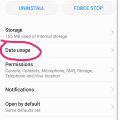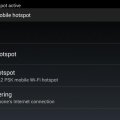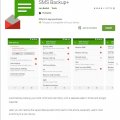Telecom Tips
A
ArfithAhamed
Updated
September 01, 2018
435 0 5 0
How to prevent online messages and calls when you are busy online...
Enter the complete details of the tip you want to share.
When you are busy online or gaming online and keep receiving online apps messages or calls like from whatsapp it'll be very annoying and disturbing...
To prevent this you have to switch off the internet connection (to the specific app)
Here's how
Go to settings,
>Apps
>select the app Example: whatsapp
>data usage
In that you'll see Mobile data and wifi at the bottom
You just have to turn them off.
Now the specific app won't have internet connection. So it'll stop working
To prevent this you have to switch off the internet connection (to the specific app)
Here's how
Go to settings,
>Apps
>select the app Example: whatsapp
>data usage
In that you'll see Mobile data and wifi at the bottom
You just have to turn them off.
Now the specific app won't have internet connection. So it'll stop working
This tip is relevant to: Smartphone | Android 5.0 Huawei p9 lite | . If this tip is related to a smart device, then it could be applicable to other similar devices and mobile OS as well.
If you would have used this tip please enter your comments using the comments button below. You can also Share a Telecom related Tip or Trick that you know.
Telecom Tips
A
ananthan
Updated
September 01, 2018
348 0 0 0
ENABLING 4G ONLY
Enter the complete details of the tip you want to share.
In certain place we may get affected by network problem consequently changing the network modes 2G/3G/4G. To over come this in 4G networked area you can enjoy full 4G speed, by taking the dialer in the phone then type *#*#4636#*#* and go for phone information and enable the network mode into LTE only.
This tip is relevant to: Smartphone | Android 5.0 Moto G4 | . If this tip is related to a smart device, then it could be applicable to other similar devices and mobile OS as well.
If you would have used this tip please enter your comments using the comments button below. You can also Share a Telecom related Tip or Trick that you know.
Telecom Tips
RB
Rudro Bormon
Updated
September 01, 2018
436 0 1 0
To connect internet to pc by smarthone
Enter the complete details of the tip you want to share.
Generally we have pc and laptops and for those who doesn't have wire connection or wifi or router ,
and have smartphone with moblie data in it with you and a datacable wire to connect your phone with pc or laptop.
>after connecting smarphone go to settings in smartphone ,
>open connections settings (in some phones)(or in more options).
> go to Tethering&portable hotspot.
>switch on USB tethering options in it .
> switch on mobile data.
now you can surf internet in your pc or laptop.
and have smartphone with moblie data in it with you and a datacable wire to connect your phone with pc or laptop.
>after connecting smarphone go to settings in smartphone ,
>open connections settings (in some phones)(or in more options).
> go to Tethering&portable hotspot.
>switch on USB tethering options in it .
> switch on mobile data.
now you can surf internet in your pc or laptop.
This tip is relevant to: Smartphone | Android 5.0 Samsung Galaxy S6 | . If this tip is related to a smart device, then it could be applicable to other similar devices and mobile OS as well.
If you would have used this tip please enter your comments using the comments button below. You can also Share a Telecom related Tip or Trick that you know.
Telecom Tips
S
Shilpa541
Updated
September 01, 2018
369 0 0 0
The Best Apps to improve your smartphones
Enter the complete details of the tip you want to share.
Whichever method you choose, you’ll still face a number of inconveniences. The quickest way is to disable auto-fetching of MMS for Hangout. You can do it literally in a minute:
- open Hangout;
- tap Options on the top left corner;
- tap Settings -> SMS;
- uncheck the Auto Retrieve MMS option in the Advanced Tab.
If you use default messaging apps, you can do the same like this:
- open the messaging app;
- tap More -> Settings -> More Settings
- tap Multimedia Messages -> Turn OFF Auto Retrieve.
Let’s hope that smartphone manufacturers will finally take these issues seriously. We can also encourage them a bit by tweeting directly to the manufacturers, which at most have customer support accounts on Twitter.
This tip is relevant to: Smartphone | Android 5.0 Redmi 5 | . If this tip is related to a smart device, then it could be applicable to other similar devices and mobile OS as well.
If you would have used this tip please enter your comments using the comments button below. You can also Share a Telecom related Tip or Trick that you know.
Telecom Tips
S
Sparsh
Updated
September 01, 2018
392 0 0 0
S8 fingerprint feature
Enter the complete details of the tip you want to share.
You can scroll down the quick settings panel by fingerprint back on the s8 and s8 plus ..
This feature helps you to use less of the screen and more of the figerprint...
For s8 plus it is little inconvenient to reach your thumb to top of the screen and scroll down so this feature remove the barrier and make you convenient..
Thank you
This feature helps you to use less of the screen and more of the figerprint...
For s8 plus it is little inconvenient to reach your thumb to top of the screen and scroll down so this feature remove the barrier and make you convenient..
Thank you
This tip is relevant to: Smartphone | Android 5.0 Samsung S8+ | . If this tip is related to a smart device, then it could be applicable to other similar devices and mobile OS as well.
If you would have used this tip please enter your comments using the comments button below. You can also Share a Telecom related Tip or Trick that you know.
Telecom Tips
N
nikinipaba222
Updated
August 31, 2018
367 0 0 0
A smartphone is a handheld personal computer
Enter the complete details of the tip you want to share.
The fingerprint sensor is by far the coolest, quickest, and most secure way to unlock your Galaxy S6, so dive into Settings > Lock screen and security > Screen lock type > Fingerprints and follow the onscreen instructions. You can always add more fingerprints later or remove fingerprints in the same menu. It makes a lot of sense to use your thumb if you want to be able to unlock the phone one-handed. You also have the option to set your backup password. At the bottom you’ll find two toggles that dictate whether you can use the fingerprint sensor for Web sign-in and to Verify Samsung account. That means you won’t have to enter passwords for either, you can simply scan your fingerprint instead.
This tip is relevant to: Smartphone | Android 5.0 Samsung Galaxy S6 | . If this tip is related to a smart device, then it could be applicable to other similar devices and mobile OS as well.
If you would have used this tip please enter your comments using the comments button below. You can also Share a Telecom related Tip or Trick that you know.
Telecom Tips
S
Sutha
Updated
August 31, 2018
426 0 0 1
Mobile phone with more advanced computing capability connectivity than a feature phone
Enter the complete details of the tip you want to share.
Android "lollipop" 5.0 is a codename for Android mobile operating system. Smartphones are very advanced now. Lollipop is succeeded by marshmallow, which was released in october 2015. Android 5.0 introduces a refreshed notification system. In individual notifications are now displayed on tha lock screen as cards, and "heads up" notifications can also be displayed as large banners across the top of the screen, along with their respective active buttons. A do not disturb feature is also added for notifications.
This tip is relevant to: Smartphone | Android 5.0 Moto G4 | . If this tip is related to a smart device, then it could be applicable to other similar devices and mobile OS as well.
If you would have used this tip please enter your comments using the comments button below. You can also Share a Telecom related Tip or Trick that you know.
Telecom Tips
D
Dheerajkumar
Updated
August 31, 2018
237 0 1 0
To connect internet to pc by smarthone
Enter the complete details of the tip you want to share.
Generally we have pc and laptops and for those who doesn't have wire connection or wifi or router ,
and have smartphone with moblie data in it with you and a datacable wire to connect your phone with pc or laptop.
>after connecting smarphone go to settings in smartphone ,
>open connections settings (in some phones)(or in more options).
> go to Tethering&portable hotspot.
>switch on USB tethering options in it .
> switch on mobile data.
now you can surf internet in your pc or laptop.
and have smartphone with moblie data in it with you and a datacable wire to connect your phone with pc or laptop.
>after connecting smarphone go to settings in smartphone ,
>open connections settings (in some phones)(or in more options).
> go to Tethering&portable hotspot.
>switch on USB tethering options in it .
> switch on mobile data.
now you can surf internet in your pc or laptop.
This tip is relevant to: Smartphone | Android 5.0 | . If this tip is related to a smart device, then it could be applicable to other similar devices and mobile OS as well.
If you would have used this tip please enter your comments using the comments button below. You can also Share a Telecom related Tip or Trick that you know.
Telecom Tips
KM
Krystin M. Butler
Updated
August 29, 2018
470 0 2 0
PRINT OUT, SAVE, AND BACKUP YOUR TEXT MESSAGES
Enter the complete details of the tip you want to share.
Have you ever deleted texts and regretted it later? Have you ever need to print out your text messages for court?
Download the SMS BackUp application here:
https://play.google.com/store/apps/details?id=com.zegoggles.smssync&hl=en_US
All's you need is a Gmail account.
To find your old text messages and even phone calls you just login to your Gmail.
You will have a new folder named SMS. You can set up the auto-sync in the phone settings or back up the information manually as needed
https://play.google.com/store/apps/details?id=com.zegoggles.smssync&hl=en_US
All's you need is a Gmail account.
To find your old text messages and even phone calls you just login to your Gmail.
You will have a new folder named SMS. You can set up the auto-sync in the phone settings or back up the information manually as needed
This tip is relevant to: Smartphone | Android 5.0 Samsung Galaxy A5 | . If this tip is related to a smart device, then it could be applicable to other similar devices and mobile OS as well.
If you would have used this tip please enter your comments using the comments button below. You can also Share a Telecom related Tip or Trick that you know.
Telecom Tips
AG
Aayam Goch
Updated
August 29, 2018
377 0 0 0
todays century smart devices
Enter the complete details of the tip you want to share.
Well my experience with the Samsung is that its very convenient to use the device. At the early stages it is modeled as very fast and most of the settings are similar to that of the iPhone. If someone is preferring to take the iPhone, but has relatively low budget, I would prefer Samsung also as the best smart phone. The cameras in the back and the front are both clear with multi settings. Well the good thing is, it is water resistant and the price is much more affordable with reasonable costs. It has become the best choice for the many people because of easy handling and clear boxes.
This tip is relevant to: Smartphone | Android 5.0 Samsung Galaxy A5 | . If this tip is related to a smart device, then it could be applicable to other similar devices and mobile OS as well.
If you would have used this tip please enter your comments using the comments button below. You can also Share a Telecom related Tip or Trick that you know.
Telecom Tips
P
paranoidwizard6
Updated
August 21, 2018
424 0 0 0
Things to know about the Android
Enter the complete details of the tip you want to share.
As someone whose owned three Android phones over the course of 6 years, there are couple of things you need to do as an Android user to keep your phone healthy.
Tip #1: Always remember to charge your battery
Tip #1: Always remember to charge your battery
The batteries used in Android phones are notoriously faulty and will stop working after if they remain without charge for an extended period of time. For long trips, I strongly recommend carrying a personal charger for your Android device.
Tip #2: Install a trusted anti-virus app
Unlike their iOS counterparts; any device using Android can download applications and files directly from the internet. However, this also means that an Android user is more susceptible to viruses from shady sites. To help mitigate the risk of infection, it is strongly recommended that you download an antivirus app from the Google Play store to warn and protect you and you’re device from any malicious software.
This tip is relevant to: Mobile OS | Android 5.0 Moto G4 | . If this tip is related to a smart device, then it could be applicable to other similar devices and mobile OS as well.
If you would have used this tip please enter your comments using the comments button below. You can also Share a Telecom related Tip or Trick that you know.