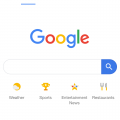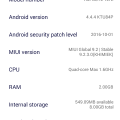Cell Phone Service
AM
Abhishek Mishra
Updated
July 31, 2019
367 0 0 0
Service Information
Service Provider
Service provider that you reviewed or used with your device.
Select service provider from the list or enter a new service provider that is not listed using 'Add' button. Once you add a service provider, it'll be listed as an option to select in the drop down.
Location (Service or Device used)
Country
Enter the country in which service was used.
State, Province or Region
Enter the State, Province or Region in which the service is used. Type for suggestions if the state you want to enter was already added by someone.To add a new state or province, type the name in the box and click 'Add' button. It will be added below the box and highlighted as 'selected' in black. Selected State/Province/ Region will be highlighted only below the box in black, which will not be directly displayed inside box.
City/Town/Village
Enter the city, town or village in which the service is used. Type for suggestions if the city you want to enter was already added by someone.
To add a new city, type the city name in the box and click 'Add' button. It will be added below the box and highlighted as 'selected' in black. Selected city will be highlighted only below the box in black, which will not be directly displayed inside box.
Location
Enter only the nearest major intersection, road, or landmark where the reviewed service is used. DON'T enter postal mailing address. Post will not be approved if the actual address is entered. CLICK the current location symbol at the end of the text box to enter your current location.
Postal Code
Landmark
Enter nearby landmark. (ie: Shop, building, community name, etc.)
Petrol pump
Cell Phone Service
LL
Lucky Lucy
Updated
July 31, 2019
421 0 1 0
Service Information
Service Provider
Service provider that you reviewed or used with your device.
Select service provider from the list or enter a new service provider that is not listed using 'Add' button. Once you add a service provider, it'll be listed as an option to select in the drop down.
Location (Service or Device used)
Country
Enter the country in which service was used.
State, Province or Region
Enter the State, Province or Region in which the service is used. Type for suggestions if the state you want to enter was already added by someone.To add a new state or province, type the name in the box and click 'Add' button. It will be added below the box and highlighted as 'selected' in black. Selected State/Province/ Region will be highlighted only below the box in black, which will not be directly displayed inside box.
City/Town/Village
Enter the city, town or village in which the service is used. Type for suggestions if the city you want to enter was already added by someone.
To add a new city, type the city name in the box and click 'Add' button. It will be added below the box and highlighted as 'selected' in black. Selected city will be highlighted only below the box in black, which will not be directly displayed inside box.
Location
Enter only the nearest major intersection, road, or landmark where the reviewed service is used. DON'T enter postal mailing address. Post will not be approved if the actual address is entered. CLICK the current location symbol at the end of the text box to enter your current location.
Postal Code
Landmark
Enter nearby landmark. (ie: Shop, building, community name, etc.)
Shivaji Stadium
Cell Phone Service
GK
Geeves Koshy
Updated
July 31, 2019
397 0 0 0
Service Information
Service Provider
Service provider that you reviewed or used with your device.
Select service provider from the list or enter a new service provider that is not listed using 'Add' button. Once you add a service provider, it'll be listed as an option to select in the drop down.
Location (Service or Device used)
Country
Enter the country in which service was used.
State, Province or Region
Enter the State, Province or Region in which the service is used. Type for suggestions if the state you want to enter was already added by someone.To add a new state or province, type the name in the box and click 'Add' button. It will be added below the box and highlighted as 'selected' in black. Selected State/Province/ Region will be highlighted only below the box in black, which will not be directly displayed inside box.
City/Town/Village
Enter the city, town or village in which the service is used. Type for suggestions if the city you want to enter was already added by someone.
To add a new city, type the city name in the box and click 'Add' button. It will be added below the box and highlighted as 'selected' in black. Selected city will be highlighted only below the box in black, which will not be directly displayed inside box.
Location
Enter only the nearest major intersection, road, or landmark where the reviewed service is used. DON'T enter postal mailing address. Post will not be approved if the actual address is entered. CLICK the current location symbol at the end of the text box to enter your current location.
Postal Code
Landmark
Enter nearby landmark. (ie: Shop, building, community name, etc.)
adoor
Telecom Devices
SG
Srijan Gods
Updated
July 16, 2019
452 0 6 0
I use it to do everything, from watching videos to play games. Calling people, texting, and everything you can do.
Also camera is not that bad, just in dark conditions, it is bad.
Also camera is not that bad, just in dark conditions, it is bad.
LOCATION (SERVICE OR DEVICE USED)
Location (Service or Device used)
Country
Enter the country in which service was used.
State, Province or Region
Enter the State, Province or Region in which the service is used. Type for suggestions if the state you want to enter was already added by someone.To add a new state or province, type the name in the box and click 'Add' button. It will be added below the box and highlighted as 'selected' in black. Selected State/Province/ Region will be highlighted only below the box in black, which will not be directly displayed inside box.
City/Town/Village
Enter the city, town or village in which the service is used. Type for suggestions if the city you want to enter was already added by someone.
To add a new city, type the city name in the box and click 'Add' button. It will be added below the box and highlighted as 'selected' in black. Selected city will be highlighted only below the box in black, which will not be directly displayed inside box.
Location
Enter only the nearest major intersection, road, or landmark where the reviewed service is used. DON'T enter postal mailing address. Post will not be approved if the actual address is entered. CLICK the current location symbol at the end of the text box to enter your current location.
Postal Code
Landmark
Enter nearby landmark. (ie: Shop, building, community name, etc.)
Pavilion
Telecom Services
AP
Amrita patel
Updated
July 31, 2019
698 0 0 0
Service Information
Service Type
Select appropriate service type from the list. You can select more than one service type.
Service Provider
Select service provider from the list or enter a new service provider that is not listed using 'Add' button. Once you add a service provider, it'll be listed as an option to select in the drop down.
Service Package/Plan
Enter the package or plan of the service provider that you have used and want to review. Type for suggestions if the service plan you want to review was already added by someone, which you can select and review for your location.
To add a new service plan, type the plan details in the box and click 'Add' button. It will be added below the box and highlighted as 'selected' in black. Selected option will be highlighted only below the box in black, which will not be directly displayed inside box.
Internet Plan
Service Provider/Plan Link
Enter the URL of the service provider web site or to the web page of the service plan starting with http.
Cleartalking Q&A
Location (Service or Device used)
Country
Enter the country in which service was used.
State, Province or Region
Enter the State, Province or Region in which the service is used. Type for suggestions if the state you want to enter was already added by someone.To add a new state or province, type the name in the box and click 'Add' button. It will be added below the box and highlighted as 'selected' in black. Selected State/Province/ Region will be highlighted only below the box in black, which will not be directly displayed inside box.
City/Town/Village
Enter the city, town or village in which the service is used. Type for suggestions if the city you want to enter was already added by someone.
To add a new city, type the city name in the box and click 'Add' button. It will be added below the box and highlighted as 'selected' in black. Selected city will be highlighted only below the box in black, which will not be directly displayed inside box.
Location
Enter only the nearest major intersection, road, or landmark where the reviewed service is used. DON'T enter postal mailing address. Post will not be approved if the actual address is entered. CLICK the current location symbol at the end of the text box to enter your current location.
Postal Code
Landmark
Enter nearby landmark. (ie: Shop, building, community name, etc.)
Andhra pradesh
Telecom Services
AP
Amrita patel
Updated
July 31, 2019
743 0 0 0
Service Information
Service Type
Select appropriate service type from the list. You can select more than one service type.
Service Provider
Select service provider from the list or enter a new service provider that is not listed using 'Add' button. Once you add a service provider, it'll be listed as an option to select in the drop down.
Service Package/Plan
Enter the package or plan of the service provider that you have used and want to review. Type for suggestions if the service plan you want to review was already added by someone, which you can select and review for your location.
To add a new service plan, type the plan details in the box and click 'Add' button. It will be added below the box and highlighted as 'selected' in black. Selected option will be highlighted only below the box in black, which will not be directly displayed inside box.
Internet Plan
Service Provider/Plan Link
Enter the URL of the service provider web site or to the web page of the service plan starting with http.
Cleartalking Q&A
Location (Service or Device used)
Country
Enter the country in which service was used.
State, Province or Region
Enter the State, Province or Region in which the service is used. Type for suggestions if the state you want to enter was already added by someone.To add a new state or province, type the name in the box and click 'Add' button. It will be added below the box and highlighted as 'selected' in black. Selected State/Province/ Region will be highlighted only below the box in black, which will not be directly displayed inside box.
City/Town/Village
Enter the city, town or village in which the service is used. Type for suggestions if the city you want to enter was already added by someone.
To add a new city, type the city name in the box and click 'Add' button. It will be added below the box and highlighted as 'selected' in black. Selected city will be highlighted only below the box in black, which will not be directly displayed inside box.
Location
Enter only the nearest major intersection, road, or landmark where the reviewed service is used. DON'T enter postal mailing address. Post will not be approved if the actual address is entered. CLICK the current location symbol at the end of the text box to enter your current location.
Postal Code
Landmark
Enter nearby landmark. (ie: Shop, building, community name, etc.)
Rajahmundry
Telecom Devices
RK
Rikhil Kalal
Updated
August 31, 2019
402 0 2 0
i use my smartphone for calling,texting,internet surfing,playing games & many more.
LOCATION (SERVICE OR DEVICE USED)
Location (Service or Device used)
Country
Enter the country in which service was used.
State, Province or Region
Enter the State, Province or Region in which the service is used. Type for suggestions if the state you want to enter was already added by someone.To add a new state or province, type the name in the box and click 'Add' button. It will be added below the box and highlighted as 'selected' in black. Selected State/Province/ Region will be highlighted only below the box in black, which will not be directly displayed inside box.
City/Town/Village
Enter the city, town or village in which the service is used. Type for suggestions if the city you want to enter was already added by someone.
To add a new city, type the city name in the box and click 'Add' button. It will be added below the box and highlighted as 'selected' in black. Selected city will be highlighted only below the box in black, which will not be directly displayed inside box.
Location
Enter only the nearest major intersection, road, or landmark where the reviewed service is used. DON'T enter postal mailing address. Post will not be approved if the actual address is entered. CLICK the current location symbol at the end of the text box to enter your current location.
Postal Code
Landmark
Enter nearby landmark. (ie: Shop, building, community name, etc.)
ward no. 8
Telecom Devices
N
Nikhilsunny35
Updated
July 20, 2019
533 0 5 0
Gaming
Using social media
Watching movie and music
Usefull as a remote
Using social media
Watching movie and music
Usefull as a remote
LOCATION (SERVICE OR DEVICE USED)
Location (Service or Device used)
Country
Enter the country in which service was used.
State, Province or Region
Enter the State, Province or Region in which the service is used. Type for suggestions if the state you want to enter was already added by someone.To add a new state or province, type the name in the box and click 'Add' button. It will be added below the box and highlighted as 'selected' in black. Selected State/Province/ Region will be highlighted only below the box in black, which will not be directly displayed inside box.
City/Town/Village
Enter the city, town or village in which the service is used. Type for suggestions if the city you want to enter was already added by someone.
To add a new city, type the city name in the box and click 'Add' button. It will be added below the box and highlighted as 'selected' in black. Selected city will be highlighted only below the box in black, which will not be directly displayed inside box.
Location
Enter only the nearest major intersection, road, or landmark where the reviewed service is used. DON'T enter postal mailing address. Post will not be approved if the actual address is entered. CLICK the current location symbol at the end of the text box to enter your current location.
Postal Code
Landmark
Enter nearby landmark. (ie: Shop, building, community name, etc.)
Opposite sib bank
Telecom Devices
R
rohit2722
Updated
July 20, 2019
487 0 6 0
I use it on daily basis.For social media, whatsapp, web browsing, gaming, etc
As it contains more than enough ram and processor speed, Gaming is damn smooth and it doesn't lag at all.
But it still has an issue with Mi software, But they are trying hard to resolve the issues.
It has a lot of storage place for storing movies, songs, videos, photos, etc.
Its speakers are loud and clear, No problem or negative feedback on the speakers.
Its camera is really good. Once I compared it with Google pixel 2 for the camera, Both were excellent and in some cases Poco F1 showed better results.
Then coming to battery, It will last more than a day if you use it frequently. And the charging port is of type-c, So it can be charged within 100 minutes from 0-100.
Then my overall rating is 4.5/5.
I really recommend this phone to users.
As it contains more than enough ram and processor speed, Gaming is damn smooth and it doesn't lag at all.
But it still has an issue with Mi software, But they are trying hard to resolve the issues.
It has a lot of storage place for storing movies, songs, videos, photos, etc.
Its speakers are loud and clear, No problem or negative feedback on the speakers.
Its camera is really good. Once I compared it with Google pixel 2 for the camera, Both were excellent and in some cases Poco F1 showed better results.
Then coming to battery, It will last more than a day if you use it frequently. And the charging port is of type-c, So it can be charged within 100 minutes from 0-100.
Then my overall rating is 4.5/5.
I really recommend this phone to users.
LOCATION (SERVICE OR DEVICE USED)
Location (Service or Device used)
Country
Enter the country in which service was used.
State, Province or Region
Enter the State, Province or Region in which the service is used. Type for suggestions if the state you want to enter was already added by someone.To add a new state or province, type the name in the box and click 'Add' button. It will be added below the box and highlighted as 'selected' in black. Selected State/Province/ Region will be highlighted only below the box in black, which will not be directly displayed inside box.
City/Town/Village
Enter the city, town or village in which the service is used. Type for suggestions if the city you want to enter was already added by someone.
To add a new city, type the city name in the box and click 'Add' button. It will be added below the box and highlighted as 'selected' in black. Selected city will be highlighted only below the box in black, which will not be directly displayed inside box.
Location
Enter only the nearest major intersection, road, or landmark where the reviewed service is used. DON'T enter postal mailing address. Post will not be approved if the actual address is entered. CLICK the current location symbol at the end of the text box to enter your current location.
Postal Code
Landmark
Enter nearby landmark. (ie: Shop, building, community name, etc.)
Karnataka
Telecom Devices
FK
frman khan
Updated
July 20, 2019
429 0 5 0
for gaming and other stuff like browsing internet and camera use...
LOCATION (SERVICE OR DEVICE USED)
Location (Service or Device used)
Country
Enter the country in which service was used.
State, Province or Region
Enter the State, Province or Region in which the service is used. Type for suggestions if the state you want to enter was already added by someone.To add a new state or province, type the name in the box and click 'Add' button. It will be added below the box and highlighted as 'selected' in black. Selected State/Province/ Region will be highlighted only below the box in black, which will not be directly displayed inside box.
City/Town/Village
Enter the city, town or village in which the service is used. Type for suggestions if the city you want to enter was already added by someone.
To add a new city, type the city name in the box and click 'Add' button. It will be added below the box and highlighted as 'selected' in black. Selected city will be highlighted only below the box in black, which will not be directly displayed inside box.
Location
Enter only the nearest major intersection, road, or landmark where the reviewed service is used. DON'T enter postal mailing address. Post will not be approved if the actual address is entered. CLICK the current location symbol at the end of the text box to enter your current location.
Postal Code
Landmark
Enter nearby landmark. (ie: Shop, building, community name, etc.)
Laxmi nagar chauk
Telecom Services
J
jenutheangel
Updated
July 20, 2019
440 0 1 0
Service Information
Service Type
Select appropriate service type from the list. You can select more than one service type.
Service Provider
Select service provider from the list or enter a new service provider that is not listed using 'Add' button. Once you add a service provider, it'll be listed as an option to select in the drop down.
Service Package/Plan
Enter the package or plan of the service provider that you have used and want to review. Type for suggestions if the service plan you want to review was already added by someone, which you can select and review for your location.
To add a new service plan, type the plan details in the box and click 'Add' button. It will be added below the box and highlighted as 'selected' in black. Selected option will be highlighted only below the box in black, which will not be directly displayed inside box.
399
Cleartalking Q&A
Location (Service or Device used)
Country
Enter the country in which service was used.
State, Province or Region
Enter the State, Province or Region in which the service is used. Type for suggestions if the state you want to enter was already added by someone.To add a new state or province, type the name in the box and click 'Add' button. It will be added below the box and highlighted as 'selected' in black. Selected State/Province/ Region will be highlighted only below the box in black, which will not be directly displayed inside box.
City/Town/Village
Enter the city, town or village in which the service is used. Type for suggestions if the city you want to enter was already added by someone.
To add a new city, type the city name in the box and click 'Add' button. It will be added below the box and highlighted as 'selected' in black. Selected city will be highlighted only below the box in black, which will not be directly displayed inside box.
Location
Enter only the nearest major intersection, road, or landmark where the reviewed service is used. DON'T enter postal mailing address. Post will not be approved if the actual address is entered. CLICK the current location symbol at the end of the text box to enter your current location.
Postal Code
Landmark
Enter nearby landmark. (ie: Shop, building, community name, etc.)
Vodafone House
Telecom Devices
T
thilag
Updated
August 16, 2022
577 0 4 0
My bought my phone before 6 years from porvika showroom,I use it for 2 years then I bought a new phone but the new phone was not perfect,So I again start use this phone from 2017.It has some of the advantages and disadvantages.I will tell below later.Now I have using it comfortably.The Main thing in this is replacable battery but the battery is not so long.Ok ,It is super useful phone but becomes old fashioned now.
LOCATION (SERVICE OR DEVICE USED)
Location (Service or Device used)
Country
Enter the country in which service was used.
State, Province or Region
Enter the State, Province or Region in which the service is used. Type for suggestions if the state you want to enter was already added by someone.To add a new state or province, type the name in the box and click 'Add' button. It will be added below the box and highlighted as 'selected' in black. Selected State/Province/ Region will be highlighted only below the box in black, which will not be directly displayed inside box.
City/Town/Village
Enter the city, town or village in which the service is used. Type for suggestions if the city you want to enter was already added by someone.
To add a new city, type the city name in the box and click 'Add' button. It will be added below the box and highlighted as 'selected' in black. Selected city will be highlighted only below the box in black, which will not be directly displayed inside box.
Location
Enter only the nearest major intersection, road, or landmark where the reviewed service is used. DON'T enter postal mailing address. Post will not be approved if the actual address is entered. CLICK the current location symbol at the end of the text box to enter your current location.
Postal Code
Landmark
Enter nearby landmark. (ie: Shop, building, community name, etc.)
Opp DSM school
Telecom Devices
AM
Arjun Menon
Updated
August 24, 2022
1136 0 8 0
I use the phone regularly for calling, social apps (whatsapp) and browsing web. Watch videos and play games 3 days a week. Camera is really good especially front camera which makes the selfies awesome.
LOCATION (SERVICE OR DEVICE USED)
Location (Service or Device used)
Country
Enter the country in which service was used.
State, Province or Region
Enter the State, Province or Region in which the service is used. Type for suggestions if the state you want to enter was already added by someone.To add a new state or province, type the name in the box and click 'Add' button. It will be added below the box and highlighted as 'selected' in black. Selected State/Province/ Region will be highlighted only below the box in black, which will not be directly displayed inside box.
City/Town/Village
Enter the city, town or village in which the service is used. Type for suggestions if the city you want to enter was already added by someone.
To add a new city, type the city name in the box and click 'Add' button. It will be added below the box and highlighted as 'selected' in black. Selected city will be highlighted only below the box in black, which will not be directly displayed inside box.
Location
Enter only the nearest major intersection, road, or landmark where the reviewed service is used. DON'T enter postal mailing address. Post will not be approved if the actual address is entered. CLICK the current location symbol at the end of the text box to enter your current location.
Postal Code
Landmark
Enter nearby landmark. (ie: Shop, building, community name, etc.)
Public Library
Telecom Devices
K
knshanmugavadivel
Updated
July 20, 2019
484 0 2 0
I watch Movies and songs in full hd display.Motorola have 3GB of RAM.So phone working is very fast.Also Long Battery Life for 5,000mAh Battery.Taken photos are very clearly and clarify is very good.Also browse with high speed 4G internet.
LOCATION (SERVICE OR DEVICE USED)
Location (Service or Device used)
Country
Enter the country in which service was used.
State, Province or Region
Enter the State, Province or Region in which the service is used. Type for suggestions if the state you want to enter was already added by someone.To add a new state or province, type the name in the box and click 'Add' button. It will be added below the box and highlighted as 'selected' in black. Selected State/Province/ Region will be highlighted only below the box in black, which will not be directly displayed inside box.
City/Town/Village
Enter the city, town or village in which the service is used. Type for suggestions if the city you want to enter was already added by someone.
To add a new city, type the city name in the box and click 'Add' button. It will be added below the box and highlighted as 'selected' in black. Selected city will be highlighted only below the box in black, which will not be directly displayed inside box.
Location
Enter only the nearest major intersection, road, or landmark where the reviewed service is used. DON'T enter postal mailing address. Post will not be approved if the actual address is entered. CLICK the current location symbol at the end of the text box to enter your current location.
Postal Code
Landmark
Enter nearby landmark. (ie: Shop, building, community name, etc.)
Tamilnadu
Telecom Devices
AM
Abhishek Mishra
Updated
July 31, 2019
399 0 1 1
One of the challenges with going Android is exactly how various producers from Samsung to Sony to Motorola to Google make the gadgets.
The primary thing we'll investigate is the Home Screen, which is the screen you see when you are not inside an application. There's a great deal of intriguing stuff pressed into this one screen, and there's a ton you can do with it to make yourself progressively gainful utilizing your Samsung Galaxy or your Google Nexus or whichever Android gadget you claim.
The extremely top of the Home Screen is really informing you a lot regarding what is new with your cell phone or tablet. On the correct side, it shows data like what number of bars you are getting with your bearer or your Wi-Fi association, how much battery life you have left and the present time. The left half of this bar is telling you what sort of notices you have.
For instance, in the event that you see the Gmail symbol, you have new mail messages. A battery symbol may show a low battery. You can peruse the full notices by holding your finger down on this bar, which shows a fast perspective on your warnings, and afterward swiping down with your finger, which uncovers the full notices.
The Search Bar. It is anything but difficult to overlook the Google Search bar at the top or just underneath the time gadget on most Android cell phones and tablets, however it very well may be an incredible easy route. You can likewise get snappy access to Google's voice search by tapping the amplifier on the left half of the inquiry bar.
Applications and Widgets. The fundamental bit of your screen is given to applications and gadgets, which are little applications that kept running on your home screen like the clock. On the off chance that you swipe from ideal to left, you can move from page to page. You'll see the inquiry bar and the symbols at the base of the screen remain equivalent to you move to another page
The Dock. It's anything but difficult to reject how helpful the application dock at the base of the screen can be on the off chance that you are eager to exploit it. Contingent upon your gadget, the dock can hold up to seven applications. Also, on the grounds that they stay present regardless of which page of the Home Screen you are on, they make extraordinary easy routes to your most utilized applications. Yet, interestingly, you can put an organizer on the dock, which gives you speedy access to considerably more applications.
The App Drawer. Maybe the most significant symbol on the dock is the App Drawer. This exceptional envelope gives you access to each application you have introduced and empowered on your cell phone or tablet recorded in sequential order request, so on the off chance that you ever have issues finding an application, the App Drawer can be your closest companion. The App Drawer is typically delineated by a white hover with dark spots arranged within.
The Android Buttons. While a few gadgets have virtual catches at the base of the screen and others have genuine catches just underneath the screen, all Android cell phones and tablets have at a few catches.
The bolt or triangle pointing left is the Back catch, which acts like the back catch on your internet browser. On the off chance that you are in an application, it will take you to a past screen in that application.
The Home catch is more often than not in the center and either has a circle or is just greater than different catches. It will remove you from whatever application you have on the screen and back to the Home screen.
The Task catch is generally delineated with a crate or as a few boxes stacked on one another. This fasten brings all your most as of late opened applications, enabling you to either switch between applications in all respects rapidly or close an application by tapping the X catch in the upper right corner.
There are likewise three catches in favor of the gadget. The top catch is a suspend catch. This catch can likewise be utilized to reboot the gadget by holding it down for a few seconds and picking "Power off" in the menu. The other two catches are for changing the volume
Step by step instructions to Move an App
You can put an application basically anyplace on the screen between the pursuit bar and the dock inasmuch as there is a vacant space for it. Also, in the event that you do move it to a similar spot as an application or a gadget, they will readily move off the beaten path. This is altogether practiced with an intuitive sort of motion. You can "snatch" an application symbol by holding your finger down on it. One you lift it up - you'll know since it turns out to be marginally bigger - you can move it to another piece of the screen. In the event that you need to move it to another "page", just move it to the side of the screen and trust that Android will change to the following page.
The primary thing we'll investigate is the Home Screen, which is the screen you see when you are not inside an application. There's a great deal of intriguing stuff pressed into this one screen, and there's a ton you can do with it to make yourself progressively gainful utilizing your Samsung Galaxy or your Google Nexus or whichever Android gadget you claim.
The extremely top of the Home Screen is really informing you a lot regarding what is new with your cell phone or tablet. On the correct side, it shows data like what number of bars you are getting with your bearer or your Wi-Fi association, how much battery life you have left and the present time. The left half of this bar is telling you what sort of notices you have.
For instance, in the event that you see the Gmail symbol, you have new mail messages. A battery symbol may show a low battery. You can peruse the full notices by holding your finger down on this bar, which shows a fast perspective on your warnings, and afterward swiping down with your finger, which uncovers the full notices.
The Search Bar. It is anything but difficult to overlook the Google Search bar at the top or just underneath the time gadget on most Android cell phones and tablets, however it very well may be an incredible easy route. You can likewise get snappy access to Google's voice search by tapping the amplifier on the left half of the inquiry bar.
Applications and Widgets. The fundamental bit of your screen is given to applications and gadgets, which are little applications that kept running on your home screen like the clock. On the off chance that you swipe from ideal to left, you can move from page to page. You'll see the inquiry bar and the symbols at the base of the screen remain equivalent to you move to another page
The Dock. It's anything but difficult to reject how helpful the application dock at the base of the screen can be on the off chance that you are eager to exploit it. Contingent upon your gadget, the dock can hold up to seven applications. Also, on the grounds that they stay present regardless of which page of the Home Screen you are on, they make extraordinary easy routes to your most utilized applications. Yet, interestingly, you can put an organizer on the dock, which gives you speedy access to considerably more applications.
The App Drawer. Maybe the most significant symbol on the dock is the App Drawer. This exceptional envelope gives you access to each application you have introduced and empowered on your cell phone or tablet recorded in sequential order request, so on the off chance that you ever have issues finding an application, the App Drawer can be your closest companion. The App Drawer is typically delineated by a white hover with dark spots arranged within.
The Android Buttons. While a few gadgets have virtual catches at the base of the screen and others have genuine catches just underneath the screen, all Android cell phones and tablets have at a few catches.
The bolt or triangle pointing left is the Back catch, which acts like the back catch on your internet browser. On the off chance that you are in an application, it will take you to a past screen in that application.
The Home catch is more often than not in the center and either has a circle or is just greater than different catches. It will remove you from whatever application you have on the screen and back to the Home screen.
The Task catch is generally delineated with a crate or as a few boxes stacked on one another. This fasten brings all your most as of late opened applications, enabling you to either switch between applications in all respects rapidly or close an application by tapping the X catch in the upper right corner.
There are likewise three catches in favor of the gadget. The top catch is a suspend catch. This catch can likewise be utilized to reboot the gadget by holding it down for a few seconds and picking "Power off" in the menu. The other two catches are for changing the volume
Step by step instructions to Move an App
You can put an application basically anyplace on the screen between the pursuit bar and the dock inasmuch as there is a vacant space for it. Also, in the event that you do move it to a similar spot as an application or a gadget, they will readily move off the beaten path. This is altogether practiced with an intuitive sort of motion. You can "snatch" an application symbol by holding your finger down on it. One you lift it up - you'll know since it turns out to be marginally bigger - you can move it to another piece of the screen. In the event that you need to move it to another "page", just move it to the side of the screen and trust that Android will change to the following page.
LOCATION (SERVICE OR DEVICE USED)
Location (Service or Device used)
Country
Enter the country in which service was used.
State, Province or Region
Enter the State, Province or Region in which the service is used. Type for suggestions if the state you want to enter was already added by someone.To add a new state or province, type the name in the box and click 'Add' button. It will be added below the box and highlighted as 'selected' in black. Selected State/Province/ Region will be highlighted only below the box in black, which will not be directly displayed inside box.
City/Town/Village
Enter the city, town or village in which the service is used. Type for suggestions if the city you want to enter was already added by someone.
To add a new city, type the city name in the box and click 'Add' button. It will be added below the box and highlighted as 'selected' in black. Selected city will be highlighted only below the box in black, which will not be directly displayed inside box.
Location
Enter only the nearest major intersection, road, or landmark where the reviewed service is used. DON'T enter postal mailing address. Post will not be approved if the actual address is entered. CLICK the current location symbol at the end of the text box to enter your current location.
Postal Code
Landmark
Enter nearby landmark. (ie: Shop, building, community name, etc.)
Hero honda chowk
Telecom Devices
F
Frankystar777
Updated
July 19, 2019
380 0 5 0
I used this phone for making calls, for messaging, chatting on Facebook, WhatsApp and much social media apps.,
I browse the Internet using this phone,
I use to play games(e.g., fortnite, pub-g, and many more),
I listen to music every day with this phone,
I take pictures, photos and editing them with this phone,
I watched Youtube videos and movie online,
I pay bills online with this phone, and most of the time,
I use this phone to check emails and work online.
I use to share hotspot to my PC with this phone, and last
I use this phone as an alarm clock to wake up in the morning.
I browse the Internet using this phone,
I use to play games(e.g., fortnite, pub-g, and many more),
I listen to music every day with this phone,
I take pictures, photos and editing them with this phone,
I watched Youtube videos and movie online,
I pay bills online with this phone, and most of the time,
I use this phone to check emails and work online.
I use to share hotspot to my PC with this phone, and last
I use this phone as an alarm clock to wake up in the morning.
LOCATION (SERVICE OR DEVICE USED)
Location (Service or Device used)
Country
Enter the country in which service was used.
State, Province or Region
Enter the State, Province or Region in which the service is used. Type for suggestions if the state you want to enter was already added by someone.To add a new state or province, type the name in the box and click 'Add' button. It will be added below the box and highlighted as 'selected' in black. Selected State/Province/ Region will be highlighted only below the box in black, which will not be directly displayed inside box.
City/Town/Village
Enter the city, town or village in which the service is used. Type for suggestions if the city you want to enter was already added by someone.
To add a new city, type the city name in the box and click 'Add' button. It will be added below the box and highlighted as 'selected' in black. Selected city will be highlighted only below the box in black, which will not be directly displayed inside box.
Location
Enter only the nearest major intersection, road, or landmark where the reviewed service is used. DON'T enter postal mailing address. Post will not be approved if the actual address is entered. CLICK the current location symbol at the end of the text box to enter your current location.
Postal Code
Landmark
Enter nearby landmark. (ie: Shop, building, community name, etc.)
Meghalaya
Telecom Devices
I
InfamousBully
Updated
September 01, 2022
616 0 1 0
I basically use this device to stay in contact with my friends, classmates and to get notes of the classes I missed. This smartphone gives a lot of features which are very helpful.
LOCATION (SERVICE OR DEVICE USED)
Location (Service or Device used)
Country
Enter the country in which service was used.
State, Province or Region
Enter the State, Province or Region in which the service is used. Type for suggestions if the state you want to enter was already added by someone.To add a new state or province, type the name in the box and click 'Add' button. It will be added below the box and highlighted as 'selected' in black. Selected State/Province/ Region will be highlighted only below the box in black, which will not be directly displayed inside box.
City/Town/Village
Enter the city, town or village in which the service is used. Type for suggestions if the city you want to enter was already added by someone.
To add a new city, type the city name in the box and click 'Add' button. It will be added below the box and highlighted as 'selected' in black. Selected city will be highlighted only below the box in black, which will not be directly displayed inside box.
Location
Enter only the nearest major intersection, road, or landmark where the reviewed service is used. DON'T enter postal mailing address. Post will not be approved if the actual address is entered. CLICK the current location symbol at the end of the text box to enter your current location.
Postal Code
Landmark
Enter nearby landmark. (ie: Shop, building, community name, etc.)
The Hotel Aroma
Telecom Devices
J
josechakkala
Updated
August 31, 2019
448 0 3 0
My regular uses with the phone are making calls, text messages, social media browsing, google search (informations/news) and official purpose (Apps which require to take photos, get details, upload documents after cam scan etc.). As the initially said uses are the generic common uses I dont see any point in explaining much on those topics. Also as I am not a fan of mobile games, I dont have much review on performance of phone based on trending games which explores the processor and ram of the phone. But I have my friends who in full swing take the advantage of Octa Core Max 2.0 GHz processor and 4 GB ram. As per their review performance is awesome except the heating up of phone.
For me, I use my phone mainly for official purposes which really makes my life easy.I am Insurance Surveyor and let me put down point wise the usage of my phone,
1. Daily 40-50 photos I need to take, which I get with crystal clarity and thanks to service provider, it gets uploaded to the app within seconds. My phone never got hanged.
2. Need to scan original documents and upload in apps for verification which again happens in seconds.
3. Bigger display size and accurate screen response eases the form filling and selection of data while the preparation of reports.
4.My wireless printer is compatible with my phone and that makes a lot difference for me
High quality display gives complete entertainment either in watching movies, browsing through hotstar app, youtube videos etc. Sound quality also remarkable.
For me, I use my phone mainly for official purposes which really makes my life easy.I am Insurance Surveyor and let me put down point wise the usage of my phone,
1. Daily 40-50 photos I need to take, which I get with crystal clarity and thanks to service provider, it gets uploaded to the app within seconds. My phone never got hanged.
2. Need to scan original documents and upload in apps for verification which again happens in seconds.
3. Bigger display size and accurate screen response eases the form filling and selection of data while the preparation of reports.
4.My wireless printer is compatible with my phone and that makes a lot difference for me
High quality display gives complete entertainment either in watching movies, browsing through hotstar app, youtube videos etc. Sound quality also remarkable.
LOCATION (SERVICE OR DEVICE USED)
Location (Service or Device used)
Country
Enter the country in which service was used.
State, Province or Region
Enter the State, Province or Region in which the service is used. Type for suggestions if the state you want to enter was already added by someone.To add a new state or province, type the name in the box and click 'Add' button. It will be added below the box and highlighted as 'selected' in black. Selected State/Province/ Region will be highlighted only below the box in black, which will not be directly displayed inside box.
City/Town/Village
Enter the city, town or village in which the service is used. Type for suggestions if the city you want to enter was already added by someone.
To add a new city, type the city name in the box and click 'Add' button. It will be added below the box and highlighted as 'selected' in black. Selected city will be highlighted only below the box in black, which will not be directly displayed inside box.
Location
Enter only the nearest major intersection, road, or landmark where the reviewed service is used. DON'T enter postal mailing address. Post will not be approved if the actual address is entered. CLICK the current location symbol at the end of the text box to enter your current location.
Postal Code
Landmark
Enter nearby landmark. (ie: Shop, building, community name, etc.)
MG University, Athirampuzha
Telecom Devices
M
Muruganantham
Updated
July 15, 2019
472 0 6 0
I use my phone as a library, it has more features to play,with redmi even more interesting to use.
I usually using it for gaming, performance is too good without any lag, UI is the best one in the mobile, looks cute and even surf faster.
I usually using it for gaming, performance is too good without any lag, UI is the best one in the mobile, looks cute and even surf faster.
LOCATION (SERVICE OR DEVICE USED)
Location (Service or Device used)
Country
Enter the country in which service was used.
State, Province or Region
Enter the State, Province or Region in which the service is used. Type for suggestions if the state you want to enter was already added by someone.To add a new state or province, type the name in the box and click 'Add' button. It will be added below the box and highlighted as 'selected' in black. Selected State/Province/ Region will be highlighted only below the box in black, which will not be directly displayed inside box.
City/Town/Village
Enter the city, town or village in which the service is used. Type for suggestions if the city you want to enter was already added by someone.
To add a new city, type the city name in the box and click 'Add' button. It will be added below the box and highlighted as 'selected' in black. Selected city will be highlighted only below the box in black, which will not be directly displayed inside box.
Location
Enter only the nearest major intersection, road, or landmark where the reviewed service is used. DON'T enter postal mailing address. Post will not be approved if the actual address is entered. CLICK the current location symbol at the end of the text box to enter your current location.
Postal Code
Landmark
Enter nearby landmark. (ie: Shop, building, community name, etc.)
Flower market
Telecom Devices
A
atlx
Updated
August 06, 2019
419 0 7 0
use for everyday uses. taxi booking. watching videos.
reading online.
reading online.
LOCATION (SERVICE OR DEVICE USED)
Location (Service or Device used)
Country
Enter the country in which service was used.
State, Province or Region
Enter the State, Province or Region in which the service is used. Type for suggestions if the state you want to enter was already added by someone.To add a new state or province, type the name in the box and click 'Add' button. It will be added below the box and highlighted as 'selected' in black. Selected State/Province/ Region will be highlighted only below the box in black, which will not be directly displayed inside box.
City/Town/Village
Enter the city, town or village in which the service is used. Type for suggestions if the city you want to enter was already added by someone.
To add a new city, type the city name in the box and click 'Add' button. It will be added below the box and highlighted as 'selected' in black. Selected city will be highlighted only below the box in black, which will not be directly displayed inside box.
Location
Enter only the nearest major intersection, road, or landmark where the reviewed service is used. DON'T enter postal mailing address. Post will not be approved if the actual address is entered. CLICK the current location symbol at the end of the text box to enter your current location.
Postal Code
Landmark
Enter nearby landmark. (ie: Shop, building, community name, etc.)
Sector 63

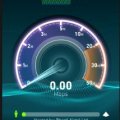
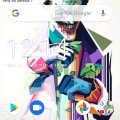
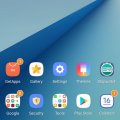


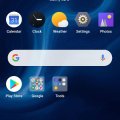
![IMG-20190716-WA0003[1] IMG-20190716-WA0003[1]](https://cleartalking.com/main/media/reviews/photos/thumbnail/120x120c/32/c5/5d/IMG-20190716-WA00031-60-1563254627.jpg)