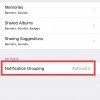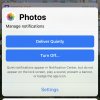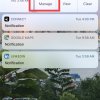- Telecom Tips
- New options to manage notifications in iOS 12
New options to manage notifications in iOS 12
C
ctech
Updated
437 0 3 0
Device Reviews: Smartphones | Smart Home Devices | Smart Car Devices | Smart Speakers | Smart Streaming Devices | Smart Wearables | Other Smart Devices | Telecom or Network Equipments
New options to manage notifications in iOS 12
Enter the complete details of the tip you want to share.
iOS 12 introduced additional options for notification delivery and grouping. In the lock screen, swiping any of the notifications to the left and tapping manage will bring up two options: Deliver Quietly and Turn Off.
If you select Deliver Quietly, then the notifications from that particular app will only show up in the Notification Center, but not in lock screen. Selecting Turning off will stop the notifications for that app completely.
Selecting Manage after swiping a notification to the lock screen also allow you to tap Settings and go to the Notification settings screen. At the bottom you can choose the way the notifications to be grouped. Notifications can be grouped by App, or leave the Automatic option for default grouping.
This tip is relevant to: Mobile OS | iOS 12 iPhone 7 Plus | . If this tip is related to a smart device, then it could be applicable to other similar devices and mobile OS as well.
If you would have used this tip please enter your comments using the comments button below. You can also Share a Telecom related Tip or Trick that you know.
View other Tips and Tricks.
Post a Question or View Telecom Q&As
View location specific cell phone service provider reviews or other telecom service provider reviews from other users
Post a review about your cell phone service provider or other telecom service provider
User comments
There are no user comments for this listing.
Already have an account? Log in now or Create an account