It's so easy to change your SLT wifi password. Kindly follow the below steps to change wifi password of your SLT broadband connection.
1: Open your browser and type 192.168.1.1 and press enter.
2: Now a new screen will open up. It will ask you to enter Log In and Password. (You had these credentials when you purchase this broadband connection or check the back of your router for default password)
3: Now a configuration page will open up. Go to Basic Settings and click WiFi.
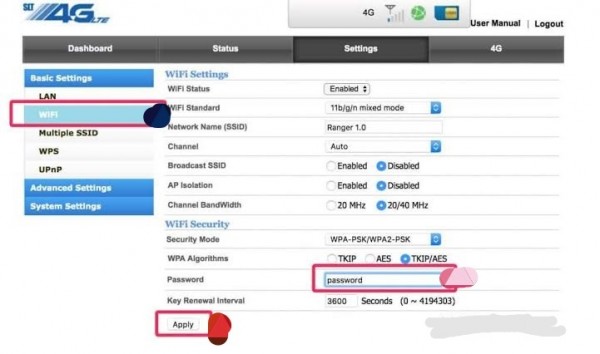
4: It will open WiFi Settings page.
5: Now you have a password option in bottom left side of page. Enter new password.
6: Now click on Save/Apply button. Now you have changed and saved your new password.

