First make sure your android phone is connected to the Internet and the market app is configured with your Gmail id.
Now open the market app and tap/click the menu button on your phone. From the menu that comes up, select "My Apps". For more recent versions of the play store, you can get the menu using the navigation drawer on the top right of the app.
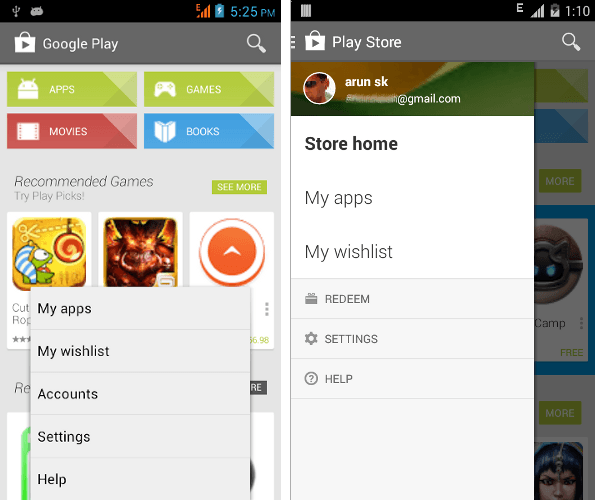
You will see two sections in your apps page -
-
Installed - will have the list of apps currently installed on your phone.
-
All - will have the list of all apps that have been installed from your Google account at least once.
If you just did a phone reset or have a new phone, your "Installed" section would be empty.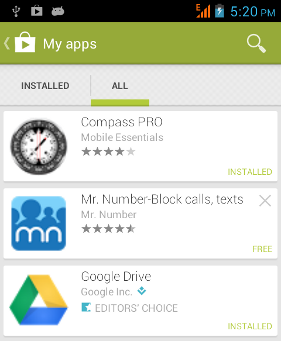
Go to the "All" section. Apps currently installed on your device will be marked as "INSTALLED" and all others will have a remove icon against them. For instance in the figure above, "Google Drive" is installed on the phone, but "Mr. Number" app is not.
For any app you want to install, tap on it to get the install menu. You might also have to agree to a license agreement for most apps after which it will start downloading and installing itself. While this is going on, tap the back button on your android device to go back to the "All" section of Google play. You will be able to see an "Installing" status on the previous app.
Now repeat this process for all the apps you want to re-install. When ever you add a new app to be installed, it will automatically get added to the install queue which will download and install the apps one by one.
So just push all your apps, go for a coffee break and when you return back your phone will have all the apps ready to go.Have Fun!

