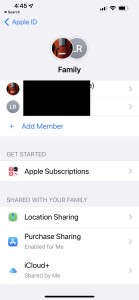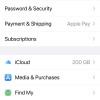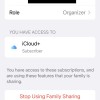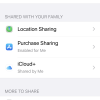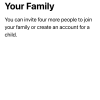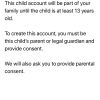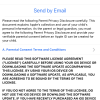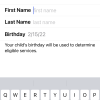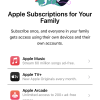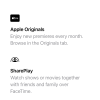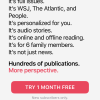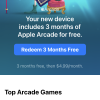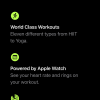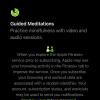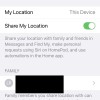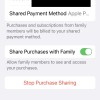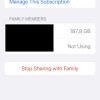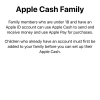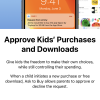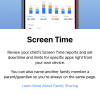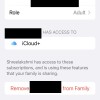- Photos
- iPhone 13 Pro Max Family Sharing Screens
iPhone 13 Pro Max Family Sharing Screens
C
ctsuperadmin
Updated
Explain more about the photos or videos like location, time and the specific camera settings you would have used to take these photos. Also, if you would have used any accessories or a smartphone app to take the media you are sharing, you can mention them here.
It's easy to share your subscriptions and many other things with your family using iPhone. These photos from iPhone 13 Pro Max show all the available "Family Sharing" options with iOS 15.3.
Go to Settings on your iPhone and Tap your name on the top that will take you to the 'Family Sharing' option.
In the family sharing screen, you can see the list of family members and an option to add a member. In the Add Member screen, you can invite people or create an account for a child.
When you tap a member name, it will take you to the profile screen where you can 'Stop Using Family Sharing' for that member or remove a member.
Yo can view the list of all the Apple Subscriptions under family sharing that include Apple Music, Apple TV+, Apple Arcade, Apple News+ and Apple Fitness+.
Through the family sharing you can also access the free trial offers for Apple Music, Apple News+, or Apple Arcade.
With Find My options you can share your location with family members. If you would have made any App Store purchases, you can share them as well with your family.
You could also manage, share and view how much storage is used by each member using the iCloud+ settings. Family members who are under 18 can send or receive money using Apple Cash and pay for purchases using Apple Pay. Parents can monitor and approve the downloads and purchases. Another useful option is to get your child's screen time report and set the limit for specific apps.
Enter the keywords that are relevant to the photos or videos that you will upload with this post.
User reviews
There are no user reviews for this listing.
Already have an account? Log in now or Create an account