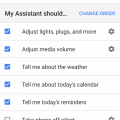7 results - showing 1 - 7
Ordering
Telecom Devices
N
noellerivera
Updated
August 27, 2019
554 0 0 0
Smart bulbs connect to Amazon Alexa. Once connected you can name the bulbs (e.g. "living room lights" or "lamp"). Then all you need to do is ask Alexa to turn the lights on and off, dim lights, change the color, or give a strobe effect!
LOCATION (SERVICE OR DEVICE USED)
Location (Service or Device used)
Country
Enter the country in which service was used.
State, Province or Region
Enter the State, Province or Region in which the service is used. Type for suggestions if the state you want to enter was already added by someone.To add a new state or province, type the name in the box and click 'Add' button. It will be added below the box and highlighted as 'selected' in black. Selected State/Province/ Region will be highlighted only below the box in black, which will not be directly displayed inside box.
City/Town/Village
Enter the city, town or village in which the service is used. Type for suggestions if the city you want to enter was already added by someone.
To add a new city, type the city name in the box and click 'Add' button. It will be added below the box and highlighted as 'selected' in black. Selected city will be highlighted only below the box in black, which will not be directly displayed inside box.
Location
Enter only the nearest major intersection, road, or landmark where the reviewed service is used. DON'T enter postal mailing address. Post will not be approved if the actual address is entered. CLICK the current location symbol at the end of the text box to enter your current location.
Postal Code
Landmark
Enter nearby landmark. (ie: Shop, building, community name, etc.)
stark street pub
Telecom Devices
AE
Alexander El-Hage
Updated
July 29, 2019
537 0 2 0
I own 3 Amazon Echos and I absolutely love them. I have one in my bathroom, bedroom, and kitchen and they get daily use. I mostly use them as a smart speaker for when I am listening to music on Spotify. I also use them frequently for setting reminders, adding food to my shopping list, and setting oven timers for when I cook. I also on occasion have my hands dirty when cooking so I ask Echo to convert measurements or other generic cooking questions. For ~$60 a pop on Ebay they were absolutely worth it and will stay in my home and future homes for years to come.
LOCATION (SERVICE OR DEVICE USED)
Location (Service or Device used)
Country
Enter the country in which service was used.
State, Province or Region
Enter the State, Province or Region in which the service is used. Type for suggestions if the state you want to enter was already added by someone.To add a new state or province, type the name in the box and click 'Add' button. It will be added below the box and highlighted as 'selected' in black. Selected State/Province/ Region will be highlighted only below the box in black, which will not be directly displayed inside box.
City/Town/Village
Enter the city, town or village in which the service is used. Type for suggestions if the city you want to enter was already added by someone.
To add a new city, type the city name in the box and click 'Add' button. It will be added below the box and highlighted as 'selected' in black. Selected city will be highlighted only below the box in black, which will not be directly displayed inside box.
Location
Enter only the nearest major intersection, road, or landmark where the reviewed service is used. DON'T enter postal mailing address. Post will not be approved if the actual address is entered. CLICK the current location symbol at the end of the text box to enter your current location.
Postal Code
Landmark
Enter nearby landmark. (ie: Shop, building, community name, etc.)
TX
Telecom Devices
JM
Jes Maniyar
Updated
July 28, 2019
531 0 6 0
I've set up Alexa for my daily task reminder also for alarms. I also have set up Smart plug to my aquarium through which I can control all aquarium equipment just by name. I can keep a watch on all my devices even though I'm out of town like turning of aquarium lights at night. I use smart bulbs during parties to switch the lights in different colours and tune with Alexa to change it's colour combinations. Amazon Echo and smart plugs are really a great help to me.
LOCATION (SERVICE OR DEVICE USED)
Location (Service or Device used)
Country
Enter the country in which service was used.
State, Province or Region
Enter the State, Province or Region in which the service is used. Type for suggestions if the state you want to enter was already added by someone.To add a new state or province, type the name in the box and click 'Add' button. It will be added below the box and highlighted as 'selected' in black. Selected State/Province/ Region will be highlighted only below the box in black, which will not be directly displayed inside box.
City/Town/Village
Enter the city, town or village in which the service is used. Type for suggestions if the city you want to enter was already added by someone.
To add a new city, type the city name in the box and click 'Add' button. It will be added below the box and highlighted as 'selected' in black. Selected city will be highlighted only below the box in black, which will not be directly displayed inside box.
Location
Enter only the nearest major intersection, road, or landmark where the reviewed service is used. DON'T enter postal mailing address. Post will not be approved if the actual address is entered. CLICK the current location symbol at the end of the text box to enter your current location.
Postal Code
Landmark
Enter nearby landmark. (ie: Shop, building, community name, etc.)
Amc Deer valley
Telecom Devices
RI
Raven Ivanov
Updated
July 23, 2019
686 0 0 0
I love my Amazon Echo aka "Alexa" I get the weather and news when I first get up and throughout the day. I listen to audiobooks. I play games on it. It is a very handy device to have around and I find it very useful.
LOCATION (SERVICE OR DEVICE USED)
Location (Service or Device used)
Country
Enter the country in which service was used.
State, Province or Region
Enter the State, Province or Region in which the service is used. Type for suggestions if the state you want to enter was already added by someone.To add a new state or province, type the name in the box and click 'Add' button. It will be added below the box and highlighted as 'selected' in black. Selected State/Province/ Region will be highlighted only below the box in black, which will not be directly displayed inside box.
City/Town/Village
Enter the city, town or village in which the service is used. Type for suggestions if the city you want to enter was already added by someone.
To add a new city, type the city name in the box and click 'Add' button. It will be added below the box and highlighted as 'selected' in black. Selected city will be highlighted only below the box in black, which will not be directly displayed inside box.
Location
Enter only the nearest major intersection, road, or landmark where the reviewed service is used. DON'T enter postal mailing address. Post will not be approved if the actual address is entered. CLICK the current location symbol at the end of the text box to enter your current location.
Postal Code
Landmark
Enter nearby landmark. (ie: Shop, building, community name, etc.)
14094
Telecom Devices
J
jonathan85
Updated
July 20, 2019
584 0 3 0
This is a smart wifi switch that enables your home to a Smart Home. This switch can be used to control lights, fans, water heater, etc.
With the app EWeLink, you can remotely control all of the devices and appliances on your smartphone or tablet.
Remote Control ON/ OFF - Turn electrical devices on/off from anywhere
Timing–Set scheduled/countdown/loop timers to turn on/off at the specified time
Share Control– Control your smart home together with your family
Compatibility –Works with Amazon Alexa, Google Assistant, IFTTT, Google Nest
With the app EWeLink, you can remotely control all of the devices and appliances on your smartphone or tablet.
Remote Control ON/ OFF - Turn electrical devices on/off from anywhere
Timing–Set scheduled/countdown/loop timers to turn on/off at the specified time
Share Control– Control your smart home together with your family
Compatibility –Works with Amazon Alexa, Google Assistant, IFTTT, Google Nest
LOCATION (SERVICE OR DEVICE USED)
Location (Service or Device used)
Country
Enter the country in which service was used.
State, Province or Region
Enter the State, Province or Region in which the service is used. Type for suggestions if the state you want to enter was already added by someone.To add a new state or province, type the name in the box and click 'Add' button. It will be added below the box and highlighted as 'selected' in black. Selected State/Province/ Region will be highlighted only below the box in black, which will not be directly displayed inside box.
City/Town/Village
Enter the city, town or village in which the service is used. Type for suggestions if the city you want to enter was already added by someone.
To add a new city, type the city name in the box and click 'Add' button. It will be added below the box and highlighted as 'selected' in black. Selected city will be highlighted only below the box in black, which will not be directly displayed inside box.
Location
Enter only the nearest major intersection, road, or landmark where the reviewed service is used. DON'T enter postal mailing address. Post will not be approved if the actual address is entered. CLICK the current location symbol at the end of the text box to enter your current location.
Postal Code
Landmark
Enter nearby landmark. (ie: Shop, building, community name, etc.)
Karnataka
Telecom Devices
A
abdullaakram
Updated
July 08, 2019
462 0 0 0
the google home mini is obviously a smaller version of the bigger google home. and is more effective in size and space.
first, you download the Google Home app for your smartphone or tablet and then launch it.
The first screen of the app should automatically detect the Home Mini. If it doesn't, tap the Device button in the top right and then tap the Add New Device button to get instructions on how to find the device. Tap Set Up.
If you've connected to the correct device you should hear a sound from the Mini. and then press yes on ur phone
Choose the room where your Google Home Mini will be located, then tap Next.
select your wifi network and click next. enter the password of your network and click connect.
If you want personalized results, follow the instructions to train the Google Home Mini to recognize your voice. (If you've already trained another Google Home to recognize your voice, you can just tap Yes I'm In.) Once training is complete, tap Continue.
you can play samples of each voice and decide on the one you want. When you've chosen one, tap Next.
Enter your address if you want to get customized local data for traffic, weather, and other services.
put in a payment method if you want to use Google Home Mini to make purchases. When you're finished, tap Next.
The final screen gives you some sample commands you can give. Tap Finish Setup when ready. Then you are finished setting up the Google home mini!!
first, you download the Google Home app for your smartphone or tablet and then launch it.
The first screen of the app should automatically detect the Home Mini. If it doesn't, tap the Device button in the top right and then tap the Add New Device button to get instructions on how to find the device. Tap Set Up.
If you've connected to the correct device you should hear a sound from the Mini. and then press yes on ur phone
Choose the room where your Google Home Mini will be located, then tap Next.
select your wifi network and click next. enter the password of your network and click connect.
If you want personalized results, follow the instructions to train the Google Home Mini to recognize your voice. (If you've already trained another Google Home to recognize your voice, you can just tap Yes I'm In.) Once training is complete, tap Continue.
you can play samples of each voice and decide on the one you want. When you've chosen one, tap Next.
Enter your address if you want to get customized local data for traffic, weather, and other services.
put in a payment method if you want to use Google Home Mini to make purchases. When you're finished, tap Next.
The final screen gives you some sample commands you can give. Tap Finish Setup when ready. Then you are finished setting up the Google home mini!!
LOCATION (SERVICE OR DEVICE USED)
Location (Service or Device used)
Country
Enter the country in which service was used.
State, Province or Region
Enter the State, Province or Region in which the service is used. Type for suggestions if the state you want to enter was already added by someone.To add a new state or province, type the name in the box and click 'Add' button. It will be added below the box and highlighted as 'selected' in black. Selected State/Province/ Region will be highlighted only below the box in black, which will not be directly displayed inside box.
City/Town/Village
Enter the city, town or village in which the service is used. Type for suggestions if the city you want to enter was already added by someone.
To add a new city, type the city name in the box and click 'Add' button. It will be added below the box and highlighted as 'selected' in black. Selected city will be highlighted only below the box in black, which will not be directly displayed inside box.
Location
Enter only the nearest major intersection, road, or landmark where the reviewed service is used. DON'T enter postal mailing address. Post will not be approved if the actual address is entered. CLICK the current location symbol at the end of the text box to enter your current location.
Postal Code
Landmark
Enter nearby landmark. (ie: Shop, building, community name, etc.)
Olham
Telecom Devices
B
bbphone
Updated
July 08, 2019
475 0 3 0
- As a speaker
- Routines to automate processes
- play shows and youtube videos on TV
- turn on/off lights
- timer
- alarm
- Routines to automate processes
- play shows and youtube videos on TV
- turn on/off lights
- timer
- alarm
LOCATION (SERVICE OR DEVICE USED)
Location (Service or Device used)
Country
Enter the country in which service was used.
State, Province or Region
Enter the State, Province or Region in which the service is used. Type for suggestions if the state you want to enter was already added by someone.To add a new state or province, type the name in the box and click 'Add' button. It will be added below the box and highlighted as 'selected' in black. Selected State/Province/ Region will be highlighted only below the box in black, which will not be directly displayed inside box.
City/Town/Village
Enter the city, town or village in which the service is used. Type for suggestions if the city you want to enter was already added by someone.
To add a new city, type the city name in the box and click 'Add' button. It will be added below the box and highlighted as 'selected' in black. Selected city will be highlighted only below the box in black, which will not be directly displayed inside box.
Location
Enter only the nearest major intersection, road, or landmark where the reviewed service is used. DON'T enter postal mailing address. Post will not be approved if the actual address is entered. CLICK the current location symbol at the end of the text box to enter your current location.
Postal Code
Landmark
Enter nearby landmark. (ie: Shop, building, community name, etc.)
CA
7 results - showing 1 - 7