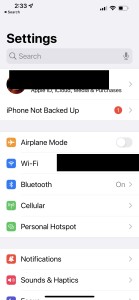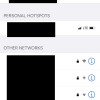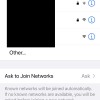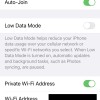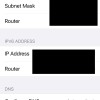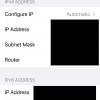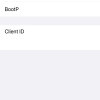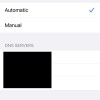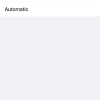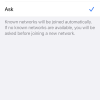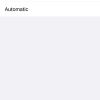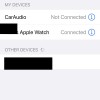- Photos
- iPhone 13 Pro Max Wi-Fi Bluetooth Settings
iPhone 13 Pro Max Wi-Fi Bluetooth Settings
C
ctsuperadmin
Updated
Explain more about the photos or videos like location, time and the specific camera settings you would have used to take these photos. Also, if you would have used any accessories or a smartphone app to take the media you are sharing, you can mention them here.
You can access all the available Wi-Fi networks and personal hotspots through Wi-Fi settings on your iPhone. Go to Settings -> Wi-Fi to see all the available networks. You can also set the options to join a new Wi-Fi network or Hotspot.
Tap a specific Wi-Fi network. Tap 'Forgot This Network' to disconnect the network. You can turn on the low data mode to reduce the data usage over a specific network.
By enabling the Limit IP Address Tracking option, you can hide your IP address from known trackers in Mail and Safari. Go to Settings -> Wi-Fi and select your network to toggle this option. On the same screen you can Configure DNS automatically or add DNS servers manually. There is also an option to add search domains.
Go to Settings -> Bluetooth to enable Bluetooth and see the list of Bluetooth connected devices. If there is Bluetooth enabled device available nearby, it will be displayed which you can select to connect.
Enter the keywords that are relevant to the photos or videos that you will upload with this post.
User reviews
There are no user reviews for this listing.
Already have an account? Log in now or Create an account