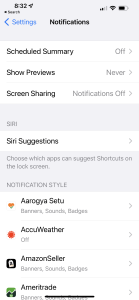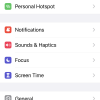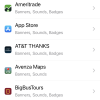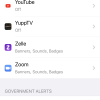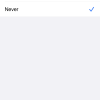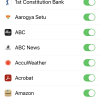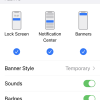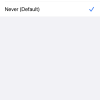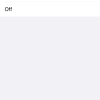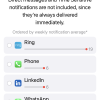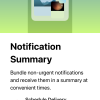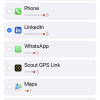- Photos
- iPhone 13 Pro Max Notifications Settings
iPhone 13 Pro Max Notifications Settings
Hot
C
ctech
Updated
Explain more about the photos or videos like location, time and the specific camera settings you would have used to take these photos. Also, if you would have used any accessories or a smartphone app to take the media you are sharing, you can mention them here.
These screenshots from iPhone 13 Pro Max show all the notifications settings that are available in your iPhone with iOS 15.4.1.
- Scheduled delivery of Notifications Summary for specific apps.
- Configure notification previews. To show preview of the notifications on the Lock Screen, go to Settings > Notifications > Show Previews, and select Always.
- Manage government alerts. Go to Settings > Notifications and scroll down to turn on AMBER, emergency and public safety alerts.
- Go to Settings > Notifications to enable notification while using SharePlay or Screen Mirroring.
- Go to Settings > Notifications and Tap an app to configure notification options for the specific app.
Enter the keywords that are relevant to the photos or videos that you will upload with this post.
User reviews
There are no user reviews for this listing.
Already have an account? Log in now or Create an account