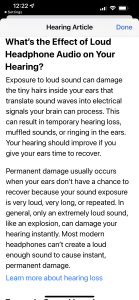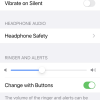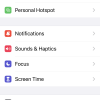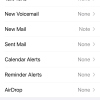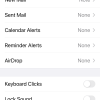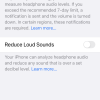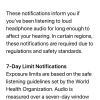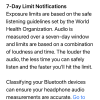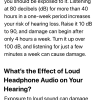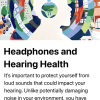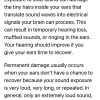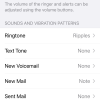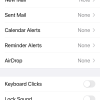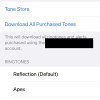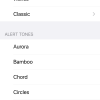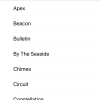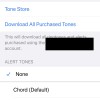- Photos
- iPhone 13 Pro Max Sounds & Haptics Settings
iPhone 13 Pro Max Sounds & Haptics Settings
C
ctech
Updated
Explain more about the photos or videos like location, time and the specific camera settings you would have used to take these photos. Also, if you would have used any accessories or a smartphone app to take the media you are sharing, you can mention them here.
These screenshots from iPhone 13 Pro Max show all the Sounds & Haptics settings that are available in your iPhone with iOS 15.4.1.
- Go to Settings -> Sounds & Haptics to manage the below related settings.
- Toggle Vibrate on Ring and Vibrate on Silent options.
- Tap Headphone Safety to access headphone notifications. Your iPhone measures the headphone levels, and it sends notification if you exceed the 7-day recommended limit. Once you hit the limit, volume will be turned down.
- Enable the option to Reduce Loud Sounds on this screen. iPhone reduces any sound that exceeds the set decibel level.
- Turn on the option to control the volume of ringer and alerts using the volume buttons.
- Set the sounds and vibration patterns by tapping the option for ringtone, text tone, new voicemail, new mail, sent mail, calendar alerts, reminder alerts and AirDrop.
- Go to Settings -> Sounds & Haptics and scroll down to turn on Keyboard Clicks Lock Sound and System Haptics.
Enter the keywords that are relevant to the photos or videos that you will upload with this post.
User reviews
There are no user reviews for this listing.
Already have an account? Log in now or Create an account