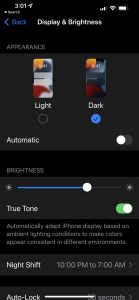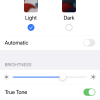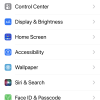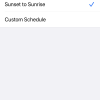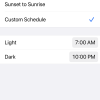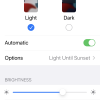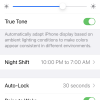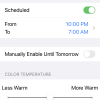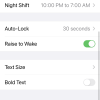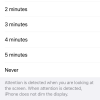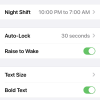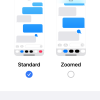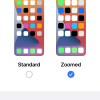- Photos
- iPhone 13 Pro Max Display Brightness Settings
iPhone 13 Pro Max Display Brightness Settings
C
ctech
Updated
Explain more about the photos or videos like location, time and the specific camera settings you would have used to take these photos. Also, if you would have used any accessories or a smartphone app to take the media you are sharing, you can mention them here.
There are many options available to adjust your display under Display & Brightness Settings on your iPhone. You can configure them as you would like to for a better experience.
These screenshots from iPhone 13 Pro Max show all the Display & Brightness settings that are available in iPhone with iOS 15.4.1. Go to Settings > Display & Brightness to set up the below available options.
- Adjust the screen brightness by dragging the slider.
- Turn on Dark Mode that uses a dark color scheme.
- Turn on True Tone that automatically adjusts the color and intensity of the display to match the ambient light, so that colors appear consistent in different environments.
- You can also turn on and schedule the Night Shift mode, which automatically adjusts the colors of your display to the warmer end of the spectrum. This makes the display easier on your eyes. You can also manually the Night Shift mode until tomorrow.
- Use the color-temperature slider to adjust the color temperature to be warmer or colder.
- Go to Settings > Display & Brightness -> Auto-Lock to change the Auto Lock timing.
- You can manage Raise to Wake, Text Size, Bold Text, and Zoom Display options from this screen.
Enter the keywords that are relevant to the photos or videos that you will upload with this post.
User reviews
There are no user reviews for this listing.
Already have an account? Log in now or Create an account