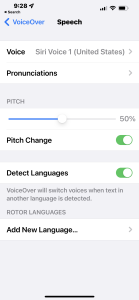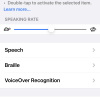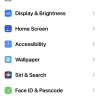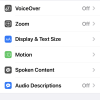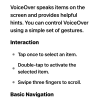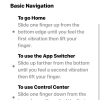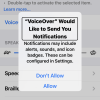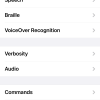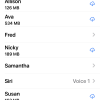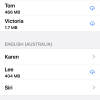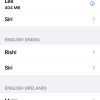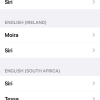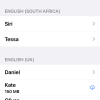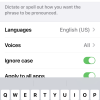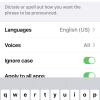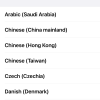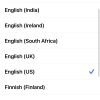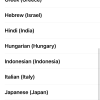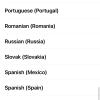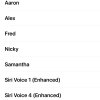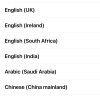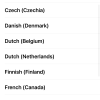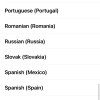- Photos
- iPhone 13 Pro Max Accessibility VoiceOver Speech Settings
iPhone 13 Pro Max Accessibility VoiceOver Speech Settings
C
ctech
Updated
Explain more about the photos or videos like location, time and the specific camera settings you would have used to take these photos. Also, if you would have used any accessories or a smartphone app to take the media you are sharing, you can mention them here.
There are many accessibility features provided with iPhone to meet your vision, physical and motor, hearing, and learning needs.
These screenshots from iPhone 13 Pro Max show all the Accessibility VoiceOver Speech settings that are available in iPhone with iOS 15.4.1.
- Turn on VoiceOver that gives audible descriptions of the items on the screen.
- Go to Settings -> VoiceOver -> Speech to set up Voice, Pronunciation, Pitch to meet your needs.
- Go to Settings -> VoiceOver -> Speech > Pronunciations to configure pronunciations for specific words as per your requirement.
- You can adjust the pitch of the speech by dragging the slider. When the Pitch Change is turned on, higher pitch will be used by VoiceOver to speak the first item of a group (such as a list or table) and gradually lowered pitch for the subsequent items in the group.
- Turn on Detect Languages for VoiceOver to switch voices automatically when text in another language is detected. You can add additional rotor languages for this purpose.
Enter the keywords that are relevant to the photos or videos that you will upload with this post.
User reviews
There are no user reviews for this listing.
Already have an account? Log in now or Create an account