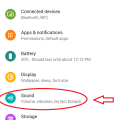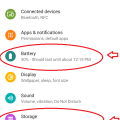2 results - showing 1 - 2
Ordering
Telecom Tips
D
Dinukaa
Updated
January 22, 2019
720 0 2 0
Quickly put your Google pixel 3 to "Do not disturb mode"
Enter the complete details of the tip you want to share.
Do you use a Google Pixel 3 smart phone?
If so this would be a great tip for you.
If you are having a meeting or something it is better to turn on "Do not disturb mode".
By turning on this mode you can change sound and vibration for calls and messages.
In this case alarms are considered priority notifications.
All you need to do is go to settings as in figure 1.
Then go to Sound.
After click on sound you can see "Do not disturb" tab.
Click on that one and turn that on as in figure 2.
Now messages and call will not bother you while this mode is on.
If so this would be a great tip for you.
If you are having a meeting or something it is better to turn on "Do not disturb mode".
By turning on this mode you can change sound and vibration for calls and messages.
In this case alarms are considered priority notifications.
All you need to do is go to settings as in figure 1.
Then go to Sound.
After click on sound you can see "Do not disturb" tab.
Click on that one and turn that on as in figure 2.
Now messages and call will not bother you while this mode is on.
This tip is relevant to: Smartphone | Android 9.0 (Pie) Google Pixel 3 | . If this tip is related to a smart device, then it could be applicable to other similar devices and mobile OS as well.
If you would have used this tip please enter your comments using the comments button below. You can also Share a Telecom related Tip or Trick that you know.
Telecom Tips
M
manohari
Updated
January 22, 2019
718 0 1 0
Find how much battery time and storage remaining in your Google pixel 3
Enter the complete details of the tip you want to share.
Are you using a Google pixel smart phone?
If so this will be a cool tip to remember.
Now you can quickly see how much time left your battery to drain completely.
Also you check how much storage is remaining after installing a large size app.
All you need to do is open settings on your Google pixel 3 smart phone.
Then you can see there are two tabs as storage and battery.
Along with the battery tab you can see how much time left to drain your battery completely in minutes.
Also in the storage tab it will carry how much space is remaining in MB as given in the image.
If so this will be a cool tip to remember.
Now you can quickly see how much time left your battery to drain completely.
Also you check how much storage is remaining after installing a large size app.
All you need to do is open settings on your Google pixel 3 smart phone.
Then you can see there are two tabs as storage and battery.
Along with the battery tab you can see how much time left to drain your battery completely in minutes.
Also in the storage tab it will carry how much space is remaining in MB as given in the image.
This tip is relevant to: Smartphone | Android 9.0 (Pie) Google Pixel 3 | . If this tip is related to a smart device, then it could be applicable to other similar devices and mobile OS as well.
If you would have used this tip please enter your comments using the comments button below. You can also Share a Telecom related Tip or Trick that you know.
2 results - showing 1 - 2