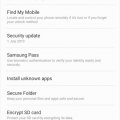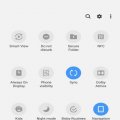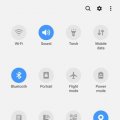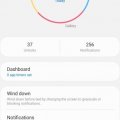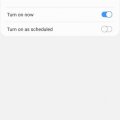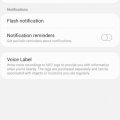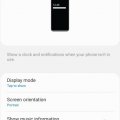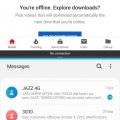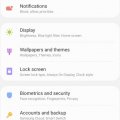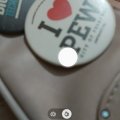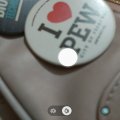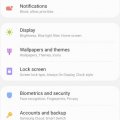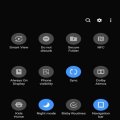15 results - showing 1 - 15
Ordering
Telecom Tips
M
manohari
Updated
October 29, 2019
1473 0 4 0
Quickly Pin Windows in Samsung Galaxy A70
Enter the complete details of the tip you want to share.
One of the most useful features of Samsung Galaxy A70 is that you can lock specific application.
That certain application will be locked and the stranger would not be able to access any other application.
That certain application will be locked and the stranger would not be able to access any other application.
- Go to settings >
- Open Biometrics and security >
- Click on other settings >
- Turn on pin windows.
This tip is relevant to: Smartphone | Android 9.0 (Pie) Samsung Galaxy A70’’ | . If this tip is related to a smart device, then it could be applicable to other similar devices and mobile OS as well.
If you would have used this tip please enter your comments using the comments button below. You can also Share a Telecom related Tip or Trick that you know.
Telecom Tips
M
manohari
Updated
October 26, 2019
2955 0 4 0
Add brightness bar to notification panel in Samsung Galaxy A70
Enter the complete details of the tip you want to share.
You can easily access brightness bar in the notification panel to make it convenient.
By default you have to pull down the toggles to access it.
By default you have to pull down the toggles to access it.
- Pull down the notification panel >
- Click on brightness Bar settings >
- Select control on top
This tip is relevant to: Smartphone | Android 9.0 (Pie) Samsung Galaxy A70’’ | . If this tip is related to a smart device, then it could be applicable to other similar devices and mobile OS as well.
If you would have used this tip please enter your comments using the comments button below. You can also Share a Telecom related Tip or Trick that you know.
Telecom Tips
M
manohari
Updated
October 29, 2019
1258 0 2 0
Quick Toggles in Samsung Galaxy A70
Enter the complete details of the tip you want to share.
SAMSUNG has added extended feature in the Quick toggles this time, if you open the quick toggle and click on any toggle name you can access to its main settings.
- Swipe down the main screen >
- Swipe more >
- Click on any toggle name >
- Toggle setting.
This tip is relevant to: Smartphone | Android 9.0 (Pie) Samsung Galaxy A70’’ | . If this tip is related to a smart device, then it could be applicable to other similar devices and mobile OS as well.
If you would have used this tip please enter your comments using the comments button below. You can also Share a Telecom related Tip or Trick that you know.
Telecom Tips
M
manohari
Updated
October 26, 2019
668 0 1 0
Digital Well-being on Samsung Galaxy A70
Enter the complete details of the tip you want to share.
This feature is actually from Google and it will record all your activities on phone.
Like how long you’re using your phone, which App you are using a lot and which particular application you have opened how many times.
Like how long you’re using your phone, which App you are using a lot and which particular application you have opened how many times.
You can simply check on yourself that which App is used frequently and you can check your addiction to a specific application and you can restrict your usage by using this feature, sounds interesting.
This tip is relevant to: Smartphone | Android 9.0 (Pie) Samsung Galaxy A70’’ | . If this tip is related to a smart device, then it could be applicable to other similar devices and mobile OS as well.
If you would have used this tip please enter your comments using the comments button below. You can also Share a Telecom related Tip or Trick that you know.
Telecom Tips
M
manohari
Updated
October 24, 2019
774 0 3 0
Awesome Blue Light Filter in Samsung Galaxy A70
Enter the complete details of the tip you want to share.
After enabling this feature it puts a warm tint on the screen and ultimately filters the blue light.
This feature is supposed to help you sleep better at night. We can change the intensity of tint by simply dragging the slider or can schedule it to turn on and turn off at specific time.
This feature is supposed to help you sleep better at night. We can change the intensity of tint by simply dragging the slider or can schedule it to turn on and turn off at specific time.
- Go to Display settings >
- Select blue light filter (drag the slider forward and backward) >
- Turn it on.
- For scheduled settings click on scheduled settings.
This tip is relevant to: Smartphone | Android 9.0 (Pie) Samsung Galaxy A70’’ | . If this tip is related to a smart device, then it could be applicable to other similar devices and mobile OS as well.
If you would have used this tip please enter your comments using the comments button below. You can also Share a Telecom related Tip or Trick that you know.
Telecom Tips
M
manohari
Updated
October 24, 2019
666 0 4 0
Cool Flash Notifications in Samsung Galaxy A70
Enter the complete details of the tip you want to share.
When you enable this feature you get the flash indication with every notification.
It can be sometimes annoying to get the visual notification anyhow its cool too
It can be sometimes annoying to get the visual notification anyhow its cool too
- Go to Accessibility settings >
- Select advanced settings >
- Click on flash notification >
- Turn on any option or either both.
This tip is relevant to: Smartphone | Android 9.0 (Pie) Samsung Galaxy A70’’ | . If this tip is related to a smart device, then it could be applicable to other similar devices and mobile OS as well.
If you would have used this tip please enter your comments using the comments button below. You can also Share a Telecom related Tip or Trick that you know.
Telecom Tips
M
manohari
Updated
October 24, 2019
903 0 4 0
Always On Display in Samsung Galaxy A70
Enter the complete details of the tip you want to share.
As this name suggests once you enable this feature your display will always be on even when you lock your phone.
It will display Date, Time and notification icons.
You can keep it always on or turn it on at specific time.
It will display Date, Time and notification icons.
You can keep it always on or turn it on at specific time.
- · Go the settings >
- select Lock Screen Setting >
- Turn on Always on display icon >
- Select display mode >
- Select any one option of your choice.
This tip is relevant to: Smartphone | Android 9.0 (Pie) Samsung Galaxy A70’’ | . If this tip is related to a smart device, then it could be applicable to other similar devices and mobile OS as well.
If you would have used this tip please enter your comments using the comments button below. You can also Share a Telecom related Tip or Trick that you know.
Telecom Tips
M
manohari
Updated
October 29, 2019
988 0 2 0
Smart Screen Split in Samsung Galaxy A70
Enter the complete details of the tip you want to share.
Split screen is super convenient feature as you watch or work on two APPS simultaneously.
Open any application >
Go to the recent apps page >
Click on the App icon >
Select open in split screen >
Then select the other App from home screen or recent Apps.
Go to the recent apps page >
Click on the App icon >
Select open in split screen >
Then select the other App from home screen or recent Apps.
This tip is relevant to: Smartphone | Android 9.0 (Pie) Samsung Galaxy A70’’ | . If this tip is related to a smart device, then it could be applicable to other similar devices and mobile OS as well.
If you would have used this tip please enter your comments using the comments button below. You can also Share a Telecom related Tip or Trick that you know.
Telecom Tips
M
manohari
Updated
October 16, 2019
647 0 4 0
Cool Navigation Gestures in Samsung Galaxy A70
Enter the complete details of the tip you want to share.
Samsung used to call it Full Screen gestures.
To get this exciting feature just enable this feature and get the whole screen view without navigation buttons.
These navigation bars are replaced with 3 lines.
To get this exciting feature just enable this feature and get the whole screen view without navigation buttons.
These navigation bars are replaced with 3 lines.
- Go to settings >
- Select Advanced features >
- Select navigation bar >
- Then select full screen gestures.
Navigation gestures will work when you will swipe about these bars.
This tip is relevant to: Smartphone | Android 9.0 (Pie) Samsung Galaxy A70’’ | . If this tip is related to a smart device, then it could be applicable to other similar devices and mobile OS as well.
If you would have used this tip please enter your comments using the comments button below. You can also Share a Telecom related Tip or Trick that you know.
Telecom Tips
M
manohari
Updated
October 16, 2019
579 0 2 0
Move your Camera button to anywhere from Samsung Galaxy A70
Enter the complete details of the tip you want to share.
That is no doubt one of the smartest feature added in Samsung Galaxy A70, you can drag the button wherever you want and can use easily.
All you need to do is follow below steps.
Open camera >
Tap on camera button >
Drag it where you want >
Take Selfie
All you need to do is follow below steps.
Open camera >
Tap on camera button >
Drag it where you want >
Take Selfie
This tip is relevant to: Smartphone | Android 9.0 (Pie) Samsung Galaxy A70’’ | . If this tip is related to a smart device, then it could be applicable to other similar devices and mobile OS as well.
If you would have used this tip please enter your comments using the comments button below. You can also Share a Telecom related Tip or Trick that you know.
Telecom Tips
M
manohari
Updated
October 16, 2019
726 0 1 0
Awesome Scene Optimizer in Samsung Galaxy A70
Enter the complete details of the tip you want to share.
This feature intelligently detects the scene and optimizes each shot to give you picture perfect composition.
It is the most liking Mode of Samsung phones.
It is enabled by default all the time and you can disable too easily by a click of a button.
· Select camera on Home screen >
Now select Scene Optimizer
It is the most liking Mode of Samsung phones.
It is enabled by default all the time and you can disable too easily by a click of a button.
· Select camera on Home screen >
Now select Scene Optimizer
This tip is relevant to: Smartphone | Android 9.0 (Pie) Samsung Galaxy A70’’ | . If this tip is related to a smart device, then it could be applicable to other similar devices and mobile OS as well.
If you would have used this tip please enter your comments using the comments button below. You can also Share a Telecom related Tip or Trick that you know.
Telecom Tips
M
manohari
Updated
October 16, 2019
638 0 1 0
Super Slow Motion in Samsung Galaxy A70
Enter the complete details of the tip you want to share.
SUPER SLOW MOTION:
It is also an advanced feature of Samsung Galaxy A70 phone it works in video and gives an extra slow effect to the moving object, makes it cinematic.
Make your videos more appealing and trendy with this super cool feature.
Make your videos more appealing and trendy with this super cool feature.
All you need to do is follow below steps.
· Select camera on Home screen
> Now select super slow motion
> Now select super slow motion
This tip is relevant to: Smartphone | Android 9.0 (Pie) Samsung Galaxy A70’’ | . If this tip is related to a smart device, then it could be applicable to other similar devices and mobile OS as well.
If you would have used this tip please enter your comments using the comments button below. You can also Share a Telecom related Tip or Trick that you know.
Telecom Tips
M
manohari
Updated
October 16, 2019
900 0 1 0
Cool Live Focus mode on your Samsung Galaxy A70
Enter the complete details of the tip you want to share.
Samsung Galaxy A70 phone come with a pretty good camera and some advanced camera features.
LIVE FOCUS MODE:
LIVE FOCUS MODE:
It is also called as portrait mode.
Before taking picture you can actually enhance or decrease the blur effect or it can also be controlled after taking pictures.
Before taking picture you can actually enhance or decrease the blur effect or it can also be controlled after taking pictures.
· Select camera main screen > now select live focus mode
This tip is relevant to: Smartphone | Android 9.0 (Pie) Samsung Galaxy A70’’ | . If this tip is related to a smart device, then it could be applicable to other similar devices and mobile OS as well.
If you would have used this tip please enter your comments using the comments button below. You can also Share a Telecom related Tip or Trick that you know.
Telecom Tips
M
manohari
Updated
October 09, 2019
829 0 2 0
Use Face Unlock in your Samsung Galaxy A70
Enter the complete details of the tip you want to share.
Like many other androids , Samsung Galaxy A70 also has face unlock feature.
It takes microseconds to unlock your phone while keeping it straight to the face.
Make your smart phones more secure and private with this wonderful feature.
It takes microseconds to unlock your phone while keeping it straight to the face.
Make your smart phones more secure and private with this wonderful feature.
- Go to settings >
- Click on Biometric and Security >
- Go to Face recognition >
- Select Continue.
This tip is relevant to: Smartphone | Android 9.0 (Pie) Samsung Galaxy A70’’ | . If this tip is related to a smart device, then it could be applicable to other similar devices and mobile OS as well.
If you would have used this tip please enter your comments using the comments button below. You can also Share a Telecom related Tip or Trick that you know.
Telecom Tips
M
manohari
Updated
October 09, 2019
856 0 6 0
Switch to Night Mode from your Samsung Galaxy A70
Enter the complete details of the tip you want to share.
Night Mode is one of the coolest feature been added to ‘’Samsung Galaxy A70 ’’. It
Reduces eye strain and is very effective to use at night time.
Here you can see the simple mode of android which give clear white view. Night mode is basically used at night time to prevent eye diseases and gives a perfect look too.
You may turn on the Night mode by simply drop down the menu and do it again to have all the icons and then turn on Night Mode.
· Swipe down the notification panel > swipe once more > swipe right > click on night mode on screen.
· Go to settings > Select Display > Now Select Night Mode > Turn it on.
· Swipe down the notification panel > swipe once more > swipe right > click on night mode on screen.
· Go to settings > Select Display > Now Select Night Mode > Turn it on.
This tip is relevant to: Smartphone | Android 9.0 (Pie) Samsung Galaxy A70’’ | . If this tip is related to a smart device, then it could be applicable to other similar devices and mobile OS as well.
If you would have used this tip please enter your comments using the comments button below. You can also Share a Telecom related Tip or Trick that you know.
15 results - showing 1 - 15