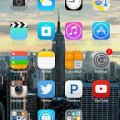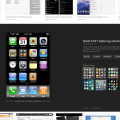Telecom Services
G
globalk1999
Updated
February 02, 2019
718 0 0 0
Service Information
Service Type
Select appropriate service type from the list. You can select more than one service type.
Service Provider
Select service provider from the list or enter a new service provider that is not listed using 'Add' button. Once you add a service provider, it'll be listed as an option to select in the drop down.
Service Package/Plan
Enter the package or plan of the service provider that you have used and want to review. Type for suggestions if the service plan you want to review was already added by someone, which you can select and review for your location.
To add a new service plan, type the plan details in the box and click 'Add' button. It will be added below the box and highlighted as 'selected' in black. Selected option will be highlighted only below the box in black, which will not be directly displayed inside box.
18 month lease
Cleartalking Q&A
Location (Service or Device used)
Country
Enter the country in which service was used.
State, Province or Region
Enter the State, Province or Region in which the service is used. Type for suggestions if the state you want to enter was already added by someone.To add a new state or province, type the name in the box and click 'Add' button. It will be added below the box and highlighted as 'selected' in black. Selected State/Province/ Region will be highlighted only below the box in black, which will not be directly displayed inside box.
City/Town/Village
Enter the city, town or village in which the service is used. Type for suggestions if the city you want to enter was already added by someone.
To add a new city, type the city name in the box and click 'Add' button. It will be added below the box and highlighted as 'selected' in black. Selected city will be highlighted only below the box in black, which will not be directly displayed inside box.
Location
Enter only the nearest major intersection, road, or landmark where the reviewed service is used. DON'T enter postal mailing address. Post will not be approved if the actual address is entered. CLICK the current location symbol at the end of the text box to enter your current location.
Postal Code
Landmark
Enter nearby landmark. (ie: Shop, building, community name, etc.)
Maryland
Telecom Services
A
alklane9
Updated
February 02, 2019
637 0 0 0
Service Information
Service Type
Select appropriate service type from the list. You can select more than one service type.
Service Provider
Select service provider from the list or enter a new service provider that is not listed using 'Add' button. Once you add a service provider, it'll be listed as an option to select in the drop down.
Service Package/Plan
Enter the package or plan of the service provider that you have used and want to review. Type for suggestions if the service plan you want to review was already added by someone, which you can select and review for your location.
To add a new service plan, type the plan details in the box and click 'Add' button. It will be added below the box and highlighted as 'selected' in black. Selected option will be highlighted only below the box in black, which will not be directly displayed inside box.
Internet
Service Provider/Plan Link
Enter the URL of the service provider web site or to the web page of the service plan starting with http.
Cleartalking Q&A
Location (Service or Device used)
Country
Enter the country in which service was used.
State, Province or Region
Enter the State, Province or Region in which the service is used. Type for suggestions if the state you want to enter was already added by someone.To add a new state or province, type the name in the box and click 'Add' button. It will be added below the box and highlighted as 'selected' in black. Selected State/Province/ Region will be highlighted only below the box in black, which will not be directly displayed inside box.
City/Town/Village
Enter the city, town or village in which the service is used. Type for suggestions if the city you want to enter was already added by someone.
To add a new city, type the city name in the box and click 'Add' button. It will be added below the box and highlighted as 'selected' in black. Selected city will be highlighted only below the box in black, which will not be directly displayed inside box.
Location
Enter only the nearest major intersection, road, or landmark where the reviewed service is used. DON'T enter postal mailing address. Post will not be approved if the actual address is entered. CLICK the current location symbol at the end of the text box to enter your current location.
Postal Code
Landmark
Enter nearby landmark. (ie: Shop, building, community name, etc.)
Publix
Telecom Services
M
Mohammad
Updated
January 28, 2019
674 0 0 0
Service Information
Service Type
Select appropriate service type from the list. You can select more than one service type.
Service Provider
Select service provider from the list or enter a new service provider that is not listed using 'Add' button. Once you add a service provider, it'll be listed as an option to select in the drop down.
Service Package/Plan
Enter the package or plan of the service provider that you have used and want to review. Type for suggestions if the service plan you want to review was already added by someone, which you can select and review for your location.
To add a new service plan, type the plan details in the box and click 'Add' button. It will be added below the box and highlighted as 'selected' in black. Selected option will be highlighted only below the box in black, which will not be directly displayed inside box.
Autopay discount
Service Provider/Plan Link
Enter the URL of the service provider web site or to the web page of the service plan starting with http.
Cleartalking Q&A
Location (Service or Device used)
Country
Enter the country in which service was used.
State, Province or Region
Enter the State, Province or Region in which the service is used. Type for suggestions if the state you want to enter was already added by someone.To add a new state or province, type the name in the box and click 'Add' button. It will be added below the box and highlighted as 'selected' in black. Selected State/Province/ Region will be highlighted only below the box in black, which will not be directly displayed inside box.
City/Town/Village
Enter the city, town or village in which the service is used. Type for suggestions if the city you want to enter was already added by someone.
To add a new city, type the city name in the box and click 'Add' button. It will be added below the box and highlighted as 'selected' in black. Selected city will be highlighted only below the box in black, which will not be directly displayed inside box.
Location
Enter only the nearest major intersection, road, or landmark where the reviewed service is used. DON'T enter postal mailing address. Post will not be approved if the actual address is entered. CLICK the current location symbol at the end of the text box to enter your current location.
Postal Code
Landmark
Enter nearby landmark. (ie: Shop, building, community name, etc.)
Inner Harbor
Telecom Services
AJ
Abigale James
Updated
January 20, 2019
629 0 0 0
Service Information
Service Type
Select appropriate service type from the list. You can select more than one service type.
Service Provider
Select service provider from the list or enter a new service provider that is not listed using 'Add' button. Once you add a service provider, it'll be listed as an option to select in the drop down.
Service Package/Plan
Enter the package or plan of the service provider that you have used and want to review. Type for suggestions if the service plan you want to review was already added by someone, which you can select and review for your location.
To add a new service plan, type the plan details in the box and click 'Add' button. It will be added below the box and highlighted as 'selected' in black. Selected option will be highlighted only below the box in black, which will not be directly displayed inside box.
Unlimited talk text and data
Cleartalking Q&A
Location (Service or Device used)
Country
Enter the country in which service was used.
State, Province or Region
Enter the State, Province or Region in which the service is used. Type for suggestions if the state you want to enter was already added by someone.To add a new state or province, type the name in the box and click 'Add' button. It will be added below the box and highlighted as 'selected' in black. Selected State/Province/ Region will be highlighted only below the box in black, which will not be directly displayed inside box.
City/Town/Village
Enter the city, town or village in which the service is used. Type for suggestions if the city you want to enter was already added by someone.
To add a new city, type the city name in the box and click 'Add' button. It will be added below the box and highlighted as 'selected' in black. Selected city will be highlighted only below the box in black, which will not be directly displayed inside box.
Location
Enter only the nearest major intersection, road, or landmark where the reviewed service is used. DON'T enter postal mailing address. Post will not be approved if the actual address is entered. CLICK the current location symbol at the end of the text box to enter your current location.
Postal Code
Landmark
Enter nearby landmark. (ie: Shop, building, community name, etc.)
Staples Center
Cell Phone Service
SP
sartle power
Updated
January 20, 2019
467 0 0 0
Service Information
Service Provider
Service provider that you reviewed or used with your device.
Select service provider from the list or enter a new service provider that is not listed using 'Add' button. Once you add a service provider, it'll be listed as an option to select in the drop down.
Location (Service or Device used)
Country
Enter the country in which service was used.
State, Province or Region
Enter the State, Province or Region in which the service is used. Type for suggestions if the state you want to enter was already added by someone.To add a new state or province, type the name in the box and click 'Add' button. It will be added below the box and highlighted as 'selected' in black. Selected State/Province/ Region will be highlighted only below the box in black, which will not be directly displayed inside box.
City/Town/Village
Enter the city, town or village in which the service is used. Type for suggestions if the city you want to enter was already added by someone.
To add a new city, type the city name in the box and click 'Add' button. It will be added below the box and highlighted as 'selected' in black. Selected city will be highlighted only below the box in black, which will not be directly displayed inside box.
Location
Enter only the nearest major intersection, road, or landmark where the reviewed service is used. DON'T enter postal mailing address. Post will not be approved if the actual address is entered. CLICK the current location symbol at the end of the text box to enter your current location.
Postal Code
Landmark
Enter nearby landmark. (ie: Shop, building, community name, etc.)
265 Avenue X
Telecom Services
J
jexis
Updated
January 19, 2019
566 0 0 0
Service Information
Service Type
Select appropriate service type from the list. You can select more than one service type.
Service Provider
Select service provider from the list or enter a new service provider that is not listed using 'Add' button. Once you add a service provider, it'll be listed as an option to select in the drop down.
Service Package/Plan
Enter the package or plan of the service provider that you have used and want to review. Type for suggestions if the service plan you want to review was already added by someone, which you can select and review for your location.
To add a new service plan, type the plan details in the box and click 'Add' button. It will be added below the box and highlighted as 'selected' in black. Selected option will be highlighted only below the box in black, which will not be directly displayed inside box.
Fios 100/100 Mbps Internet
Cleartalking Q&A
Location (Service or Device used)
Country
Enter the country in which service was used.
State, Province or Region
Enter the State, Province or Region in which the service is used. Type for suggestions if the state you want to enter was already added by someone.To add a new state or province, type the name in the box and click 'Add' button. It will be added below the box and highlighted as 'selected' in black. Selected State/Province/ Region will be highlighted only below the box in black, which will not be directly displayed inside box.
City/Town/Village
Enter the city, town or village in which the service is used. Type for suggestions if the city you want to enter was already added by someone.
To add a new city, type the city name in the box and click 'Add' button. It will be added below the box and highlighted as 'selected' in black. Selected city will be highlighted only below the box in black, which will not be directly displayed inside box.
Location
Enter only the nearest major intersection, road, or landmark where the reviewed service is used. DON'T enter postal mailing address. Post will not be approved if the actual address is entered. CLICK the current location symbol at the end of the text box to enter your current location.
Postal Code
Landmark
Enter nearby landmark. (ie: Shop, building, community name, etc.)
Harris Teeter
Telecom Services
B
Brinasia407
Updated
January 20, 2019
608 0 0 1
Service Information
Service Type
Select appropriate service type from the list. You can select more than one service type.
Service Provider
Select service provider from the list or enter a new service provider that is not listed using 'Add' button. Once you add a service provider, it'll be listed as an option to select in the drop down.
Service Package/Plan
Enter the package or plan of the service provider that you have used and want to review. Type for suggestions if the service plan you want to review was already added by someone, which you can select and review for your location.
To add a new service plan, type the plan details in the box and click 'Add' button. It will be added below the box and highlighted as 'selected' in black. Selected option will be highlighted only below the box in black, which will not be directly displayed inside box.
10 GB data monthly plan with unlimited talk within US
Cleartalking Q&A
Location (Service or Device used)
Country
Enter the country in which service was used.
State, Province or Region
Enter the State, Province or Region in which the service is used. Type for suggestions if the state you want to enter was already added by someone.To add a new state or province, type the name in the box and click 'Add' button. It will be added below the box and highlighted as 'selected' in black. Selected State/Province/ Region will be highlighted only below the box in black, which will not be directly displayed inside box.
City/Town/Village
Enter the city, town or village in which the service is used. Type for suggestions if the city you want to enter was already added by someone.
To add a new city, type the city name in the box and click 'Add' button. It will be added below the box and highlighted as 'selected' in black. Selected city will be highlighted only below the box in black, which will not be directly displayed inside box.
Location
Enter only the nearest major intersection, road, or landmark where the reviewed service is used. DON'T enter postal mailing address. Post will not be approved if the actual address is entered. CLICK the current location symbol at the end of the text box to enter your current location.
Postal Code
Landmark
Enter nearby landmark. (ie: Shop, building, community name, etc.)
none
Telecom Services
MS
Marrissa Swearingen
Updated
January 16, 2019
722 0 0 0
Service Information
Service Type
Select appropriate service type from the list. You can select more than one service type.
Service Provider
Select service provider from the list or enter a new service provider that is not listed using 'Add' button. Once you add a service provider, it'll be listed as an option to select in the drop down.
Service Package/Plan
Enter the package or plan of the service provider that you have used and want to review. Type for suggestions if the service plan you want to review was already added by someone, which you can select and review for your location.
To add a new service plan, type the plan details in the box and click 'Add' button. It will be added below the box and highlighted as 'selected' in black. Selected option will be highlighted only below the box in black, which will not be directly displayed inside box.
Wifi internet $50
Service Provider/Plan Link
Enter the URL of the service provider web site or to the web page of the service plan starting with http.
Cleartalking Q&A
Location (Service or Device used)
Country
Enter the country in which service was used.
State, Province or Region
Enter the State, Province or Region in which the service is used. Type for suggestions if the state you want to enter was already added by someone.To add a new state or province, type the name in the box and click 'Add' button. It will be added below the box and highlighted as 'selected' in black. Selected State/Province/ Region will be highlighted only below the box in black, which will not be directly displayed inside box.
City/Town/Village
Enter the city, town or village in which the service is used. Type for suggestions if the city you want to enter was already added by someone.
To add a new city, type the city name in the box and click 'Add' button. It will be added below the box and highlighted as 'selected' in black. Selected city will be highlighted only below the box in black, which will not be directly displayed inside box.
Location
Enter only the nearest major intersection, road, or landmark where the reviewed service is used. DON'T enter postal mailing address. Post will not be approved if the actual address is entered. CLICK the current location symbol at the end of the text box to enter your current location.
Postal Code
Landmark
Enter nearby landmark. (ie: Shop, building, community name, etc.)
Griffin recreational center
Telecom Services
K
KristinaG1926
Updated
January 20, 2019
514 0 0 0
Service Information
Service Type
Select appropriate service type from the list. You can select more than one service type.
Service Provider
Select service provider from the list or enter a new service provider that is not listed using 'Add' button. Once you add a service provider, it'll be listed as an option to select in the drop down.
Service Package/Plan
Enter the package or plan of the service provider that you have used and want to review. Type for suggestions if the service plan you want to review was already added by someone, which you can select and review for your location.
To add a new service plan, type the plan details in the box and click 'Add' button. It will be added below the box and highlighted as 'selected' in black. Selected option will be highlighted only below the box in black, which will not be directly displayed inside box.
unlimited gigs
Service Provider/Plan Link
Enter the URL of the service provider web site or to the web page of the service plan starting with http.
Cleartalking Q&A
Location (Service or Device used)
Country
Enter the country in which service was used.
State, Province or Region
Enter the State, Province or Region in which the service is used. Type for suggestions if the state you want to enter was already added by someone.To add a new state or province, type the name in the box and click 'Add' button. It will be added below the box and highlighted as 'selected' in black. Selected State/Province/ Region will be highlighted only below the box in black, which will not be directly displayed inside box.
City/Town/Village
Enter the city, town or village in which the service is used. Type for suggestions if the city you want to enter was already added by someone.
To add a new city, type the city name in the box and click 'Add' button. It will be added below the box and highlighted as 'selected' in black. Selected city will be highlighted only below the box in black, which will not be directly displayed inside box.
Location
Enter only the nearest major intersection, road, or landmark where the reviewed service is used. DON'T enter postal mailing address. Post will not be approved if the actual address is entered. CLICK the current location symbol at the end of the text box to enter your current location.
Postal Code
Landmark
Enter nearby landmark. (ie: Shop, building, community name, etc.)
Victoria Art Leauge
Telecom Services
S
sankatalks
Updated
January 19, 2019
532 0 0 0
Service Information
Service Type
Select appropriate service type from the list. You can select more than one service type.
Service Provider
Select service provider from the list or enter a new service provider that is not listed using 'Add' button. Once you add a service provider, it'll be listed as an option to select in the drop down.
Service Package/Plan
Enter the package or plan of the service provider that you have used and want to review. Type for suggestions if the service plan you want to review was already added by someone, which you can select and review for your location.
To add a new service plan, type the plan details in the box and click 'Add' button. It will be added below the box and highlighted as 'selected' in black. Selected option will be highlighted only below the box in black, which will not be directly displayed inside box.
Basic Internet
Cleartalking Q&A
Location (Service or Device used)
Country
Enter the country in which service was used.
State, Province or Region
Enter the State, Province or Region in which the service is used. Type for suggestions if the state you want to enter was already added by someone.To add a new state or province, type the name in the box and click 'Add' button. It will be added below the box and highlighted as 'selected' in black. Selected State/Province/ Region will be highlighted only below the box in black, which will not be directly displayed inside box.
City/Town/Village
Enter the city, town or village in which the service is used. Type for suggestions if the city you want to enter was already added by someone.
To add a new city, type the city name in the box and click 'Add' button. It will be added below the box and highlighted as 'selected' in black. Selected city will be highlighted only below the box in black, which will not be directly displayed inside box.
Location
Enter only the nearest major intersection, road, or landmark where the reviewed service is used. DON'T enter postal mailing address. Post will not be approved if the actual address is entered. CLICK the current location symbol at the end of the text box to enter your current location.
Postal Code
Landmark
Enter nearby landmark. (ie: Shop, building, community name, etc.)
UNC
Telecom Services
I
incrediblehulk
Updated
January 10, 2019
715 0 0 0
Service Information
Service Type
Select appropriate service type from the list. You can select more than one service type.
Service Provider
Select service provider from the list or enter a new service provider that is not listed using 'Add' button. Once you add a service provider, it'll be listed as an option to select in the drop down.
Service Package/Plan
Enter the package or plan of the service provider that you have used and want to review. Type for suggestions if the service plan you want to review was already added by someone, which you can select and review for your location.
To add a new service plan, type the plan details in the box and click 'Add' button. It will be added below the box and highlighted as 'selected' in black. Selected option will be highlighted only below the box in black, which will not be directly displayed inside box.
Unlimited
Service Provider/Plan Link
Enter the URL of the service provider web site or to the web page of the service plan starting with http.
Cleartalking Q&A
Location (Service or Device used)
Country
Enter the country in which service was used.
State, Province or Region
Enter the State, Province or Region in which the service is used. Type for suggestions if the state you want to enter was already added by someone.To add a new state or province, type the name in the box and click 'Add' button. It will be added below the box and highlighted as 'selected' in black. Selected State/Province/ Region will be highlighted only below the box in black, which will not be directly displayed inside box.
City/Town/Village
Enter the city, town or village in which the service is used. Type for suggestions if the city you want to enter was already added by someone.
To add a new city, type the city name in the box and click 'Add' button. It will be added below the box and highlighted as 'selected' in black. Selected city will be highlighted only below the box in black, which will not be directly displayed inside box.
Location
Enter only the nearest major intersection, road, or landmark where the reviewed service is used. DON'T enter postal mailing address. Post will not be approved if the actual address is entered. CLICK the current location symbol at the end of the text box to enter your current location.
Postal Code
Landmark
Enter nearby landmark. (ie: Shop, building, community name, etc.)
Ditmars Boulverd
Cell Phone Service
SP
sartle power
Updated
January 14, 2019
579 0 0 0
Service Information
Service Provider
Service provider that you reviewed or used with your device.
Select service provider from the list or enter a new service provider that is not listed using 'Add' button. Once you add a service provider, it'll be listed as an option to select in the drop down.
Location (Service or Device used)
Country
Enter the country in which service was used.
State, Province or Region
Enter the State, Province or Region in which the service is used. Type for suggestions if the state you want to enter was already added by someone.To add a new state or province, type the name in the box and click 'Add' button. It will be added below the box and highlighted as 'selected' in black. Selected State/Province/ Region will be highlighted only below the box in black, which will not be directly displayed inside box.
City/Town/Village
Enter the city, town or village in which the service is used. Type for suggestions if the city you want to enter was already added by someone.
To add a new city, type the city name in the box and click 'Add' button. It will be added below the box and highlighted as 'selected' in black. Selected city will be highlighted only below the box in black, which will not be directly displayed inside box.
Location
Enter only the nearest major intersection, road, or landmark where the reviewed service is used. DON'T enter postal mailing address. Post will not be approved if the actual address is entered. CLICK the current location symbol at the end of the text box to enter your current location.
Postal Code
Landmark
Enter nearby landmark. (ie: Shop, building, community name, etc.)
C TOWN SUPERSTORE
Cell Phone Service
B
brandonhc
Updated
December 26, 2018
532 0 1 0
Service Information
Service Provider
Service provider that you reviewed or used with your device.
Select service provider from the list or enter a new service provider that is not listed using 'Add' button. Once you add a service provider, it'll be listed as an option to select in the drop down.
Location (Service or Device used)
Country
Enter the country in which service was used.
State, Province or Region
Enter the State, Province or Region in which the service is used. Type for suggestions if the state you want to enter was already added by someone.To add a new state or province, type the name in the box and click 'Add' button. It will be added below the box and highlighted as 'selected' in black. Selected State/Province/ Region will be highlighted only below the box in black, which will not be directly displayed inside box.
City/Town/Village
Enter the city, town or village in which the service is used. Type for suggestions if the city you want to enter was already added by someone.
To add a new city, type the city name in the box and click 'Add' button. It will be added below the box and highlighted as 'selected' in black. Selected city will be highlighted only below the box in black, which will not be directly displayed inside box.
Location
Enter only the nearest major intersection, road, or landmark where the reviewed service is used. DON'T enter postal mailing address. Post will not be approved if the actual address is entered. CLICK the current location symbol at the end of the text box to enter your current location.
Postal Code
Landmark
Enter nearby landmark. (ie: Shop, building, community name, etc.)
Kraft School
Telecom Services
M
muta718
Updated
December 30, 2018
793 0 0 0
Service Information
Service Type
Select appropriate service type from the list. You can select more than one service type.
Service Provider
Select service provider from the list or enter a new service provider that is not listed using 'Add' button. Once you add a service provider, it'll be listed as an option to select in the drop down.
Service Package/Plan
Enter the package or plan of the service provider that you have used and want to review. Type for suggestions if the service plan you want to review was already added by someone, which you can select and review for your location.
To add a new service plan, type the plan details in the box and click 'Add' button. It will be added below the box and highlighted as 'selected' in black. Selected option will be highlighted only below the box in black, which will not be directly displayed inside box.
Basic cable
Cleartalking Q&A
Location (Service or Device used)
Country
Enter the country in which service was used.
State, Province or Region
Enter the State, Province or Region in which the service is used. Type for suggestions if the state you want to enter was already added by someone.To add a new state or province, type the name in the box and click 'Add' button. It will be added below the box and highlighted as 'selected' in black. Selected State/Province/ Region will be highlighted only below the box in black, which will not be directly displayed inside box.
City/Town/Village
Enter the city, town or village in which the service is used. Type for suggestions if the city you want to enter was already added by someone.
To add a new city, type the city name in the box and click 'Add' button. It will be added below the box and highlighted as 'selected' in black. Selected city will be highlighted only below the box in black, which will not be directly displayed inside box.
Location
Enter only the nearest major intersection, road, or landmark where the reviewed service is used. DON'T enter postal mailing address. Post will not be approved if the actual address is entered. CLICK the current location symbol at the end of the text box to enter your current location.
Postal Code
Landmark
Enter nearby landmark. (ie: Shop, building, community name, etc.)
Statue of Liberty
Cell Phone Service
B
branscro8165
Updated
December 26, 2018
451 0 1 0
Service Information
Service Provider
Service provider that you reviewed or used with your device.
Select service provider from the list or enter a new service provider that is not listed using 'Add' button. Once you add a service provider, it'll be listed as an option to select in the drop down.
Location (Service or Device used)
Country
Enter the country in which service was used.
State, Province or Region
Enter the State, Province or Region in which the service is used. Type for suggestions if the state you want to enter was already added by someone.To add a new state or province, type the name in the box and click 'Add' button. It will be added below the box and highlighted as 'selected' in black. Selected State/Province/ Region will be highlighted only below the box in black, which will not be directly displayed inside box.
City/Town/Village
Enter the city, town or village in which the service is used. Type for suggestions if the city you want to enter was already added by someone.
To add a new city, type the city name in the box and click 'Add' button. It will be added below the box and highlighted as 'selected' in black. Selected city will be highlighted only below the box in black, which will not be directly displayed inside box.
Location
Enter only the nearest major intersection, road, or landmark where the reviewed service is used. DON'T enter postal mailing address. Post will not be approved if the actual address is entered. CLICK the current location symbol at the end of the text box to enter your current location.
Postal Code
Landmark
Enter nearby landmark. (ie: Shop, building, community name, etc.)
The Bean
Telecom Services
S
sherct7
Updated
December 25, 2018
607 0 0 0
Service Information
Service Type
Select appropriate service type from the list. You can select more than one service type.
Service Provider
Select service provider from the list or enter a new service provider that is not listed using 'Add' button. Once you add a service provider, it'll be listed as an option to select in the drop down.
Service Package/Plan
Enter the package or plan of the service provider that you have used and want to review. Type for suggestions if the service plan you want to review was already added by someone, which you can select and review for your location.
To add a new service plan, type the plan details in the box and click 'Add' button. It will be added below the box and highlighted as 'selected' in black. Selected option will be highlighted only below the box in black, which will not be directly displayed inside box.
Cox Internet Preferred 100
Service Provider/Plan Link
Enter the URL of the service provider web site or to the web page of the service plan starting with http.
Cleartalking Q&A
Location (Service or Device used)
Country
Enter the country in which service was used.
State, Province or Region
Enter the State, Province or Region in which the service is used. Type for suggestions if the state you want to enter was already added by someone.To add a new state or province, type the name in the box and click 'Add' button. It will be added below the box and highlighted as 'selected' in black. Selected State/Province/ Region will be highlighted only below the box in black, which will not be directly displayed inside box.
City/Town/Village
Enter the city, town or village in which the service is used. Type for suggestions if the city you want to enter was already added by someone.
To add a new city, type the city name in the box and click 'Add' button. It will be added below the box and highlighted as 'selected' in black. Selected city will be highlighted only below the box in black, which will not be directly displayed inside box.
Location
Enter only the nearest major intersection, road, or landmark where the reviewed service is used. DON'T enter postal mailing address. Post will not be approved if the actual address is entered. CLICK the current location symbol at the end of the text box to enter your current location.
Postal Code
Landmark
Enter nearby landmark. (ie: Shop, building, community name, etc.)
CT
Telecom Services
S
stanschroederstanschroeder
Updated
December 25, 2018
543 0 0 0
Service Information
Service Type
Select appropriate service type from the list. You can select more than one service type.
Service Provider
Select service provider from the list or enter a new service provider that is not listed using 'Add' button. Once you add a service provider, it'll be listed as an option to select in the drop down.
Service Package/Plan
Enter the package or plan of the service provider that you have used and want to review. Type for suggestions if the service plan you want to review was already added by someone, which you can select and review for your location.
To add a new service plan, type the plan details in the box and click 'Add' button. It will be added below the box and highlighted as 'selected' in black. Selected option will be highlighted only below the box in black, which will not be directly displayed inside box.
best deal internet
Cleartalking Q&A
Location (Service or Device used)
Country
Enter the country in which service was used.
State, Province or Region
Enter the State, Province or Region in which the service is used. Type for suggestions if the state you want to enter was already added by someone.To add a new state or province, type the name in the box and click 'Add' button. It will be added below the box and highlighted as 'selected' in black. Selected State/Province/ Region will be highlighted only below the box in black, which will not be directly displayed inside box.
City/Town/Village
Enter the city, town or village in which the service is used. Type for suggestions if the city you want to enter was already added by someone.
To add a new city, type the city name in the box and click 'Add' button. It will be added below the box and highlighted as 'selected' in black. Selected city will be highlighted only below the box in black, which will not be directly displayed inside box.
Location
Enter only the nearest major intersection, road, or landmark where the reviewed service is used. DON'T enter postal mailing address. Post will not be approved if the actual address is entered. CLICK the current location symbol at the end of the text box to enter your current location.
Postal Code
Landmark
Enter nearby landmark. (ie: Shop, building, community name, etc.)
WA
Cell Phone Service
A
Afeat1995
Updated
December 20, 2018
431 0 0 0
Service Information
Service Provider
Service provider that you reviewed or used with your device.
Select service provider from the list or enter a new service provider that is not listed using 'Add' button. Once you add a service provider, it'll be listed as an option to select in the drop down.
Location (Service or Device used)
Country
Enter the country in which service was used.
State, Province or Region
Enter the State, Province or Region in which the service is used. Type for suggestions if the state you want to enter was already added by someone.To add a new state or province, type the name in the box and click 'Add' button. It will be added below the box and highlighted as 'selected' in black. Selected State/Province/ Region will be highlighted only below the box in black, which will not be directly displayed inside box.
City/Town/Village
Enter the city, town or village in which the service is used. Type for suggestions if the city you want to enter was already added by someone.
To add a new city, type the city name in the box and click 'Add' button. It will be added below the box and highlighted as 'selected' in black. Selected city will be highlighted only below the box in black, which will not be directly displayed inside box.
Location
Enter only the nearest major intersection, road, or landmark where the reviewed service is used. DON'T enter postal mailing address. Post will not be approved if the actual address is entered. CLICK the current location symbol at the end of the text box to enter your current location.
Postal Code
Landmark
Enter nearby landmark. (ie: Shop, building, community name, etc.)
Utah
Telecom Services
ND
nikita diamond
Updated
December 19, 2018
916 0 0 0
Service Information
Service Type
Select appropriate service type from the list. You can select more than one service type.
Service Provider
Select service provider from the list or enter a new service provider that is not listed using 'Add' button. Once you add a service provider, it'll be listed as an option to select in the drop down.
Service Package/Plan
Enter the package or plan of the service provider that you have used and want to review. Type for suggestions if the service plan you want to review was already added by someone, which you can select and review for your location.
To add a new service plan, type the plan details in the box and click 'Add' button. It will be added below the box and highlighted as 'selected' in black. Selected option will be highlighted only below the box in black, which will not be directly displayed inside box.
$60
Cleartalking Q&A
Location (Service or Device used)
Country
Enter the country in which service was used.
State, Province or Region
Enter the State, Province or Region in which the service is used. Type for suggestions if the state you want to enter was already added by someone.To add a new state or province, type the name in the box and click 'Add' button. It will be added below the box and highlighted as 'selected' in black. Selected State/Province/ Region will be highlighted only below the box in black, which will not be directly displayed inside box.
City/Town/Village
Enter the city, town or village in which the service is used. Type for suggestions if the city you want to enter was already added by someone.
To add a new city, type the city name in the box and click 'Add' button. It will be added below the box and highlighted as 'selected' in black. Selected city will be highlighted only below the box in black, which will not be directly displayed inside box.
Location
Enter only the nearest major intersection, road, or landmark where the reviewed service is used. DON'T enter postal mailing address. Post will not be approved if the actual address is entered. CLICK the current location symbol at the end of the text box to enter your current location.
Postal Code
Landmark
Enter nearby landmark. (ie: Shop, building, community name, etc.)
MA
Cell Phone Service
B
branscro8165
Updated
December 19, 2018
454 0 1 0
Service Information
Service Provider
Service provider that you reviewed or used with your device.
Select service provider from the list or enter a new service provider that is not listed using 'Add' button. Once you add a service provider, it'll be listed as an option to select in the drop down.
Location (Service or Device used)
Country
Enter the country in which service was used.
State, Province or Region
Enter the State, Province or Region in which the service is used. Type for suggestions if the state you want to enter was already added by someone.To add a new state or province, type the name in the box and click 'Add' button. It will be added below the box and highlighted as 'selected' in black. Selected State/Province/ Region will be highlighted only below the box in black, which will not be directly displayed inside box.
City/Town/Village
Enter the city, town or village in which the service is used. Type for suggestions if the city you want to enter was already added by someone.
To add a new city, type the city name in the box and click 'Add' button. It will be added below the box and highlighted as 'selected' in black. Selected city will be highlighted only below the box in black, which will not be directly displayed inside box.
Location
Enter only the nearest major intersection, road, or landmark where the reviewed service is used. DON'T enter postal mailing address. Post will not be approved if the actual address is entered. CLICK the current location symbol at the end of the text box to enter your current location.
Postal Code
Landmark
Enter nearby landmark. (ie: Shop, building, community name, etc.)
The Bean