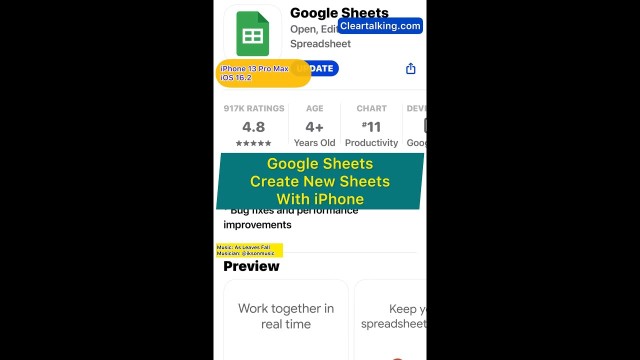- Video Tutorial
- Google Sheets - How to create a new Sheet using Google Sheets App on your iPhone?
Google Sheets - How to create a new Sheet using Google Sheets App on your iPhone?
C
ctech
Updated
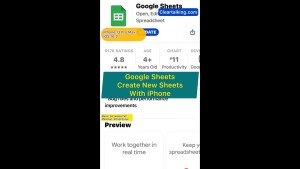
Enter the title for the tutorial
Google Sheets - How to create a new Sheet using Google Sheets App on your iPhone?
Enter the detailed description of the tutorial
Watch Video
Google Sheets is a free, cloud-based spreadsheet solution similar to Microsoft Excel. Suitable for both personal and business purposes, Google Sheets can easily be shared with others. It can be accessed online through a web browser or via its dedicated mobile app on smartphones. To understand how to create a new Google Sheet using the app on your iPhone, follow the guide below or watch the accompanying video tutorial.
How to Use Google Sheets on Your iPhone:
- Downloading the App: To use Google Sheets on your iPhone, first ensure you have the Google Sheets app installed. If not, download it from the App Store.
- Creating a New Sheet: Once the app is on your device:
- Open the Google Sheets app.
- Tap the "+" icon located at the bottom right.
- For a custom sheet, tap “New Spreadsheet”. Alternatively, if you want to use a prebuilt design, tap “Choose Template”.
- Enter a name for your new sheet and tap "Create".
For instance, if you're looking to manage your accounts:
- Create a new sheet to store all relevant account information.
- Add columns by clicking on cells and labeling them as "Institute Name", "Account Name", "Account Type", "Last Check Date", and "Account Access".
- Now, your spreadsheet is set up and ready to have account details inputted, making monitoring and tracking straightforward.
Remember, every change you make is auto-saved, ensuring that shared users always have access to the most up-to-date version.
Enter the relevant keywords for the tutorial.
Provide the complete url of the video starting with http.
User reviews
There are no user reviews for this listing.
Already have an account? Log in now or Create an account