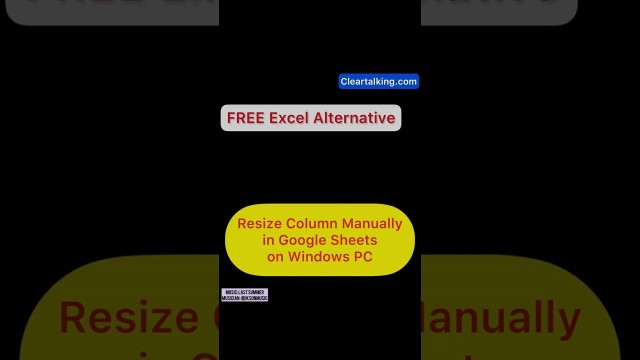- Video Tutorial
- Google Sheets - How to Resize a Column in Google Sheets manually?
Google Sheets - How to Resize a Column in Google Sheets manually?
C
ctech
Updated
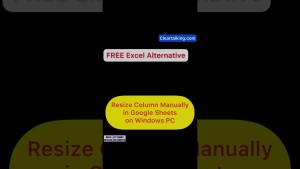
Enter the title for the tutorial
Google Sheets - How to Resize a Column in Google Sheets manually?
Enter the detailed description of the tutorial
Watch Video
In Google Sheets, if cells contain large amounts of data, they might not be fully visible with the default column width. In such cases, adjusting the column size becomes necessary. Thankfully, resizing columns can be done manually and quite easily.
How to Adjust Column Size in Google Sheets:
- Using Your Mouse:
- Hover your cursor over the right-edge of the column header that you want to resize.
- Your mouse cursor will change into a double arrow.
- Click and drag the border to your desired width. As you drag, a blue line will appear, providing a visual reference for the new column width.
- Once the column is wide enough to display the full content, release the mouse button.
By following these steps, you can ensure all your data is clearly visible and neatly organized in your spreadsheet.
Enter the relevant keywords for the tutorial.
Provide the complete url of the video starting with http.
User reviews
There are no user reviews for this listing.
Already have an account? Log in now or Create an account