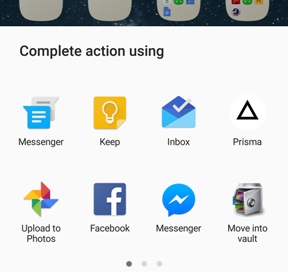Review Detail
5.0 1
Cell Phone Service
S
Sagar
September 13, 2018
563
Overall rating
5.0
Signal Strength
5.0
Voice Quality
5.0
Data Speed
5.0
Service Cost
5.0
Service Recommendation
5.0
How to Take a Screenshot on Galaxy S7
Want to share your phone’s screen with a friend? See how to take a screenshot on Samsung Galaxy S7.
Do you have a Samsung Galaxy S7 and want to share what’s on your screen with your friend? No problem! All you need to do is take a screenshot and share it.
Let me show you how you do it on your Samsung Galaxy S7 (it also works with Samsung Galaxy S7 Edge and almost all newer Samsung phones).
Samsung Galaxy S7: How To Take A Screenshot
Taking a screenshot on a Samsung Galaxy and other Samsung phones (which run Android 4.0 or higher) is extremely simple and quick. You don’t need to root your phone or modify it in any way.
All you need to do is:
Unlock your phone.
Press the power button (the one that is on the right edge of the phone) and the home button simultaneously. Wait until you hear the shutter sound and see the shutter animation.
Samsung Galaxy S7 How to take a screenshot
Once the screenshot has been taken, you will see the screenshot icon in the top bar of the screen (next to other notification icons) and in the notification tray.
Samsung Galaxy S7 How to take a screenshot
Edit & Share The Screenshot
Samsung Galaxy S7 makes it extremely easy to edit and share screenshots.
A few moments after taking a screenshot on your Samsung Galaxy S7 you will see two options:
Share which will let you quickly share the screenshot you have just taken.
How to take a screenshot on Galaxy S7
Crop which let you crop it so that you share only the part of the screen you really want to share or save.
Samsung Galaxy S7 How to take a screenshot
Note that a Samsung Galaxy S7 has a high-resolution display and its screenshots are really huge and heavy. An example screenshot from my S7 has the size of 3.50 MB and the resolution of 1440x2560.
Want to share your phone’s screen with a friend? See how to take a screenshot on Samsung Galaxy S7.
Do you have a Samsung Galaxy S7 and want to share what’s on your screen with your friend? No problem! All you need to do is take a screenshot and share it.
Let me show you how you do it on your Samsung Galaxy S7 (it also works with Samsung Galaxy S7 Edge and almost all newer Samsung phones).
Samsung Galaxy S7: How To Take A Screenshot
Taking a screenshot on a Samsung Galaxy and other Samsung phones (which run Android 4.0 or higher) is extremely simple and quick. You don’t need to root your phone or modify it in any way.
All you need to do is:
Unlock your phone.
Press the power button (the one that is on the right edge of the phone) and the home button simultaneously. Wait until you hear the shutter sound and see the shutter animation.
Samsung Galaxy S7 How to take a screenshot
Once the screenshot has been taken, you will see the screenshot icon in the top bar of the screen (next to other notification icons) and in the notification tray.
Samsung Galaxy S7 How to take a screenshot
Edit & Share The Screenshot
Samsung Galaxy S7 makes it extremely easy to edit and share screenshots.
A few moments after taking a screenshot on your Samsung Galaxy S7 you will see two options:
Share which will let you quickly share the screenshot you have just taken.
How to take a screenshot on Galaxy S7
Crop which let you crop it so that you share only the part of the screen you really want to share or save.
Samsung Galaxy S7 How to take a screenshot
Note that a Samsung Galaxy S7 has a high-resolution display and its screenshots are really huge and heavy. An example screenshot from my S7 has the size of 3.50 MB and the resolution of 1440x2560.
S
Comments
Already have an account? Log in now or Create an account