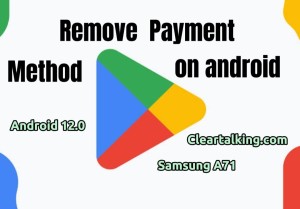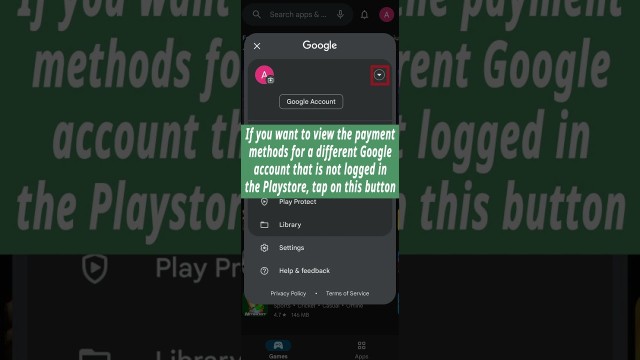- Video Tutorial
- How can you Add or Remove Payment Method on Android?
How can you Add or Remove Payment Method on Android?
R
Rebecca499
Updated
Enter the title for the tutorial
How can you Add or Remove Payment Method on Android?
Enter the detailed description of the tutorial
Watch Video
You can remove a credit card, debit card, or other payment method from your Google Play account.
- On your Android phone or tablet, go to payment methods on Google Play.
- Tap More Settings and then Payment settings.
- If asked, sign in to Google Pay.
- Under the payment method you want to remove, tap Remove and then Remove.
Since Google's ecosystem is interconnected, removing a credit card from Google Pay or the Play Store removes it across all Google services and apps. If you saved a payment method in the Play Store, deleting it removes it from Chrome's saved credit cards.
This is important as you may not necessarily think about the impact of removing a card from Google Pay. However, if you remove a card you never plan to use when buying something from the Play Store but often use it to pay for online purchases, you won't find it in Chrome's auto-fill suggestions, as it's also removed from there. The best option is to check which cards are used for existing subscriptions without removing one from your account.
Enter the relevant keywords for the tutorial.
Provide the complete url of the video starting with http.
User reviews
1 review
Overall rating
5.0
Usefulness
5.0(1)
Quality
5.0(1)
Accuracy of Information
5.0(1)
Already have an account? Log in now or Create an account
Overall rating
5.0
Usefulness
5.0
Quality
5.0
Accuracy of Information
5.0
Do note that deleting a payment method from your Google account is a permanent action and cannot be walked back. You'd have to re-add the method if you want to use it again for your Google Play purchases.
R