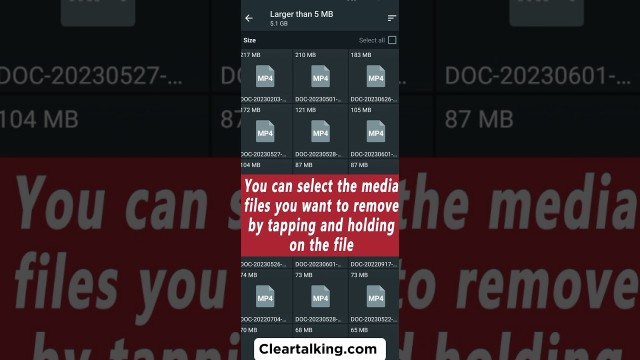- Video Tutorial
- How can you free up WhatsApp storage Space in your Mobile?
How can you free up WhatsApp storage Space in your Mobile?
R
Rebecca499
Updated

Enter the title for the tutorial
How can you free up WhatsApp storage Space in your Mobile?
Enter the detailed description of the tutorial
Watch Video
You can free up storage by deleting items that are large or have been forwarded many times. You can also delete items per chat. If you choose to delete an item, it will be deleted from your WhatsApp media. Deleted items might still be saved on your device. If you have multiple copies of an item, you’ll also need to delete all copies in order to free up space.
If the amount of available storage on your device reaches critically low levels, WhatsApp might not function properly. If this happens, WhatsApp might prompt you to free up space in order to continue using the app. You can also free up space by deleting apps or large videos, photos, or files saved on your phone.
WhatsApp, by default, usually auto-download all media files shared with a user to the photos app to make them easily accessible via phone. But this can be very annoying if it downloads unnecessary media files that will occupy your phone storage faster. You can easily prevent this by turning off media visibility via WhatsApp settings.
Enter the relevant keywords for the tutorial.
Provide the complete url of the video starting with http.
User reviews
1 review
Overall rating
5.0
Usefulness
5.0(1)
Quality
5.0(1)
Accuracy of Information
5.0(1)
Already have an account? Log in now or Create an account
Overall rating
5.0
Usefulness
5.0
Quality
5.0
Accuracy of Information
5.0
Even after preventing WhatsApp from saving media files to your device's photos app, it's still essential you turn off media auto-download to prevent the automatic download of media files. This will allow you to save only files essential to your phone's storage.
R