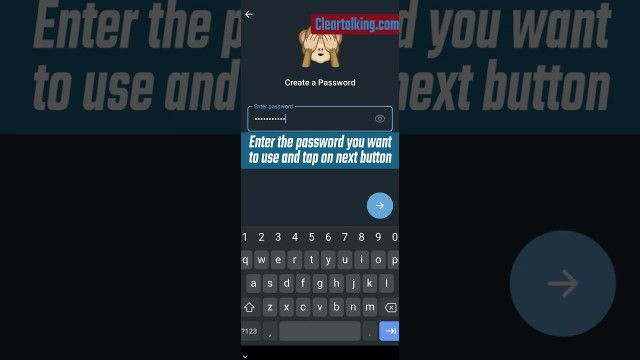- Video Tutorial
- How do I Enable 2FA on my Telegram Account?
How do I Enable 2FA on my Telegram Account?
R
Rebecca499
Updated
Enter the title for the tutorial
How do I Enable 2FA on my Telegram Account?
Enter the detailed description of the tutorial
Watch Video
Telegram is a group messaging app that, by default, has no login step. If you prefer, you can add a password as part of the app's two-step verification. To enable two-step verification on Telegram, go to the app's Privacy and Security settings and follow its prompts.
When you first set up Telegram, it only asks for your phone number and then verifies it using a text message. But otherwise, there is no login or security. However, you can enhance Telegram's security with two-step verification.
If you're used to two-step verification, including getting a text to your phone or using an authenticator app like Google Authenticator, though, be advised that Telegram doesn't do this. The second step is simply a password.
- Open the Telegram app.
- Tap "Settings" in the bottom right corner of the screen.
- Select "Privacy and Security."
- Near the top of the screen, tap "Two-Step Verification."
- Choose "Set Additional Password.
- Enter a password and confirm it by re-entering it.
- Now tap "Create Password."
- On the next page, enter a hint to help you remember the password before selecting "Continue.
- Enter the email address you want to use to recover a forgotten password. Then choose "Continue."
- If you entered a recovery email, Telegram will send you a code via email. Enter it to proceed.
- Tap "Return to Settings" to finish.
Enter the relevant keywords for the tutorial.
Provide the complete url of the video starting with http.
User reviews
1 review
Overall rating
5.0
Usefulness
5.0(1)
Quality
5.0(1)
Accuracy of Information
5.0(1)
Already have an account? Log in now or Create an account
Overall rating
5.0
Usefulness
5.0
Quality
5.0
Accuracy of Information
5.0
Be careful though, if you forget this password, you won't be able to access your messages from other devices. We recommend setting up a recovery e-mail or at least a hint for your password, if you decide to turn on Two Step Verification.
R