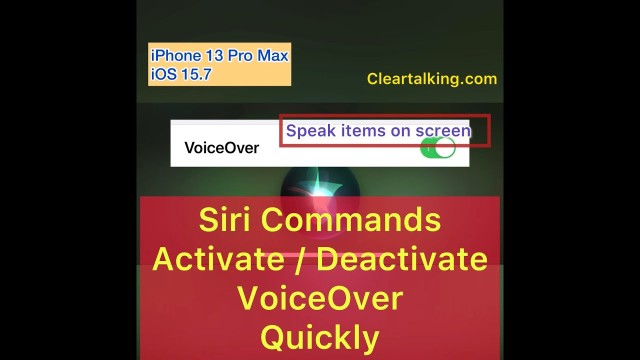- Video Tutorial
- How to activate or deactivate VoiceOver on iPhone quickly with Siri Commands?
How to activate or deactivate VoiceOver on iPhone quickly with Siri Commands?
C
ctech
Updated
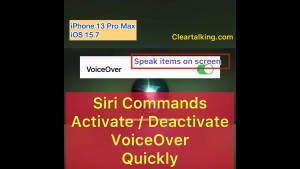
Enter the title for the tutorial
How to activate or deactivate VoiceOver on iPhone quickly with Siri Commands?
Enter the detailed description of the tutorial
Watch Video
If VoiceOver is turned on, it will speak items on youriPhone screen. You can use the below Siri voice commands to quickly activate or deactivate VoiceOver on your iPhone.
- "Hey Siri, enable VoiceOver ".
- "Hey Siri, disable VoiceOver".
You can also use different commands to manage VoiceOver settings.
- "Hey Siri, turn on VoiceOver ".
- "Hey Siri, turn off VoiceOver ".
You can also ask Siri to go to VoiceOver Settings directly.
- "Hey Siri, go to VoiceOver settings"
These Siri commands to activate or deactivate VoiceOver will work even with a locked screen on your iPhone.
Enter the relevant keywords for the tutorial.
Provide the complete url of the video starting with http.
User reviews
There are no user reviews for this listing.
Already have an account? Log in now or Create an account