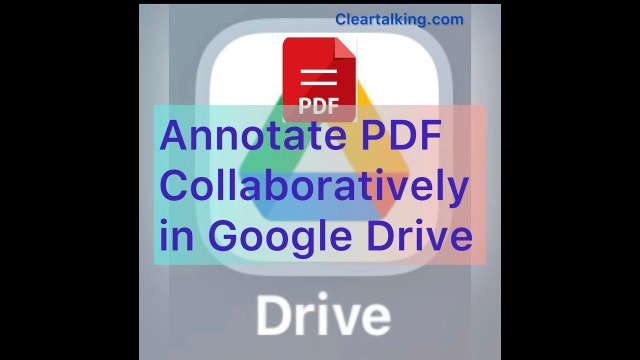- Video Tutorial
- How to annotate PDFs Collaboratively in Google Drive?
How to annotate PDFs Collaboratively in Google Drive?
C
ctech
Updated
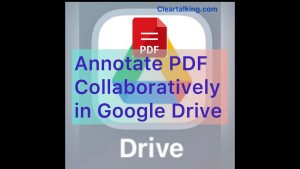
Enter the title for the tutorial
How to annotate PDFs Collaboratively in Google Drive?
Enter the detailed description of the tutorial
Watch Video
Using Google Drive, you can highlight and comment on PDFs. By sharing the PDF with others, all the shared users can collaborate in real time to add or respond to comments.
Annotate PDF in Google Drive
- To annotate a PDF in Google Drive, first upload the file to Google Drive (New>File upload or click-and-drag the PDF into your Google Drive).
- Once uploaded, click the file to open in Google Drive.
- To comment on the document, highlight text or illustrations and then click on the annotate icon in the upper right to start adding comments.
Collaborate and Annotate
- To collaborate with other users to provide their comments, first share the document with other users.
- To share the document, click more at the top right and then click share.
- Add the “People and Groups” to share the document and click done.
- You can also share by selecting the document in the folder and clicking the “Share” icon at the top.
Shared users can access the document from any device and add comments or reply to comments. For example, users can open the document using Google Drive app on iPhone and add or respond to comments. All the comments viewable by all the shared users in real time.
Enter the relevant keywords for the tutorial.
Provide the complete url of the video starting with http.
User reviews
There are no user reviews for this listing.
Already have an account? Log in now or Create an account