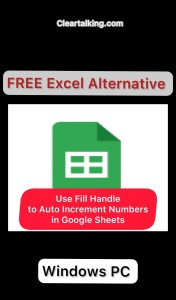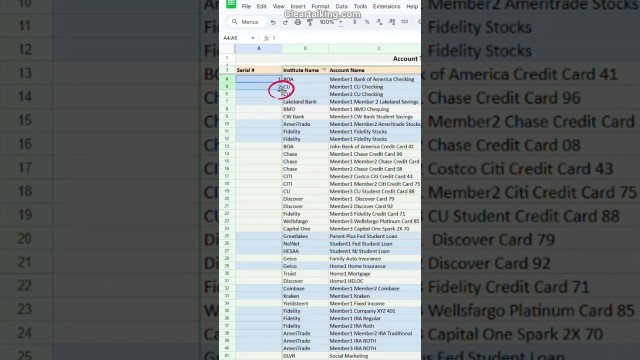- Video Tutorial
- How to Auto Increment Numbers in Google Sheets?
How to Auto Increment Numbers in Google Sheets?
C
ctech
Updated
Enter the title for the tutorial
How to Auto Increment Numbers in Google Sheets?
Enter the detailed description of the tutorial
Watch Video
In Google Sheets, you can use the fill handle to automatically populate a series of numbers in a column's rows.
- For example, in the account tracker sheet, you can add a column to assign a serial number to each account.
- To begin filling the column starting with "1" and incrementing by one, enter "1" in the first account row's column and "2" in the second account row.
- Next, select both number cells and simply double-click the fill handle located at the bottom-right corner of the number "2" cell.
- It will populate the column cells for all the rows with data, incrementing by one.
- You can also utilize the fill handle to input incremental numbers in columns for a row.
- To populate the columns with incremented numbers, input "1" in the first column and "2" in the second column.
- Next, select both number cells, click, and hold the fill handle, then drag it until the last column to populate the columns sequentially with the specified increment.
- Next, select both the number cells, click, and hold the fill handle, then drag it until the last column to populate the columns sequentially.
Enter the relevant keywords for the tutorial.
Provide the complete url of the video starting with http.
User reviews
There are no user reviews for this listing.
Already have an account? Log in now or Create an account