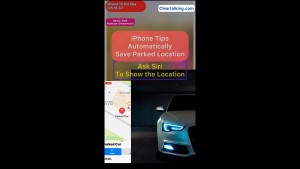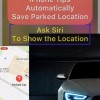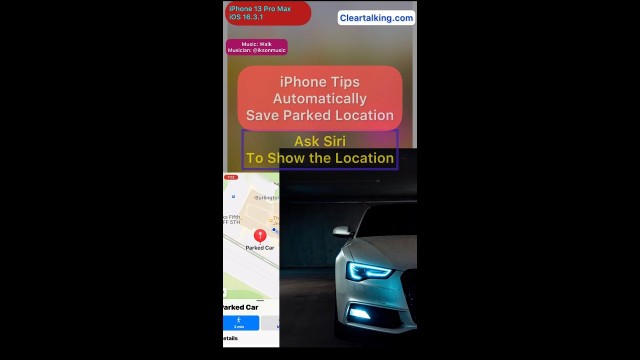- Video Tutorial
- How to automatically save the parked location on your iPhone and ask Siri to show the location?
How to automatically save the parked location on your iPhone and ask Siri to show the location?
C
ctsuperadmin
Updated
Enter the title for the tutorial
How to automatically save the parked location on your iPhone and ask Siri to show the location?
Enter the detailed description of the tutorial
Watch Video
It’s a very convenient feature on your iPhone to save the parked location automatically on the Maps App, when you exit your vehicle and disconnect the iPhone from your car’s CarPlay or Bluetooth system.
It’s very easy to find your car with Siri once you enable the option to Show Parked Location on your iPhone and connect the iPhone to the car's Bluetooth.
If you want the Maps app to automatically save your parked location on your iPhone, you should have turned on the "Show Parked Location," "Location Services", and "Significant Locations" settings.
- Go to Settings > Maps to turn on Show Parked Location. You also have to turn on location access option “While Using the App”.
- Go to Settings > Privacy & Security to turn on Location Services.
- Go to Settings > Privacy & Security > Location Services > System Services to turn on Significant Locations.
After these settings are turned on, your iPhone will automatically save the recent parked location on the Maps app. Now, you can ask Siri to show the recently parked location of your car.
To do so, invoke Siri by saying “Hey Siri” and then follow with the command.
- "Hey Siri, where is my car?".
Tap on the Parked Car location to open the navigation option to go to your car.
You can also ask Siri about the parked location.
- "Hey Siri, where did I park?".
Enter the relevant keywords for the tutorial.
Provide the complete url of the video starting with http.
User reviews
There are no user reviews for this listing.
Already have an account? Log in now or Create an account