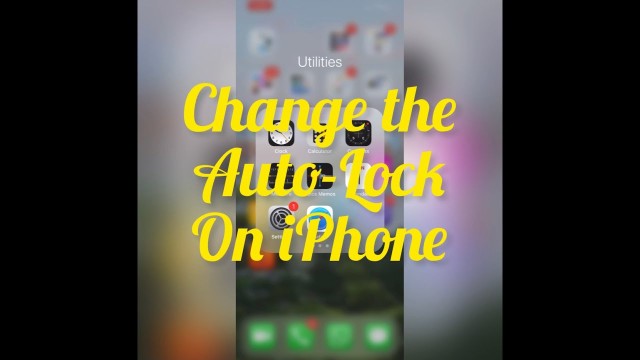- Video Tutorial
- How to change Auto-Lock time on iPhone
How to change Auto-Lock time on iPhone
C
ctech
Updated
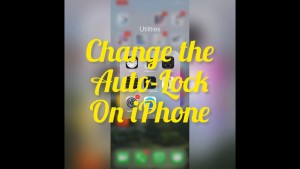
Enter the title for the tutorial
How to change Auto-Lock time on iPhone
Enter the detailed description of the tutorial
Watch Video
You can increase or decrease the time for Auto-Lock. Auto-Lock is the amount of time that your iPhone screen will stay after you used your screen last time. You can set this as low 30 mins to ‘Never’ not to lock the screen. To change Auto-Lock on the iPhone, go to settings. Tap Display and Brightness. Tap Auto-Lock and choose an option from the list. If you keep the Auto-Lock lower it will help to extend the battery. But if you are working on something and don’t want to get disturbed with the phone locking automatically, keep the setting to higher.
Enter the relevant keywords for the tutorial.
Provide the complete url of the video starting with http.
User reviews
There are no user reviews for this listing.
Already have an account? Log in now or Create an account