- Video Tutorial
- How to change the print to black and white or color in Google Docs from iPhone?
How to change the print to black and white or color in Google Docs from iPhone?
C
ctech
Updated
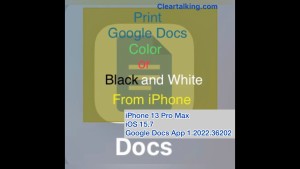
Enter the title for the tutorial
How to change the print to black and white or color in Google Docs from iPhone?
Enter the detailed description of the tutorial
Watch Video
When you print a file or document in Google Docs from an iPhone, you have an option to print in color or black and white.
- Open a file in Google Docs app on your iPhone to print.
- Tap "More" at the top right.
- select "Share and Export".
- Tap "Print".
- Tap "Printer" to select a printer from the available list.
- Tap "Print Options" at the top to go back to the previous screen.
- If you want print in black and white, Tap the “Black & White” option to turn it on. You can preview at the bottom with black & white print option enabled. If you want to print in color, leave this option turned off.
- Now tap "Print" at the top right to print the document in black & white.
Enter the relevant keywords for the tutorial.
Provide the complete url of the video starting with http.
How to change the print to black and white or color in Google Docs from iPhone?
309 views
•
26 September 2022
User reviews
There are no user reviews for this listing.
Already have an account? Log in now or Create an account


