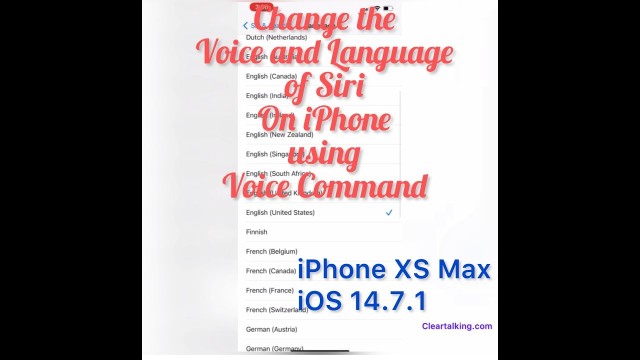- Video Tutorial
- How to change the Voice and language of Siri on the iPhone using voice command
How to change the Voice and language of Siri on the iPhone using voice command
C
ctech
Updated

Enter the title for the tutorial
How to change the Voice and language of Siri on the iPhone using voice command
Enter the detailed description of the tutorial
Watch Video
On the iOS devices, Siri comes with a default voice and language. You can change this default voice and language setting as per your need. Using the Siri voice command you can go to Settings -> Siri & Search “Hey Siri, go to Siri & Search settings” To change this setting on the iPhone, go to settings. Tap Siri and Search. Tap the language and choose an option from the list. Go back to ‘Siri and Search’. Tap ‘Siri Voice’. You can Tap any of the voice options to listen. Choose a variety and voice by selecting one of the available options. Siri will be updated with the new voice.
Enter the relevant keywords for the tutorial.
Provide the complete url of the video starting with http.
User reviews
There are no user reviews for this listing.
Already have an account? Log in now or Create an account