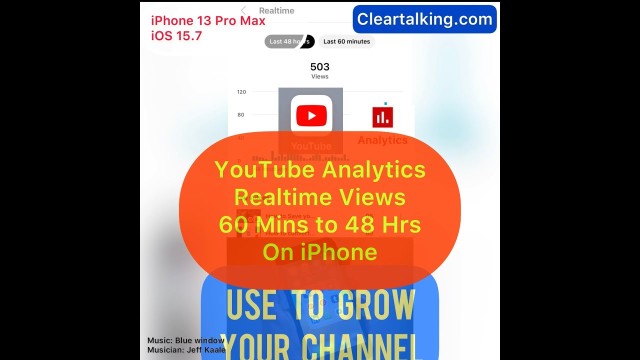- Video Tutorial
- How to check real-time views of your YouTube channel on iPhone?
How to check real-time views of your YouTube channel on iPhone?
C
ctech
Updated
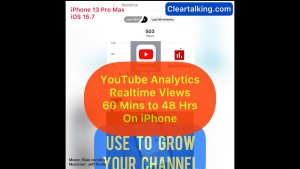
Enter the title for the tutorial
How to check real-time views of your YouTube channel on iPhone?
Enter the detailed description of the tutorial
Watch Video
It’s important to understand YouTube Real-time statistics that you can leverage to explore the performance of your videos. By looking at the real time performance, you can analyze your videos from the user engagement perspective.
To access YouTube Analytics on your iPhone, first install the YouTube Studio App. Login to the app with your YouTube channel credential.
- Login to the app with your YouTube channel credential.
- Once you login, it will display the dashboard with overall performance statistics of your channel.
- Tap “Analytics” at the bottom.
- Scroll down and tap on “Realtime”.
- Here you can see an option to toggle between Last 48 hours and Last 60 minutes.
- On the top, you can see the overall channel views displayed in graphs for the past 48 hours. Tap a bar to shows the view count for a particular duration.
- Below the graphs, top videos are listed with the view count in the particular duration.
- Tap Last 60 minutes for the statistics and top videos viewed in the last 60 minutes duration.
Use these real time statistics to do a quick analysis of the recently uploaded videos and how your audience is liking the content. This will help to tweak the title or thumbnail and test again immediately. Especially real-time statistics provides immediate insight to the effectiveness of recently launched videos or indicates if any of your old videos suddenly takes off.
Enter the relevant keywords for the tutorial.
Provide the complete url of the video starting with http.
User reviews
There are no user reviews for this listing.
Already have an account? Log in now or Create an account