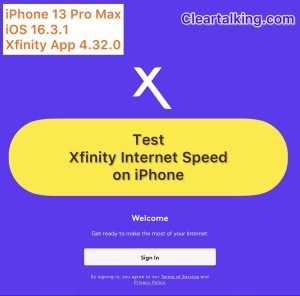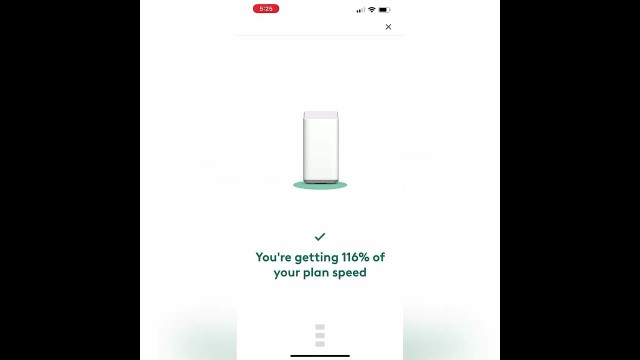- Video Tutorial
- How to Check the Xfinity Internet Speed Using the Xfinity App on iPhone
How to Check the Xfinity Internet Speed Using the Xfinity App on iPhone
C
ctech
Updated
Enter the title for the tutorial
How to Check the Xfinity Internet Speed Using the Xfinity App on iPhone
Enter the detailed description of the tutorial
Watch Video
If you have Xfinity internet, it's easy to check your internet speed using the Xfinity app on your iPhone. This ensures that you're getting the maximum speed that your plan offers. Here's a step-by-step guide:
- Open the Xfinity App
- Start by launching the Xfinity app on your iPhone.
- Sign in using your user ID and password.
- Begin the Test
- Tap on "Connect" located at the bottom of the screen.
- Tap the "Run a Test" button to initiate the internet speed test.
- Check for Outages
- The app will first check for any potential outages in your area before proceeding with the speed test.
- Review the Results
- Once the test is completed, the results will display the percentage of speed you're receiving compared to the speed offered in your plan.
- Tap on "Gateway" to view detailed test results.
- Test Individual Devices
- If you wish, you can also tap on a specific device to check its connection speed.
- The app will display all supported activities for that specific device based on its connection speed.
Enter the relevant keywords for the tutorial.
- Xfinity internet speed check
- check Xfinity speed on iPhone
- Xfinity app for speed test
- Test internet speed with Xfinity app
- Xfinity app speed test guide
- Checking Xfinity connection on individual devices
- How to view Xfinity speed test details
- Xfinity internet speed compared to plan speed
- Checking for Xfinity outages on app
- Xfinity Gateway speed details
- Xfinity app internet speed troubleshooting
- Can I check the internet speed of individual devices through the Xfinity app
Provide the complete url of the video starting with http.
User reviews
There are no user reviews for this listing.
Already have an account? Log in now or Create an account