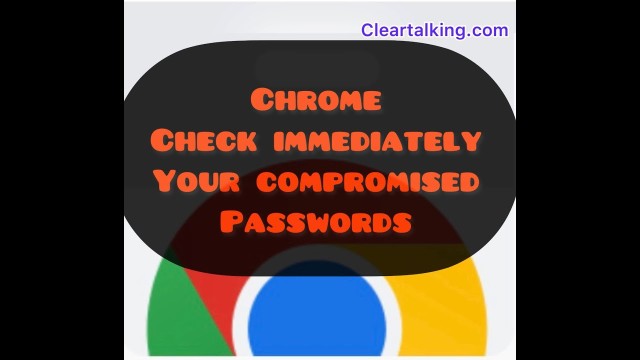- Video Tutorial
- How to check your passwords in Google Chrome for data breach?
How to check your passwords in Google Chrome for data breach?
C
ctech
Updated
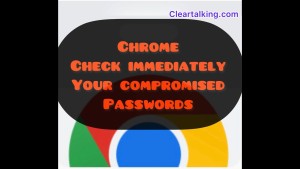
Enter the title for the tutorial
How to check your passwords in Google Chrome for data breach?
Enter the detailed description of the tutorial
Watch Video
Google Chrome periodically checks your saved passwords and warns you if you any of your passwords are weak or compromised in a data breach.
- To check for compromised passwords, click the “More” icon next to your profile image at the top right on Chrome.
- Click Settings.
- Click “Autofill” on the left side menu.
- Click “Passwords”.
- Click Check passwords.
You'll get the list of passwords compromised in a data breach and if any passwords may be weak.
You can refresh the list by clicking the “Check Again” button.
Change these passwords immediately to keep your accounts safe.
Enter the relevant keywords for the tutorial.
Provide the complete url of the video starting with http.
User reviews
There are no user reviews for this listing.
Already have an account? Log in now or Create an account