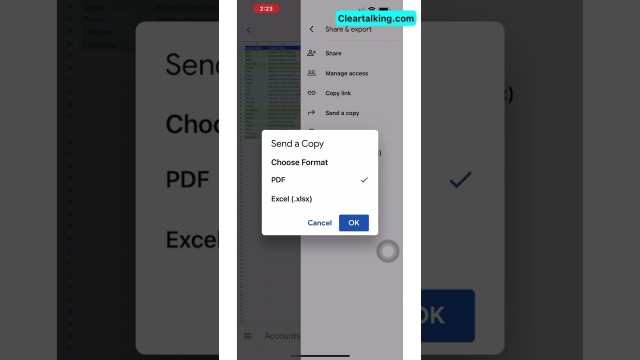- Video Tutorial
- How to Convert a Google Sheet to PDF on an iPhone or Android Mobile?
How to Convert a Google Sheet to PDF on an iPhone or Android Mobile?
C
ctech
Updated
Enter the title for the tutorial
How to Convert a Google Sheet to PDF on an iPhone or Android Mobile?
Enter the detailed description of the tutorial
Watch Video
- Open Google Sheets App:
- Launch the Google Sheets app on your iPhone or mobile device.
- Navigate to the specific sheet you wish to convert to PDF.
- Convert to PDF:
- Tap on the "More" button (usually represented by three dots) located at the top right of the screen.
- From the dropdown menu, choose "Share & export."
- Tap on "Send a copy."
- From the available options, select "PDF" to convert your sheet into a PDF format.
- Save or Share the PDF:
- After conversion, you'll have the option to email the PDF, save it directly to your "Files" app on your iPhone, or store it in cloud storage solutions such as Google Drive or OneDrive.
- View the PDF on iPhone:
- If you've chosen to save the PDF in the "Files" app, simply navigate to the "Files" app to open and view your stored PDF.
Remember, the exact steps and menu names might vary slightly depending on the version of the Google Sheets app you're using or the specific mobile device you have. Always ensure you have the latest version of the app for optimal functionality.
Enter the relevant keywords for the tutorial.
- Convert Google Sheets to PDF
- How to save Google Sheet as PDF on iPhone
- Google Sheets mobile PDF conversion
- Export Google Sheets to PDF on mobile
- Google Sheets app convert to PDF guide
- Turn Google Sheet into PDF on iPhone
- Saving Google Sheets as PDF on smartphone
- Google Sheets PDF export tutorial mobile
- Steps to make PDF from Google Sheets on phone
- Mobile Google Sheets to PDF conversion
- Google Sheets to PDF iPhone app
- How to store Google Sheets PDF in Files app
- Google Sheets Share & export to PDF mobile
- Convert Google spreadsheet to PDF on phone
Provide the complete url of the video starting with http.
User reviews
There are no user reviews for this listing.
Already have an account? Log in now or Create an account