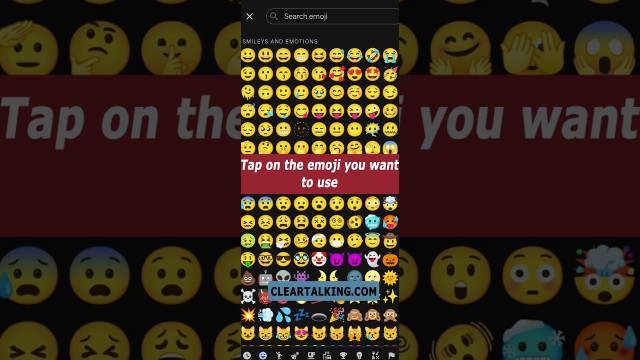- Video Tutorial
- How to Create a Space in Google Chat?
How to Create a Space in Google Chat?
R
Rebecca499
Updated
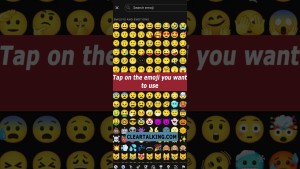
Enter the title for the tutorial
How to Create a Space in Google Chat?
Enter the detailed description of the tutorial
Watch Video
You can use spaces or group conversations in Google Chat to communicate with one or more people.
Spaces: A central place where people can share files, assign tasks, and stay connected.
Group conversations: Chat directly with a group. For example, use group conversations to have a quick discussion after a meeting.
Collaborate on long-term projects with teams or specific groups History is on by default and kept based on your organization’s policy. If you use a work or school Google Account, the administrator may turn history on or off.
When history is ON Messages follow your organization's data retention policy. If you use a personal account, messages are kept indefinitely. When history is Off Messages are removed after 24 hours. If participants leave a group conversation created by a personal account, the conversation is deleted after 5 days.
If you use a Google Workspace account and someone in your organization created the space, you can change a space name. If the space was created by a personal account, any space member can change the space name.
Enter the relevant keywords for the tutorial.
Provide the complete url of the video starting with http.
User reviews
1 review
Overall rating
5.0
Usefulness
5.0(1)
Quality
5.0(1)
Accuracy of Information
5.0(1)
Already have an account? Log in now or Create an account
Overall rating
5.0
Usefulness
5.0
Quality
5.0
Accuracy of Information
5.0
Members can leave a space. To rejoin the space, they need another member to add them or invite them again. If the space is discoverable, you can rejoin at any time. Member can have 2 or more spaces with the same group.
R