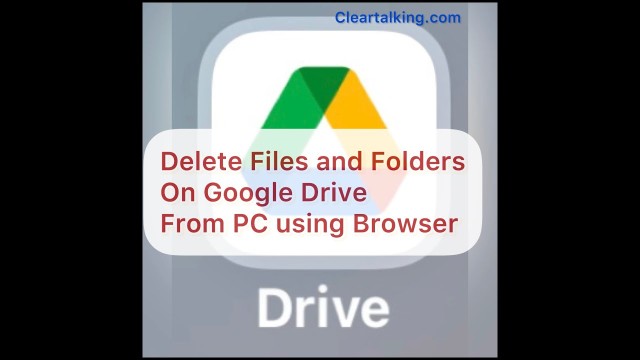- Video Tutorial
- How to delete files and folders on Google Drive from your PC using Browser?
How to delete files and folders on Google Drive from your PC using Browser?
C
ctech
Updated

Enter the title for the tutorial
How to delete files and folders on Google Drive from your PC using Browser?
Enter the detailed description of the tutorial
Watch Video
You can delete the files and folders by accessing the Google Drive from anywhere by using the browser.
Navigate to the Files or Folders to Delete
Navigate to the Files or Folders to Delete
- Navigate to the Files or Folders to Delete
- To delete specific folders or files, go to Google Drive on your browser and login to your account.
- Navigate to the folder in which you want to delete the files.
- Select the files and folders and press the “Delete” key on your computer.
- You can also right click the selected content and click “Remove”.
- All the deleted items will be moved to trash and permanently deleted after 30 days.
Search for Files or Folders to Delete
- Search for specific files or folders having specific name or type using the search the bar on the top of Google Drive.
- Select the files or folders from the search result.
- Click “Delete” key on your computer or right click and select “Remove” to delete the selected content from Google Drive.
- You can also click the “Trash” icon at the top to delete selected files or folders.
Enter the relevant keywords for the tutorial.
Provide the complete url of the video starting with http.
User reviews
There are no user reviews for this listing.
Already have an account? Log in now or Create an account