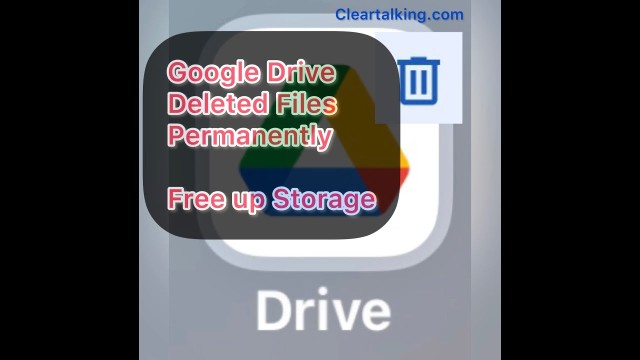- Video Tutorial
- How to delete files permanently from Google Drive Trash to free up storage?
How to delete files permanently from Google Drive Trash to free up storage?
C
ctech
Updated
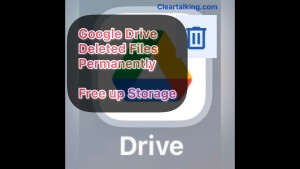
Enter the title for the tutorial
How to delete files permanently from Google Drive Trash to free up storage?
Enter the detailed description of the tutorial
Watch Video
By deleting the files and folders from Google Drive will only move the content to trash and available for you to restore within 30 days but will not free up the storage. To free up the storage, you have to permanently delete them from Trash.
Permanent delete selective files or folders
- To view the Google Drive trash, login to your Google Drive account on the browser and click “Trash” at the left menu.
- Select one or more items that you want to permanently delete.
- Right click the selected items and choose “Select Forever” from the menu to delete permanently and free up the storage.
Delete all the content
- You can also delete all the content in the trash.
- Click the “Empty Trash” button at the top right.
- This will delete the entire trash content permanently.
Enter the relevant keywords for the tutorial.
Provide the complete url of the video starting with http.
User reviews
There are no user reviews for this listing.
Already have an account? Log in now or Create an account