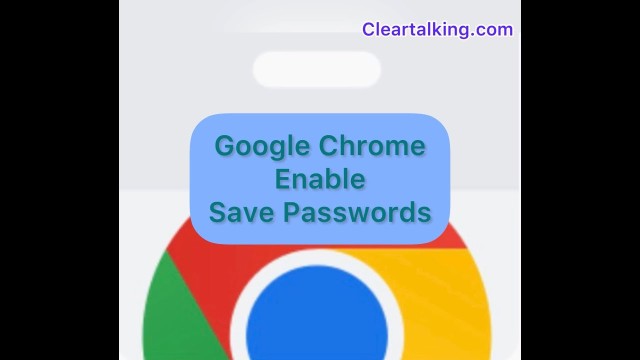- Video Tutorial
- How to enable or disable Chrome Offers to Save Password in Windows PC?
How to enable or disable Chrome Offers to Save Password in Windows PC?
C
ctech
Updated
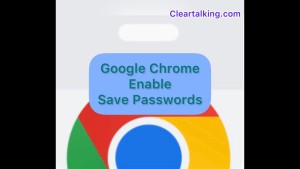
Enter the title for the tutorial
How to enable or disable Chrome Offers to Save Password in Windows PC?
Enter the detailed description of the tutorial
Watch Video
It is very convenient to save the user id and password when you login to a web site using Chrome. Once the password is saved, you don’t need to enter the user id and password when you visit the web site again.
To save the password, you have to turn on the option ‘Offers to save passwords’ on the Google Chrome browser. This will allow Chrome to prompt you to save the password when you login to a web site for the first time.
- To enable this setting, click the “More” icon next to your profile image at the top right on Chrome.
- Click Settings.
- Click “Autofill” on the left side menu.
- Click “Passwords”.
- Toggle the “Offers to save passwords” to on.
Once this option is enabled, Chrome will offer the option to save password when you login to a web site. This password can be found in Chrome’s Saved Passwords.
Enter the relevant keywords for the tutorial.
Provide the complete url of the video starting with http.
User reviews
There are no user reviews for this listing.
Already have an account? Log in now or Create an account