- Video Tutorial
- How to Find a Discord Channel ID?
How to Find a Discord Channel ID?
R
Rebecca499
Updated
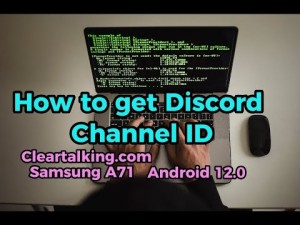
Enter the title for the tutorial
How to Find a Discord Channel ID?
Enter the detailed description of the tutorial
Watch Video
Firstly you'll first need to enable Discord Developer Mode, which allows users to retrieve their user ID as well as channel IDs. First, open your Discord client, and click on the settings wheel icon in the bottom-left corner. This is in the group of icons that are shown alongside your avatar and Discord username
Navigate to the left-hand side menu and go to the option that says "Advanced". Click this in order to open up the Advanced Settings pane. Once the Advanced Settings pane has appeared, this will contain the option to enable Discord Developer mode. If there is a green checkmark inside the switch, then it is already enabled, but if there isn't, simply click the toggle to enable Developer Mode.
Simply scroll through your server list on the right-hand side of your Discord client until you find the server that contains the channel. Click on the server icon to enter the server. Then, the channel list will be displayed, which showcases the channels you have access to in the server. Then, navigate to the channel whose ID you'd like to retrieve.
Enter the relevant keywords for the tutorial.
Provide the complete url of the video starting with http.
User reviews
1 review
Overall rating
5.0
Usefulness
5.0(1)
Quality
5.0(1)
Accuracy of Information
5.0(1)
Already have an account? Log in now or Create an account
Overall rating
5.0
Usefulness
5.0
Quality
5.0
Accuracy of Information
5.0
On Android press and hold the Server name above the channel list. You should see the last item on the drop-down menu: 'Copy ID'.
R


