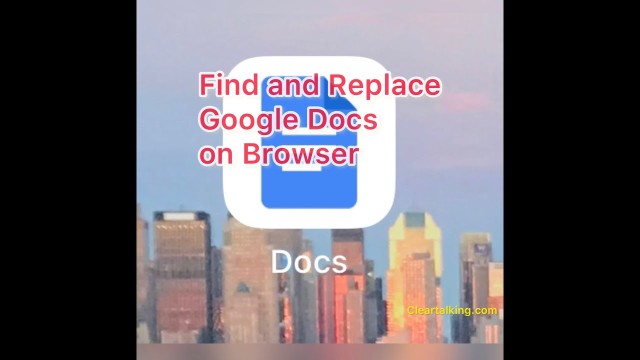- Video Tutorial
- How to find and replace on Google Docs using your browser?
How to find and replace on Google Docs using your browser?
C
ctech
Updated
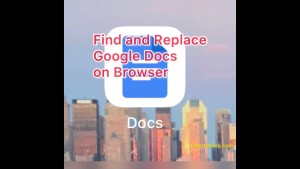
Enter the title for the tutorial
How to find and replace on Google Docs using your browser?
Enter the detailed description of the tutorial
Watch Video
Using Google Docs, you can search and replace a single word or replace a word every time it is used in a document. Go to Google Docs on your browser and open the document in which you want to find and replace a word. If you want to simply search a word, press Ctrl+F to open the search box. Once you start typing all the matching words will be highlighted. To see where the word is used in the document, tap the up or down arrow next to the find box. If you want to replace a word, Go to the Edit menu and click ‘Find and replace’. You can also use the shortcut keys Ctrl+H on Windows or Command+Shift+H on Mac to open Find and Replace. Type the word you want to find in "Find' box and the word to replace in "Replace" box. Use the previous or next buttons to go to each occurrence of the word. You can replace each occurrence of the word individually with Replace, or Replace All to replace every time it's used in the document. In the browser version of Google Docs, Find and Replace hides the document, so you can’t see where the word is in the document when you click previous or next. In the Google Docs mobile app, you can see the word highlighted when you use the Find and Replace option.
Enter the relevant keywords for the tutorial.
Provide the complete url of the video starting with http.
User reviews
There are no user reviews for this listing.
Already have an account? Log in now or Create an account