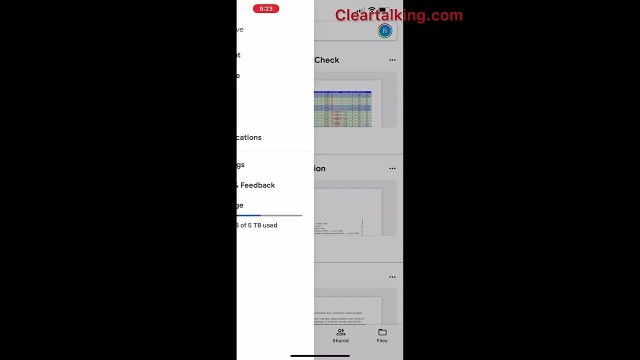- Video Tutorial
- How to free up Google Drive by finding and deleting large files from the iPhone?
How to free up Google Drive by finding and deleting large files from the iPhone?
C
ctech
Updated
Enter the title for the tutorial
How to free up Google Drive by finding and deleting large files from the iPhone?
Enter the detailed description of the tutorial
Watch Video
If you run out of storage space on your Google Drive, you can quickly free up space by reviewing and deleting large files. This can be done either on your desktop or mobile device.
To find and delete large files on Google Drive using your iPhone, follow these steps:
1. Open the Google Drive app and log in with your Google account.
2. Tap the hamburger icon in the top-left corner of the screen, located next to "Search in Drive."
3. Scroll down and tap on "Storage" at the bottom left of the screen.
4. Continue scrolling down and tap "Clean Up Space." This will open a new screen in your browser.
5. Scroll down on the browser page and tap on "Review" under "Large Files." This will display a list of all the large files in your Google Drive.
6. If you want to delete all of them, select the checkbox at the top left of the list and click the "Delete" button at the top right.
7. Alternatively, you can select one or more specific files and delete them individually.
8. After deletion, a confirmation message will be displayed, indicating the amount of storage space that has been reclaimed.
By following these steps, you can effectively manage and free up storage space on your Google Drive.
Enter the relevant keywords for the tutorial.
Provide the complete url of the video starting with http.
User reviews
There are no user reviews for this listing.
Already have an account? Log in now or Create an account