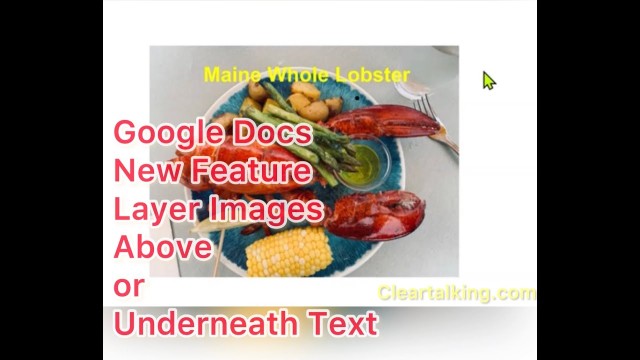- Video Tutorial
- How to layer images above and below text in Google Docs?
How to layer images above and below text in Google Docs?
C
ctech
Updated

Enter the title for the tutorial
How to layer images above and below text in Google Docs?
Enter the detailed description of the tutorial
Watch Video
A new Google Docs feature was released in May 2021 to layer images above and underneath text in Docs. With the newly introduced "In front of text" or "Behind text" image options, you can change the text wrapping of an image. To wrap text with an image, enter the text first. Insert an image above the text. Click the image to display the image options. You can format the text within the image as you need. Select ‘Behind Text’ to show the text at the front. Now, with these options, you can quickly print the image with text and without text by flipping the options. Using this feature, you can quickly wrap the text with the image. It is very convenient to show or hide the text quickly by flipping the options. For example, you can print the image with text. After changing the option, you can also print the image without text.
Enter the relevant keywords for the tutorial.
Provide the complete url of the video starting with http.
User reviews
There are no user reviews for this listing.
Already have an account? Log in now or Create an account