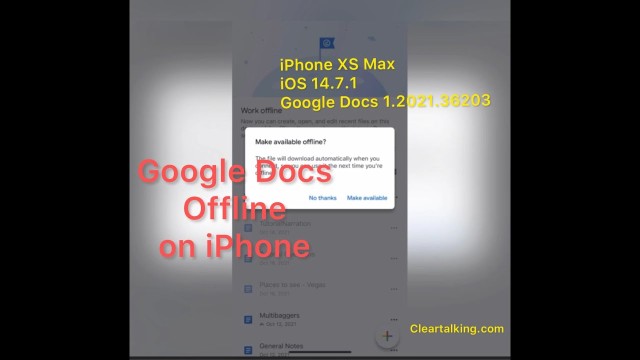- Video Tutorial
- How to make a Google Docs document available offline on iPhone?
How to make a Google Docs document available offline on iPhone?
C
ctech
Updated
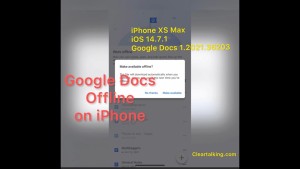
Enter the title for the tutorial
How to make a Google Docs document available offline on iPhone?
Enter the detailed description of the tutorial
Watch Video
If you try to access a Google Docs document on an iPhone when you are not connected to WiFi or cellular data, it would have been greyed out. It means that the specific document is not available for offline access. When you tap the document while offline, you will be prompted with an option to ‘make available offline?’. You can choose ‘Make Available’ which will download the document automatically when you connect next time and make it available offline. What if you want to enable the offline access in advance for a document, so that you can access the specific document later when there is no connectivity. To enable offline access on Google Docs app on iPhone, open Google Docs app and tap more next to a document and select ‘Make available offline’ when you are connected to the internet. You can also open the specific document on google docs app and Select more and turn on ‘Available offline’. Now, this document is available offline to access or edit when there is no WiFi or data connectivity. Any changes made to this document will be synced automatically when the device is connected again.
Enter the relevant keywords for the tutorial.
Provide the complete url of the video starting with http.
User reviews
There are no user reviews for this listing.
Already have an account? Log in now or Create an account