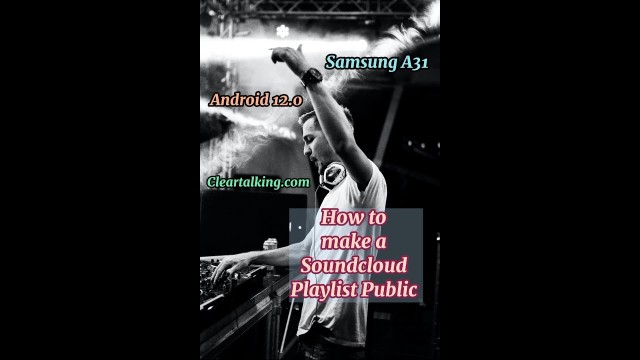- Video Tutorial
- How to make a SounCloud Playlist Public?
How to make a SounCloud Playlist Public?
R
Rebecca499
Updated
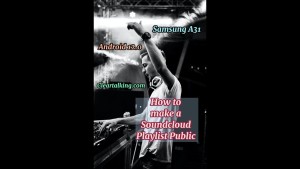
Enter the title for the tutorial
How to make a SounCloud Playlist Public?
Enter the detailed description of the tutorial
Watch Video
When you upload a track publicly, or repost a track or playlist, the track(s) will display on your profile and in your Stream, as well as at the top of your followers’ Streams. That means that anyone can listen, like, or repost it. A track will only be pushed to the top of your followers’ streams the first time it is reposted or becomes public. You can change the privacy settings of your track or playlist at any time. To change this, click on the pen icon below the waveform to edit. From here, click on the bubble next to the word ‘private’, ‘public' or ‘scheduled’ and click save
Enter the relevant keywords for the tutorial.
Provide the complete url of the video starting with http.
User reviews
1 review
Overall rating
5.0
Usefulness
5.0(1)
Quality
5.0(1)
Accuracy of Information
5.0(1)
Already have an account? Log in now or Create an account
Overall rating
5.0
Usefulness
5.0
Quality
5.0
Accuracy of Information
5.0
The first time that you change your track from private to public it will be pushed to the Stream for everyone to listen to. This also true for any scheduled tracks.
R