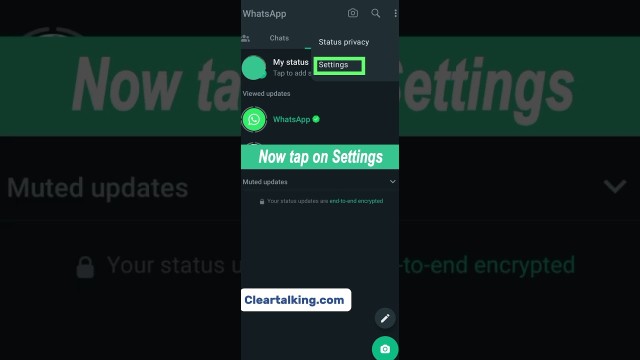- Video Tutorial
- How to manage two-step verification settings on Whatsapp?
How to manage two-step verification settings on Whatsapp?
R
Rebecca499
Updated
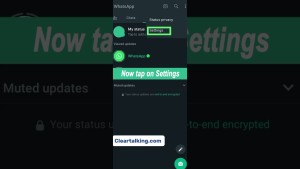
Enter the title for the tutorial
How to manage two-step verification settings on Whatsapp?
Enter the detailed description of the tutorial
Watch Video
You can manage two-step verification settings in your WhatsApp account. You have the option to enable or disable this feature or change the PIN. You can also update the email address associated with two-step verification.
- Open WhatsApp Settings.
- Tap Account then Tap on Two-step verification Then Tap on "Enable"
- Enter a six-digit PIN of your choice and confirm it.
- Provide an email address you can access or tap Skip if you don’t want to add an email address. We recommend adding an email address as this allows you to reset two-step verification, and helps safeguard your account.
- Tap Next.
- Confirm the email address and tap Save or Done.
If you forgot your PIN, you’ll need to wait 7 days before you can reset it. Alternatively, if you’ve previously added your email address, we’ll send reset instructions to your email. We don’t verify this email address, so make sure it’s accurate and accessible to you.
Enter the relevant keywords for the tutorial.
Provide the complete url of the video starting with http.
User reviews
1 review
Overall rating
5.0
Usefulness
5.0(1)
Quality
5.0(1)
Accuracy of Information
5.0(1)
Already have an account? Log in now or Create an account
Overall rating
5.0
Usefulness
5.0
Quality
5.0
Accuracy of Information
5.0
Two-step verification is an optional feature that adds more security to your WhatsApp account. When enabling this feature, you create and confirm a unique PIN that's required to access your account.
R