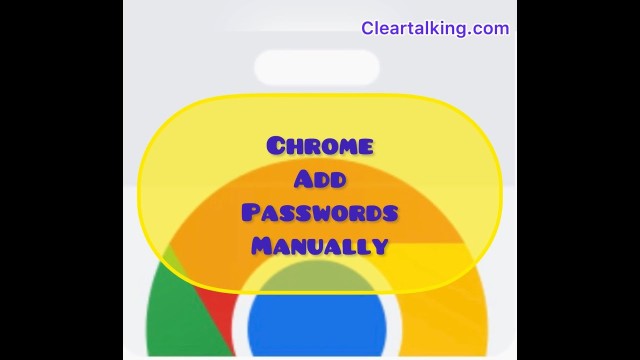- Video Tutorial
- How to manually add passwords to Google Chrome?
How to manually add passwords to Google Chrome?
C
ctech
Updated
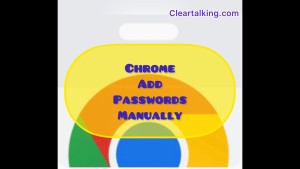
Enter the title for the tutorial
How to manually add passwords to Google Chrome?
Enter the detailed description of the tutorial
Watch Video
Google Chrome browser allows to save password or login credentials for a website manually.
- To add a password manually, click the “More” icon next to your profile image at the top right on Chrome.
- Click Settings.
- Click “Autofill” on the left side menu.
- Click “Passwords”.
- To the right of "Saved Passwords," click the “Add” button.
- Enter a website, username, and password.
- Click Save.
If you’re signed into your Google Account on Chrome, password will be saved to your Google account, or it will be saved locally on your device.
When the password is saved to your Google account, it will be available for you to access from any other devices using the same Google account.
When you login to the specific web site next time, your user id and password are already filled by Chrome.
Enter the relevant keywords for the tutorial.
Provide the complete url of the video starting with http.
User reviews
There are no user reviews for this listing.
Already have an account? Log in now or Create an account