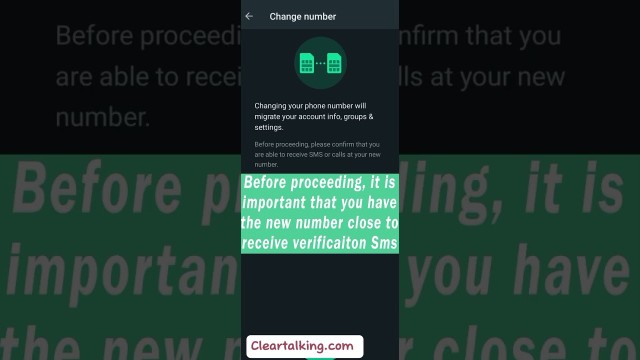- Video Tutorial
- How to Migrate your WhatsApp mobile Number?
How to Migrate your WhatsApp mobile Number?
R
Rebecca499
Updated
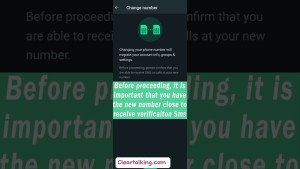
Enter the title for the tutorial
How to Migrate your WhatsApp mobile Number?
Enter the detailed description of the tutorial
Watch Video
The change number feature allows you to change the phone number associated with your WhatsApp account. You can change your number on the same phone or a new one. Before changing your phone number:
- Make sure your new phone number can receive SMS texts or phone calls.
- Make sure your old phone number is currently registered on WhatsApp. Find your registered phone number by tapping More options > Settings > your profile photo.
- Make sure you’re using a supported phone number. Unsupported phone numbers can’t be registered on WhatsApp and include, VoIP, Toll-free numbers, paid premium numbers, Universal access numbers (UAN), Personal numbers, Landlines (Note: Landlines are only accepted on the WhatsApp Business app)
When you verify the new number on the same phone, you will be offered the option to restore the chat backup. By doing so, your previous messages will appear again in your chat list.
Enter the relevant keywords for the tutorial.
Provide the complete url of the video starting with http.
User reviews
1 review
Overall rating
5.0
Usefulness
5.0(1)
Quality
5.0(1)
Accuracy of Information
5.0(1)
Already have an account? Log in now or Create an account
Overall rating
5.0
Usefulness
5.0
Quality
5.0
Accuracy of Information
5.0
To switch to a different phone with a new number while retaining chats and groups, you can either use the Change WhatsApp number feature on your old phone first. Then once you have registered with the new number and created its backup, you can install WhatsApp on the new phone and verify it with the new number. That way, your chats, groups, and other things will be retained on the new phone with the same operating system i.e., Android to Android and iOS to iOS.
R