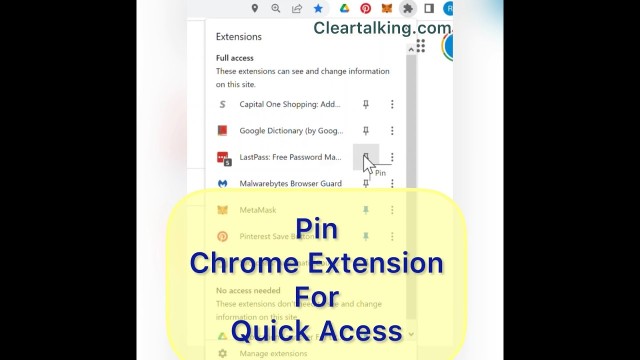- Video Tutorial
- How to Pin and Unpin Extensions to the Toolbar in Google Chrome Browser?
How to Pin and Unpin Extensions to the Toolbar in Google Chrome Browser?
C
ctech
Updated
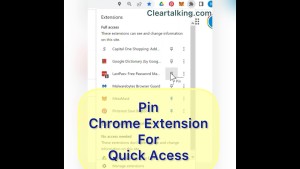
Enter the title for the tutorial
How to Pin and Unpin Extensions to the Toolbar in Google Chrome Browser?
Enter the detailed description of the tutorial
Watch Video
Google Chrome browser has this cool feature to pin the often used Chrome extensions to the toolbar for quick access.
- To pin an extension, click the “Extensions” icon next to your profile picture.
- You can view all the active extensions in the drop-down.
- In this video, “LastPass” extension is added to the Toolbar.
- Click the “Pushpin” icon beside the extension that you want to add to the Toolbar.
- Once the extension is pinned, you can see the extension added to the Toolbar.
Enter the relevant keywords for the tutorial.
Provide the complete url of the video starting with http.
User reviews
There are no user reviews for this listing.
Already have an account? Log in now or Create an account