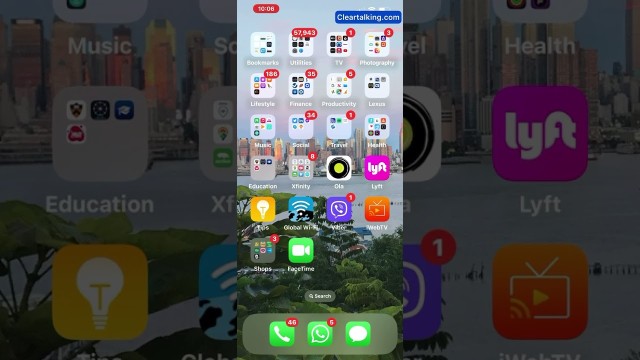- Video Tutorial
- How to quickly turn on or off AssistiveTouch on your iPhone or iOS device with Siri voice command?
How to quickly turn on or off AssistiveTouch on your iPhone or iOS device with Siri voice command?
C
ctech
Updated
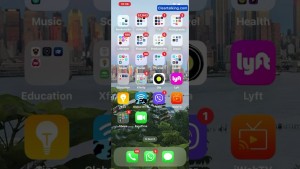
Enter the title for the tutorial
How to quickly turn on or off AssistiveTouch on your iPhone or iOS device with Siri voice command?
Enter the detailed description of the tutorial
Watch Video
If you turn on AssistiveTouch on your iPhone, it will create a soft, circular button that floats on your screen. Using this button, you can quickly access many functions without the need to use gestures. You can also customize the AssistiveTouch menu options according to your needs.
You can quickly turn on or off AssistiveTouch on your iPhone or iOS device with Siri voice command without touching the phone.
You should have enabled the settings on your iPhone to listen for the "Hey Siri" voice command. Invoke Siri by saying "Hey Siri".
- "Hey Siri, turn on assistive touch".
Now, you can see a soft, circular button on your screen that can be dragged and placed anywhere on the screen.
You can also turn off AssistiveTouch using Siri.
- "Hey Siri, turn off assistive touch".
Once it is turned off, circular button will disappear from your screen.
Enter the relevant keywords for the tutorial.
Provide the complete url of the video starting with http.
User reviews
There are no user reviews for this listing.
Already have an account? Log in now or Create an account