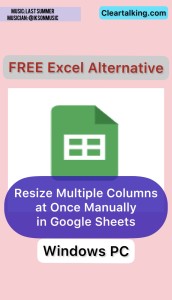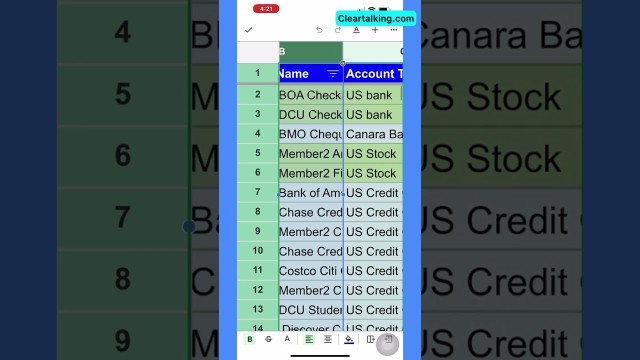- Video Tutorial
- How to Resize Multiple Columns Simultaneously in Google Sheets on Your iPhone or Mobile
How to Resize Multiple Columns Simultaneously in Google Sheets on Your iPhone or Mobile
C
ctech
Updated
Enter the title for the tutorial
How to Resize Multiple Columns Simultaneously in Google Sheets on Your iPhone or Mobile
Enter the detailed description of the tutorial
Watch Video
- Open the Sheet:
- Launch the Google Sheets app on your iPhone or mobile device.
- Open the specific sheet where you intend to adjust the column widths.
- Select Multiple Columns:
- Tap on the letter of the first column you wish to adjust.
- Once selected, a blue line will appear on the left and right borders of the column, highlighted by a blue dot.
- Tap and hold the blue dot, then drag it across to include all the columns you want to resize together.
- Adjusting the Width:
- After selecting the desired columns, press and hold the double arrow icon on the header of the rightmost selected column.
- Drag the arrow left or right to decrease or increase the width, respectively. A blue line will serve as a visual guide, indicating the new column width.
Google Sheets will uniformly adjust the width for all the columns you've selected.
Enter the relevant keywords for the tutorial.
Provide the complete url of the video starting with http.
User reviews
There are no user reviews for this listing.
Already have an account? Log in now or Create an account